Minecraft has thrived for a vast number of years and this is due in part to the ever-evolving community and abundance of new mods for Minecraft. One particular mod has made the rounds on players over the last while and the mod is known as ‘Optifine’. It adds a host of improvements to the experience in the form of performance updates, smoother gameplay, and even dynamic lighting among many other features. With the recent release of Caves and Cliffs Part II, now would be the opportune time to download a mod that will give you double FPS boosts and simply flesh out the game further. This guide article will take you over how to download Minecraft Optifine 1.18.1 and all of the features it includes for players who utilise the mod.
How to Download and Install Minecraft Optifine 1.18.1
Firstly, in order to use the mod, you’ll have to make sure you have it installed and be sure that it is updated to the latest version. If you are wanting to download this performance mod, head to the official website for it here and press on the ‘downloads’ section located in the top banner. Now press the ‘mirror’ button in the tab with ‘Minecraft 1.18.1 OptiFine HD U H4’, once you have done that, you will see a download button, click that and the download of the mod will start.
To avoid potentially malicious ad websites, do not press the download button without clicking mirror first, pressing on the mirror option will allow you to skip the ad websites and download Optifine safely, so be sure to do that. Once the downloading of the mod is complete, open the Optifine Installer which will likely be the latest download on your PC/Laptop and then proceed through the steps to fully install the mod.
After this, open Minecraft and click the small ‘up’ arrow next to the play button and navigate to the Optifine Version, activate it and you will now be able to play Optifine 1.18.1 in the experience.
What the Latest Optifine Update Includes as Features
The mod has been running for a while and thus there are many different versions. For players who have just updated the mod after perhaps already installing it after looking at the site’s best mod list. You will gain the following improvements from the patch notes of 1.18.1 which are:
- Fixed transition between sky and horizon with render distance above 32
- Fixed 1.18.1 fog render distance
- Compatible with Forge 39.0.0
Those are the main changes with the 1.18.1 update for Optifine. In terms of the general features that Optifine has for players, here is a list drawing from the official website of those features:
- FPS boost
- Support for HD Textures
- Support for Shaders
- Dynamic Lights
- Variable Render Distance
- Configurable Smooth Lighting
- Performance: VSync
- Smart Advanced OpenGL
- Fog control
- Mipmaps
- Anisotropic Filtering
- Antialiasing
- Better Grass
- Better Snow
- Clear Water
- Random Mobs
- Connected Textures
- Natural Textures
- FPS control
- Chunk Loading Control
- Configurable Details
- Configurable animations
- Fast Texturepack Switching
- Fullscreen Resolution
- Debug
- Time Control
- Autosave
As you can observe, there are a vast number of great additions to the experience by utilising this mod. Will you be using Minecraft Optifine 1.18.1 this month?
Minecraft is available now on PlayStation 5, Xbox Series X|S, Nintendo Switch, PlayStation 4, Xbox One, PC, mobile devices, and many other platforms.



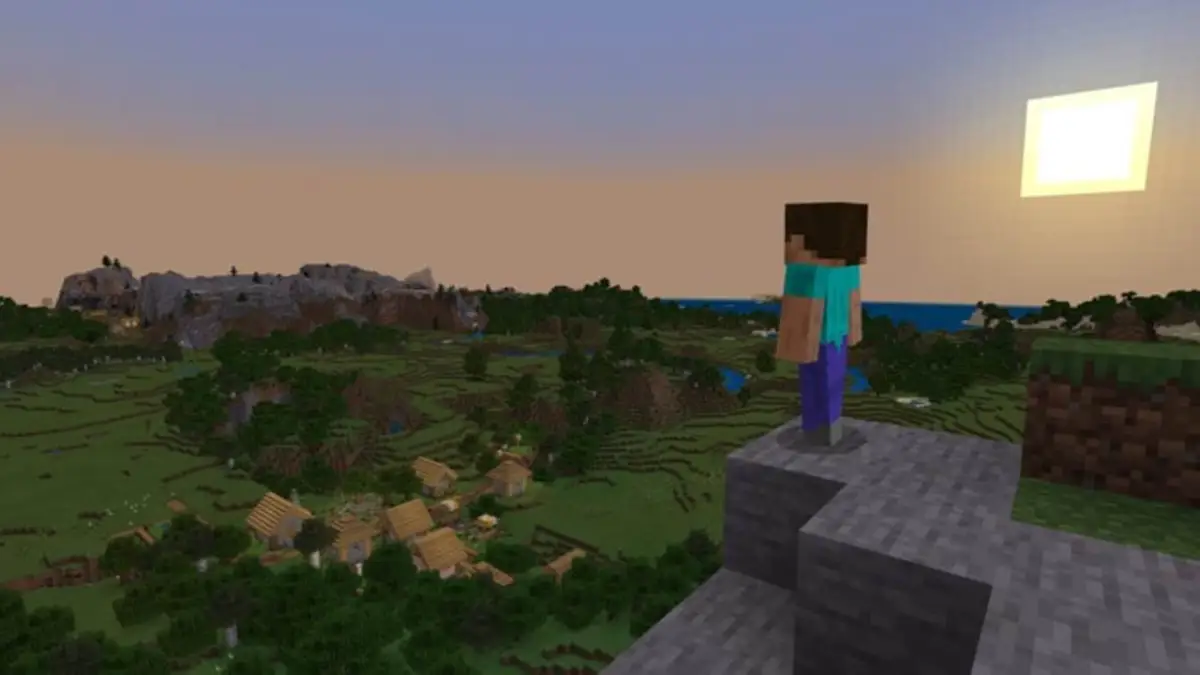






Published: Dec 13, 2021 01:57 am