With over 6 million downloads, Rocket League has actually handled its launch and the subsequent months rather well. A few outages have occurred, and the initial swarm of players did cripple the servers a couple of times. However, overall the experience has worked well.
Despite this many users run into problems on occasion, whether due to actual server downtime or problems on their PC. To combat this developer Psyonix has released some tips for how to get connected to Rocket League servers when you’re having some trouble.
These tips are mostly aimed at players who are receiving the following errors when trying to play Rocket League online: “You are currently not connected to the Rocket League Servers”, “Not Logged in to Rocket League Servers”, “No servers online, Please try again later.”
First up, make sure you are in a country that can play the game. Currently Crimea, Cuba, Iran, North Korea, Sudan, and Syria are not able to connect to the Rocket League servers at all. If you just happen to be a North Korean government official who stumbled onto this website then you have my condolences.
The first real tip is to make sure that your Firewall isn’t causing the problem. To do this just disable it completely and see if you can connect. You’ll want to turn it back on after the test, whether successful or not. To turn off your Windows Firewall just do the following: Press the Windows key, Type Windows Firewall in the search bar, Select Turn Windows Firewall on or off, Select both the Turn off Windows Firewall options are selected, Select OK.
If that worked then flip it back on and go about the process of adding a special exception to the Firewall for Rocket League. Here are the steps for this: Press the Windows key, Type Windows Firewall in the search bar., Select Turn Windows Firewall on or off, Ensure both Turn on Windows Firewall options are selected, Select OK, Select Allow a program or feature through Windows Firewall, Check all boxes associated with Rocket League, If you do not see Rocket League on the list, click Allow another program…, Find Rocket League and Select Add, Select OK.
This is probably the most common problem when connecting to Rocket League, so be sure to try it out. There are some other tips provided by Psyonix, including making sure your clock is correct, and checking the integrity of your install. To try out all of these tips click here.







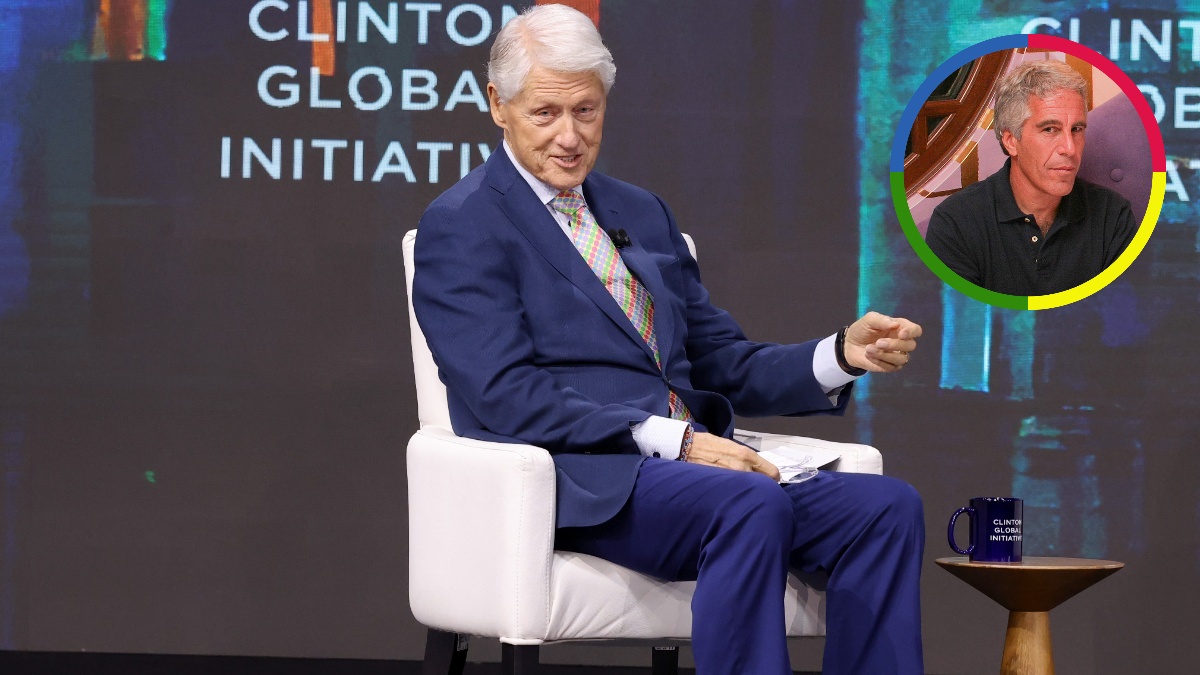



Published: Sep 25, 2015 07:55 am