With Minecraft: Xbox One Edition finally available for download millions of gamers are probably trying to figure out how to transfer their old world onto the new system. Thankfully Microsoft has helped out by supplying this “how to” video which explains every step of the process. Once completed you will be able to enjoy all the enhancements of the Xbox One version, while still retaining the world that you have likely spent hours exploring and creating.
The process seems simple enough:
- Launch Minecraft: Xbox 360 Edition while logged in under your current Xbox Live profile
- Hit “Play Game” and find the world you wish to upload
- Press Y to upload your save file
- Launch Minecraft: Xbox One Edition using the same Xbox Live profile
- Select “Play Game” and press X to download the save file
Some important notes to keep in mind during the process. You can transfer all of your world from Xbox 360 to Xbox One, but only one at a time. It seems like your Gamertag has a special saveslot for a Minecraft world and if you upload another save file it erases the previous. Once you have downloaded the world you can go back and start the process over for your other worlds.
Also of note is that all of your purchased DLC is ready for Xbox One, so once you transfer your save just head over to the Xbox Live Game Store and download the content that you want. If you purchased the content on Xbox 360 under your current Gamertag it should be available for free.
If you haven’t yet purchased Minecraft: Xbox One Edition be aware that there is a special discount for owners of the Xbox 360 version. As long as you own and have played the game on your current profile it will appear for $4.99 in the Game Store. The normal price is $19.99, so be sure you get your discount if you qualify.


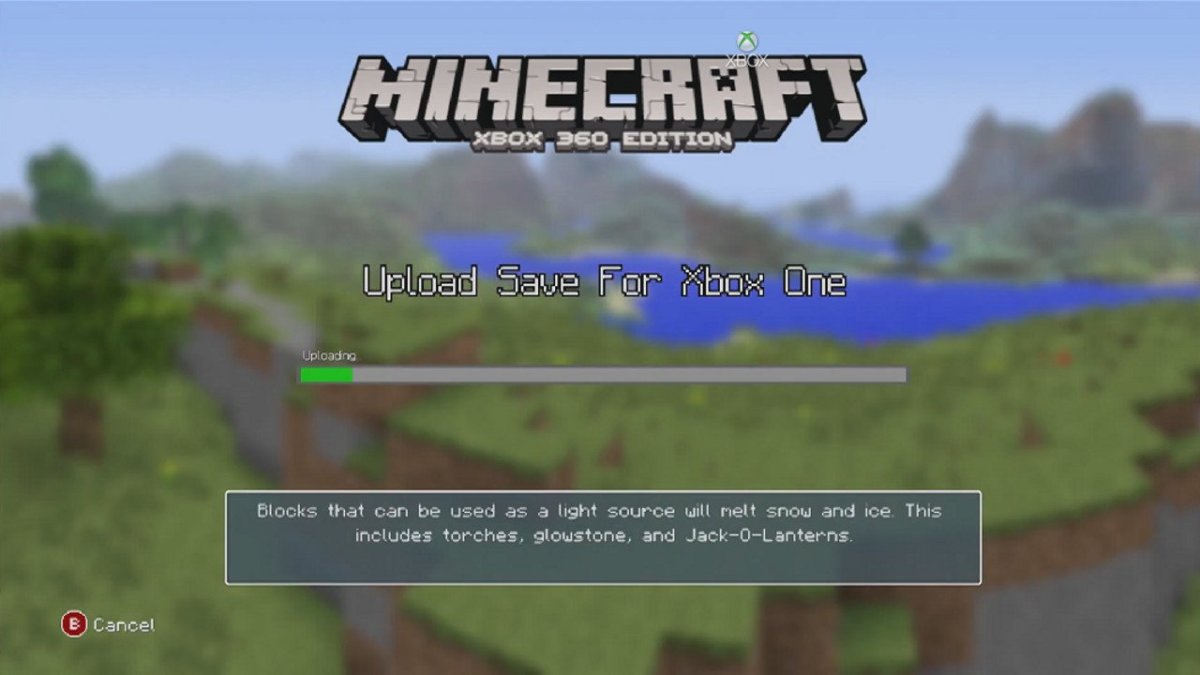


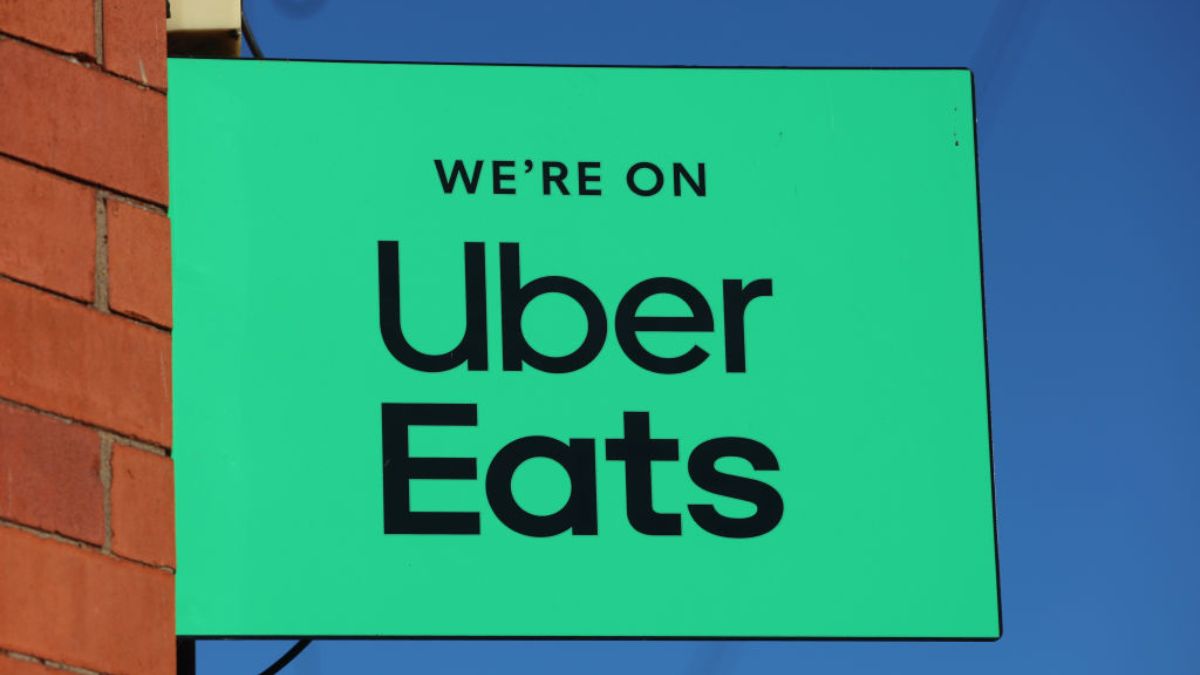





Published: Sep 5, 2014 08:30 am