When you enter each new area in Kingdom Hearts 3 you will not automatically get a map. You will need to find the map for each area in a treasure chest. Obtaining this map from the treasure chests will automatically open the map in Kingdom Hearts 3 to its largest size.
This default size will be shown in the top right corner of the screen and will only allow you to see your immediate area. There is no other option in the game that will allow you to open the map in Kingdom Hearts 3 to a full size that will give you a better view of the area as a whole.
As it stands, you can only look at the portion of the map that you are currently in. There are some indicators that can keep you on the right track though. The mini-map in the top-right hand side of the screen will show the keyblade and trailing dots on it to let you know where you currently are and which way you came from.
Unfortunately, if you’ve found the map for an area already, you’re not going to be able to open the map to a bigger size than it starts out as. There is no menu option to look at a bigger size map or a full view map in Kingdom Hearts 3.


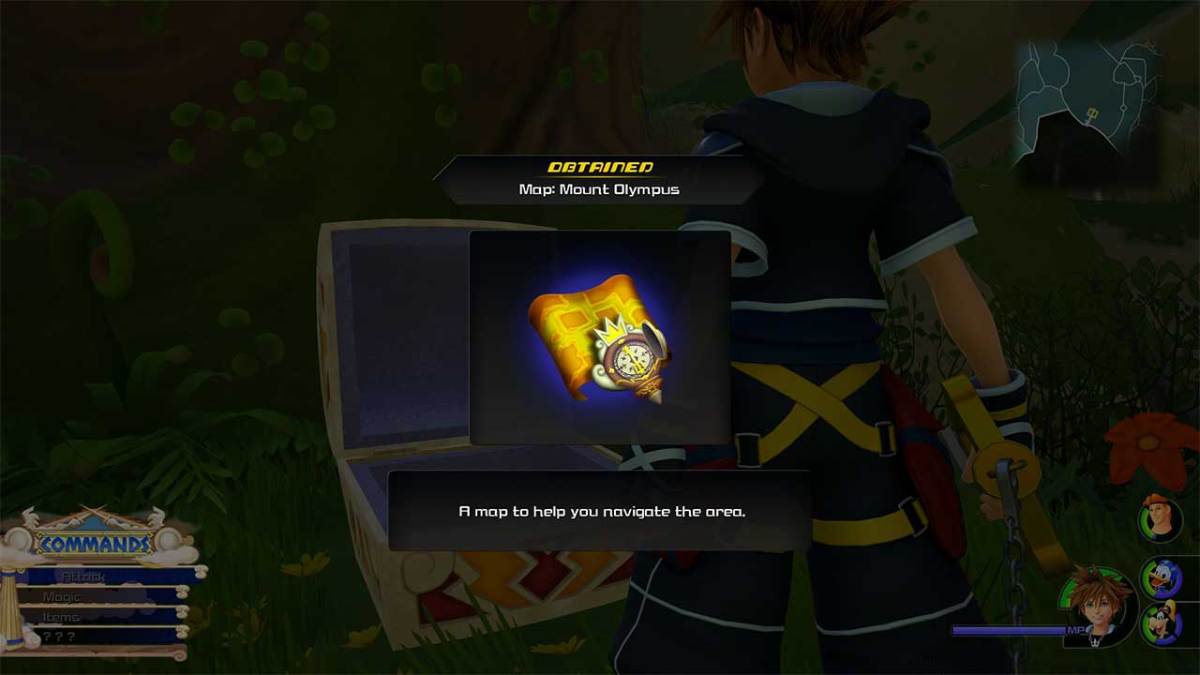








Published: Jan 29, 2019 02:49 pm