Kiriko is seemingly the most compelling of the new Heroes introduced in Overwatch 2. She is a combination of highly mobile, an effective healer and force multiplier, and a deadly assailant in the hands of someone with good aim. Given the balance of Kiriko’s outputs for damage and healing, and the nature of her abilities, it can be tricky settling on a fitting crosshair fitting of both pinpoint accuracy and accommodating the spread of her support skills in Overwatch 2. Unlike other Heroes who have a primary focus on damage output, healing, support, debuffs, or more, Kiriko is a fascinating blend, and thus needs a crosshair that accommodates this playstyle.
Overwatch 2: What is the Best Crosshair for Kiriko?
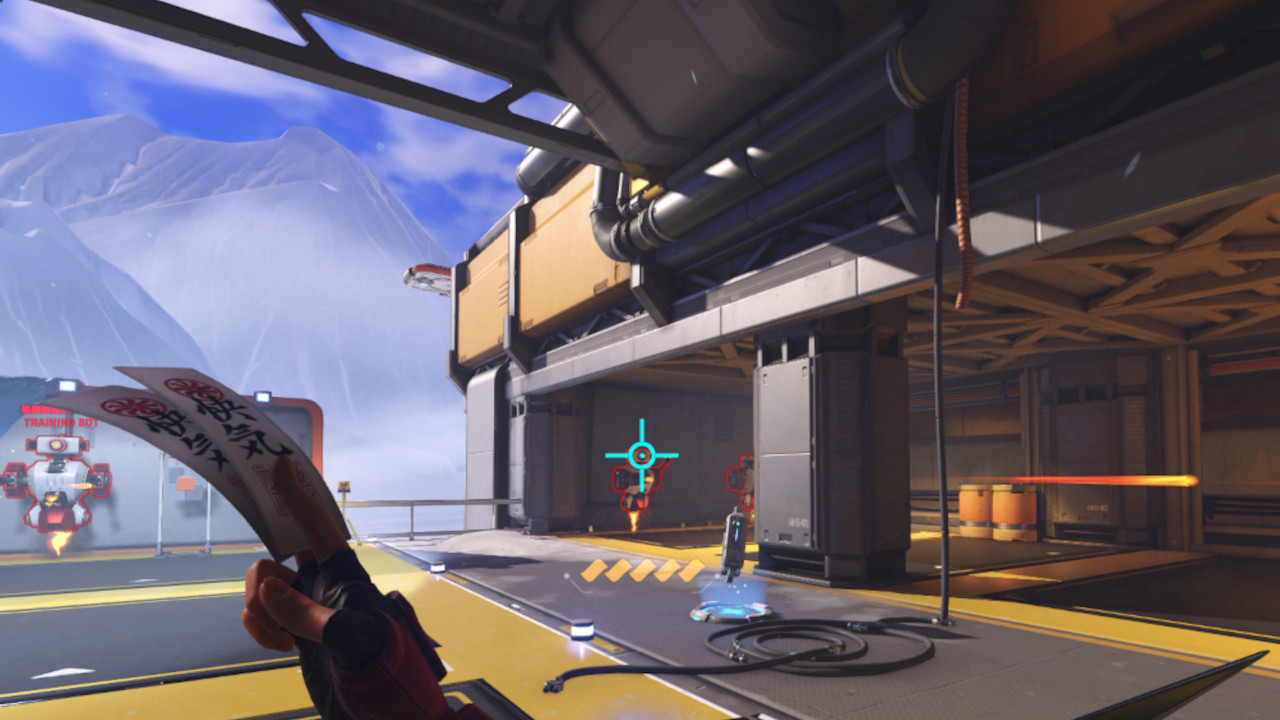
The circle with crosshair is the best reticle option for Kiriko in Overwatch 2. This allows her to make deadly use of her Kunai secondary fire, using the dot at the middle of the circle to focus on the heads of her opponents to score massive critical damage. Conversely, the crosshair spread enables players to get an idea of the relative placement of her Healing Ofuda and Protection Suzu abilities, so that they can carefully aim while knowing just how wide the abilities will spread since the Ofuda seeks allies.
How Do You Change Kiriko’s Crosshairs in Overwatch 2?
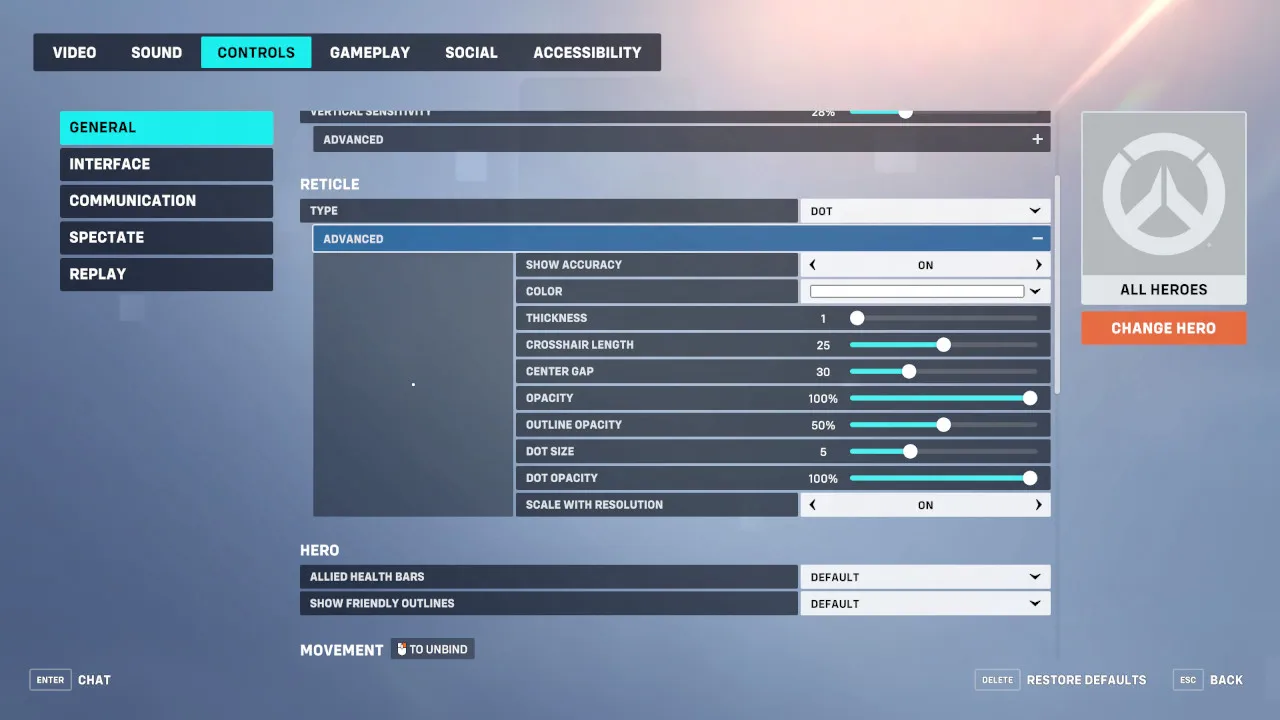
To do this, you’ll need to open the menu while in a session, which you can even do during a match by pressing ‘Esc’/’Options’/’Menu’/’+’ and selecting ‘Options,’ ‘Controls,’ and finding the Reticles option. This allows you to customize the crosshair for the game, as well as handy tools like the advanced options which allow you to adjust reticle thickness, color, and scaling to resolution. Use this to your advantage to fine-tune your reticles to exactly how you need them.
Overwatch 2 is available now on PlayStation 4, PlayStation 5, Xbox One, Xbox Series X|S, Nintendo Switch, and PC.












Published: Oct 17, 2022 09:30 pm