Although Ready or Not is a fairly polished game, many players seem to have faced issues such as being stuck on a black screen or the game constantly crashing. Here’s how to fix it.
How to Stop Ready or Not Black Screen and Crashing Issues
Here are four different methods that can often prevent the game from crashing or getting stuck on a black screen:
Lower Your Graphics Settings
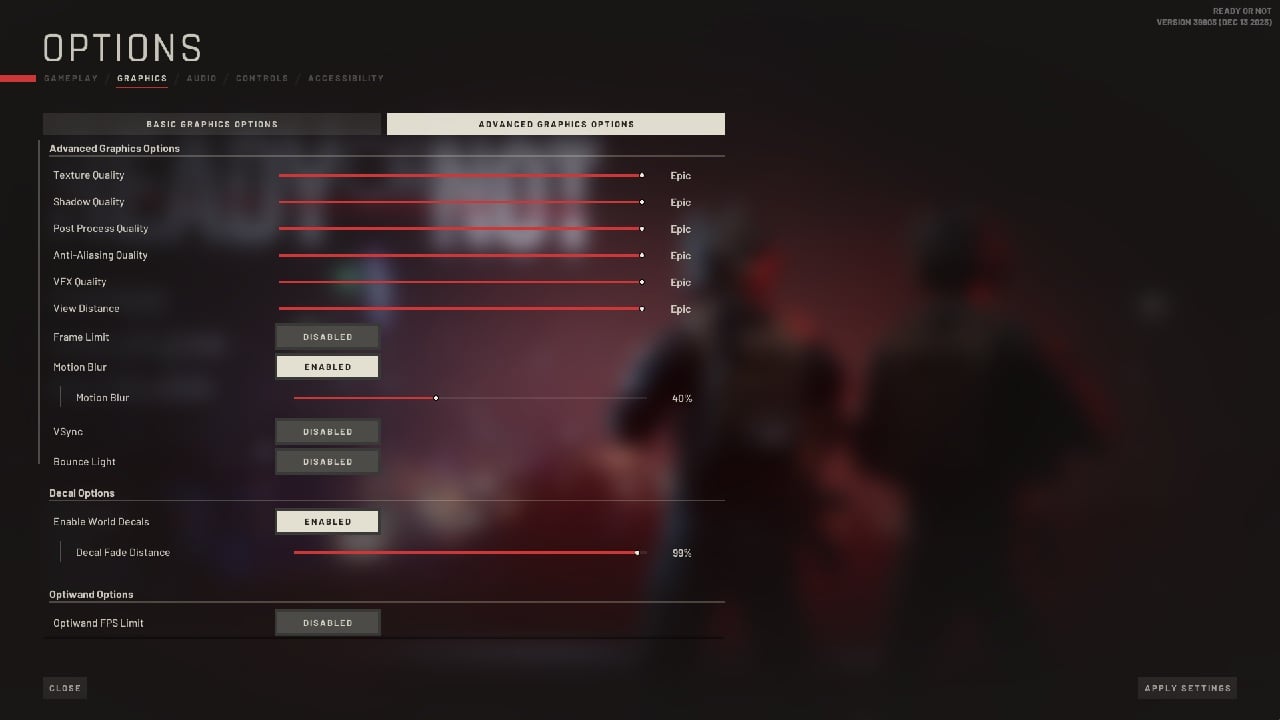
Ready or Not is surprisingly demanding and can put a strain on even high-end computers. Even if your PC is top-notch, you should lower the graphics settings to see if it temporarily solves the issue. If the game keeps crashing or if you keep getting stuck in a black screen, move on to the next possible solution.
Meet System Requirements
One of the most common reasons for crashes and a black screen is the game being too demanding for your PC. You might want to check the system requirements and make sure that your computer can handle them.
- Minimum Requirements:
- OS: 64-bit Windows 7, Windows 8.1, Windows 10
- Processor: Intel Core i5-4430 / AMD FX-6300
- Memory: 8 GB RAM
- Graphics: NVIDIA GeForce GTX 960 2GB / AMD Radeon R7 370 2GB
- DirectX: Version 11
- Storage: 50 GB available space
- Recommended Requirements:
- OS: 64-bit Windows 10
- Processor: AMD Ryzen 5-1600 / Intel Core i5-7600K
- Memory: 8 GB RAM
- Graphics: Nvidia GTX 1060 6GB or better
- DirectX: Version 11
- Storage: 50 GB available space
Related: How to Fix the Options Screen Bug in Ready or Not
Verify Integrity of Game Files on Steam
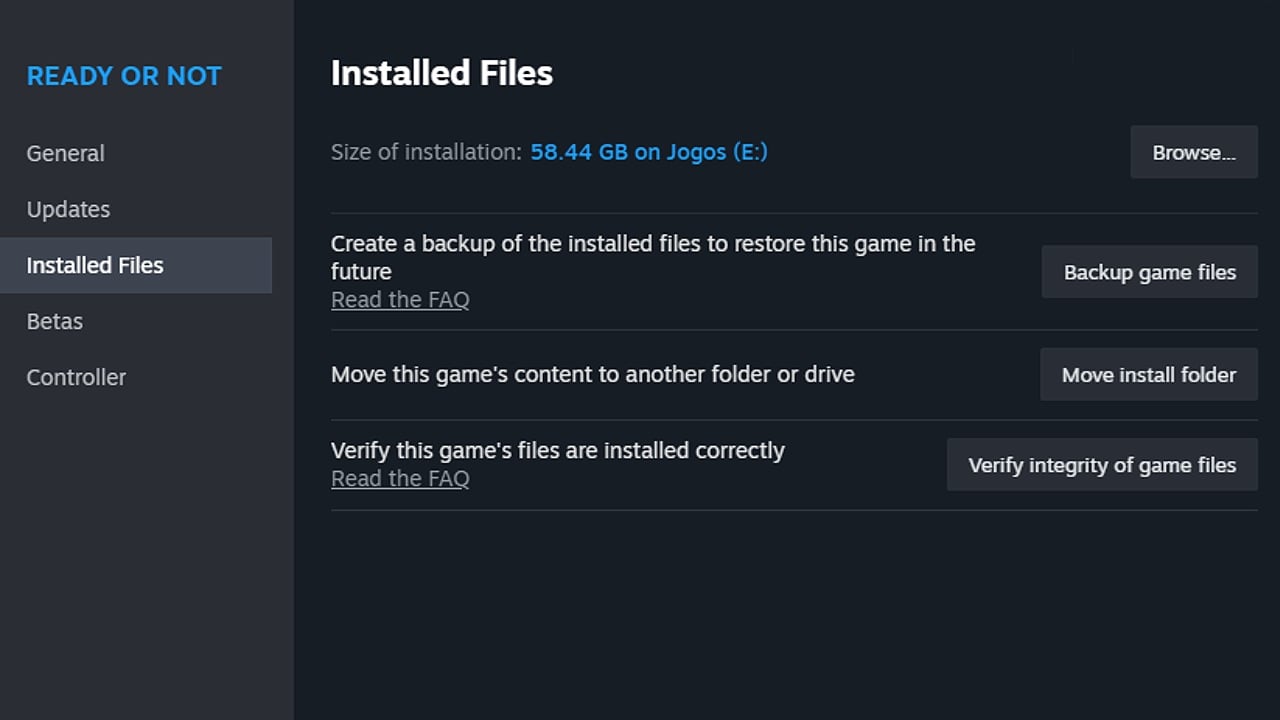
If your game files are corrupted for any reason, the game might crash or get stuck on a loading screen. Steam. provides an easy solution to this kind of problem:
- Open Your Steam Library.
- Right-click on Ready or Not on your games’ list then click on “Properties…”
- Click on the Installed Files tab and then on “Verify integrity of game files”
- Once Steam is done, check the game to see if the issue was fixed
Update Ready or Not
There’s a chance the issue is known by the developers and a patch might be issued to address it. You should see that there’s a pending update for the game once you load Steam as long as you’re not offline when doing so.












Published: Dec 15, 2023 09:07 am