Sometimes things can feel a little bit off when you’re playing Call of Duty: Black Ops 4 and a connection issue might be the problem. Many times these connection issues can boil down to whether you’ve got an open NAT or not.
While previous Call of Duty games would tell you straight away what type of NAT you have, Black Ops 4 is a little different as Treyarch has tucked this information away in a menu. To find out if your NAT type is impacting your play, you’re going to want to head into the main menus for Black Ops 4.
To do this, follow the prompt for the Menu that appears at the bottom center of your screen on just about every screen in the game that isn’t during gameplay. Once you do, head over the Options Tab and then head to the Network square.
This screen will tell you all the information that you need about your connection in Black Ops 4, including your NAT Type, Bandwith, Connection Type, and more.
If you’ve changed your NAT to open and are still having connectivity issues or lag in Black Ops 4, you might want to check some of the other common problems. It could just be a slow connection or a high ping.


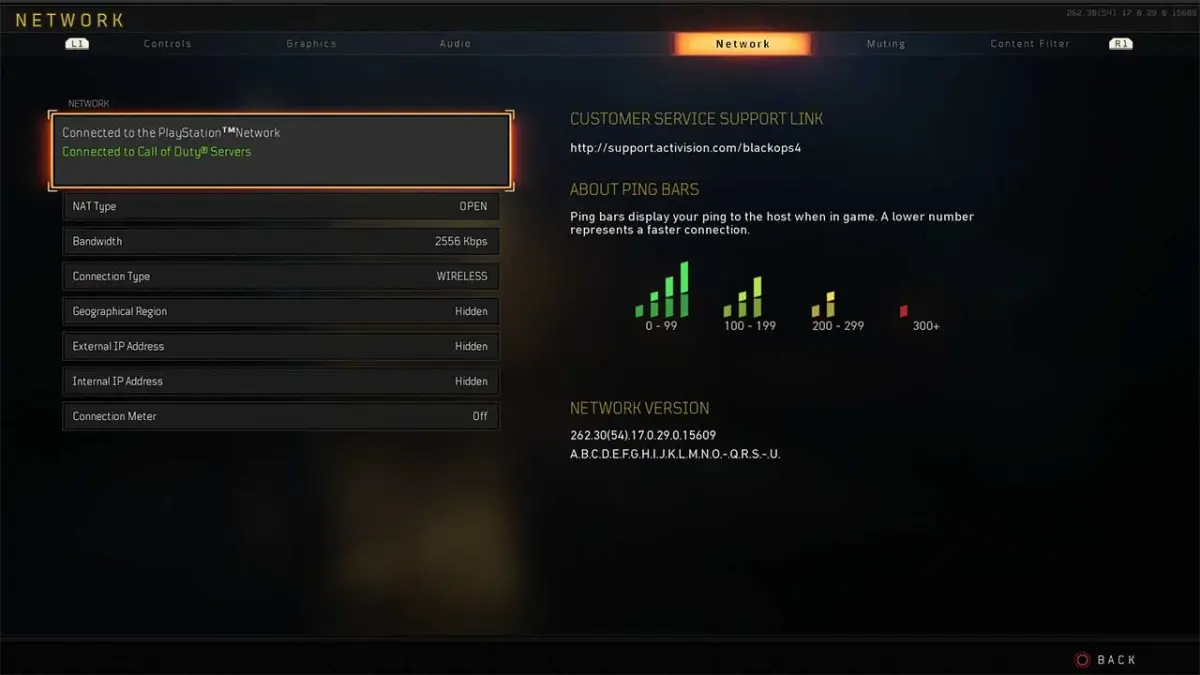








Published: Nov 27, 2018 04:57 am