Call of Duty has arrived on mobile with a full featured shooter experience in the palm of your hand. It’s got all the bells and whistles of a traditional Call of Duty game, including all of the personalization options that you find in the game. This means that you CAN change your profile picture avatar, and avatar frame. To change your profile picture in Call of Duty mobile simply follow the instructions below.
How to change profile avatar in Call of Duty Mobile
From the main menu screen tap your profile in the top left of the screen. This will have your name, rank, and profile picture on it. Tapping this will open your Player Level Rewards screen. However, this screen has multiple tabs on it. Tap the second option at the top of this screen which looks like a sheet of paper with a list on it. This is your Player Profile screen.
In this screen tap your Playercard and the screen will open which looks like the one above. From here you can change your Avatar Profile Picture to any of the items available on this menu. From this menu you can change your profile avatar or your avatar frame (once you’ve unlocked them).


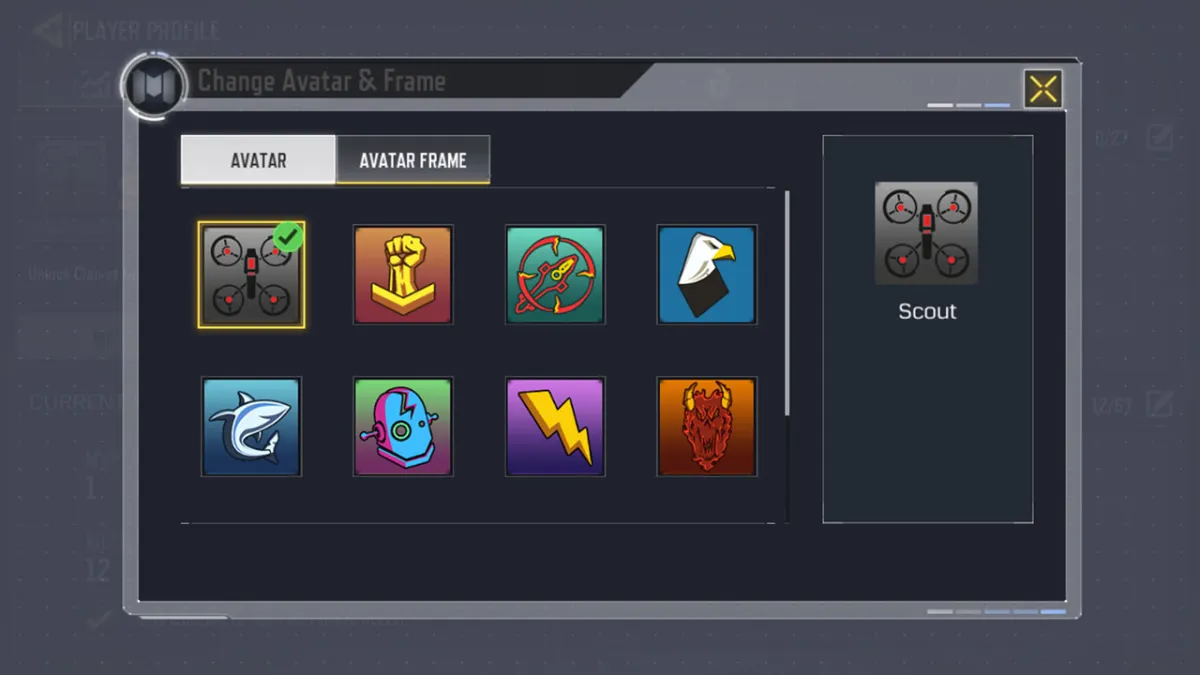








Published: Oct 4, 2019 02:16 am