While it may be known as soccer in the US, futbol is even bigger all around the world. Futbol is truly the world sport that is found nearly everywhere, so it would make sense that the FIFA series would offer multiple languages for you to choose from. FIFA 20 continues the tradition of multiple languages, both with the game itself and the commentary options and this guide will detail just how you can change them in the game.
Futbol is an international sport and FIFA 20 truly reflects that in multiple ways, including with the language options. Literally as soon as you start up FIFA 20, you will be prompted to select between English, French, and Spanish language options. This is important to remember, because this is actually something that is not able to be changed from with the normal settings menu. So let’s say your kid starts of the game and selects one and you walk in with the game in another language, you may be very confused as to have to switch it back.
The answer to switch between languages is to actually completely force close the game. This doesn’t mean going back to the dashboard and reopening it from rest mode. You must actually close the application on the respective platform and then reopen it. When you do this, you will once again be prompted to select a language upon startup.
Beyond the actual menu options for language, you can also make some adjustments to the commentary language in the game as well, which can help add some authenticity to the game for the countries available. To do this, start off by going to the Customize tab from the main menu and then select Settings.
Once you have Settings open, select Game Settings. Now use R2 on PS4 and so forth to scroll over to the Audio subheading, which should be the fifth one out of seven. You will just see actual volume options here, but that is because we have to go one step further into the audio options.
To go a big deeper, press R1 on PS4 to get to the subheading known as 11-A-Side Audio. From here, you can change your Commentary Language to French or Spanish [Latin American]. For English only, you can also choose your commentary team or have it randomized instead. If you press R1 again, you can get to the Volta Football Audio subheading and also adjust the Volta Dialogue Language to French or Spanish [Latin American] if you would like.
These are all the different language options you can enjoy in FIFA 20, which definitely is much more built for an international experience than most other sports games.


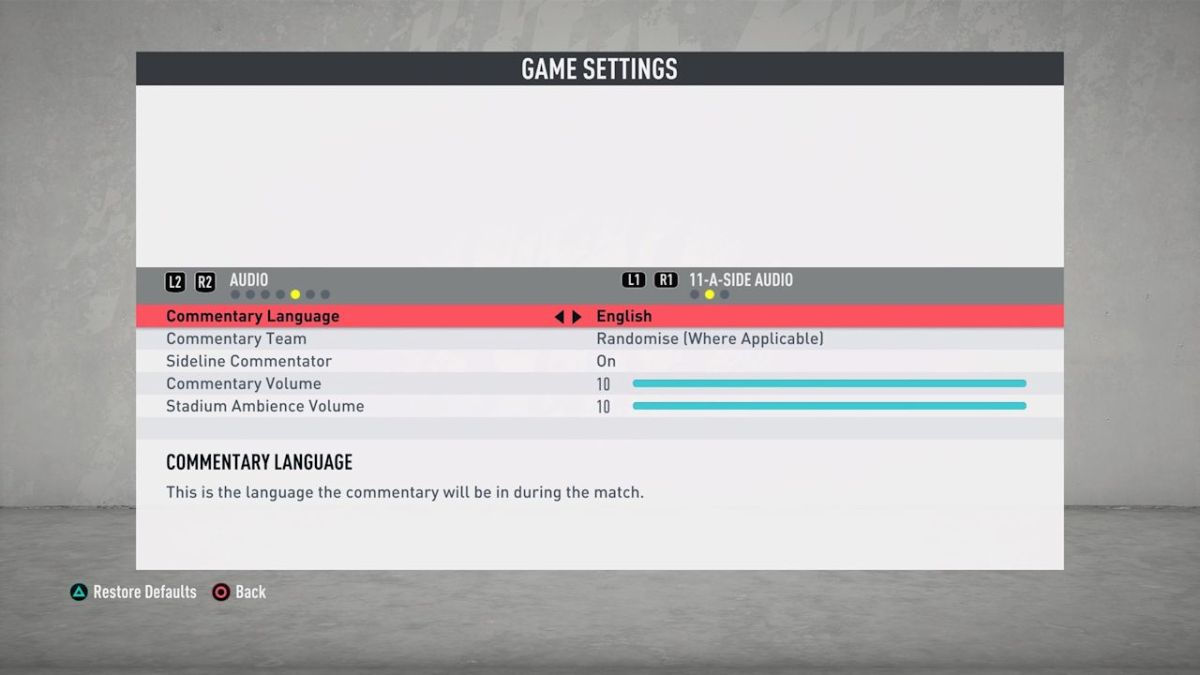








Published: Sep 20, 2019 12:51 pm