Halo Reach has finally made its way to PC. Among the many advantages of the platform, which include higher resolution and more granular settings options, there’s one thing many fans have waited a long time for. Field of View or FOV is now fully within your control, marking a big shift for the franchise. But to use the higher FOV you need to know where to go. Here’s how to change FOV in Halo Reach on PC.
How to Change FOV
Thankfully you can do this pretty much anywhere within the game. Halo Reach has extensive options menus to dig into, so you may want to do this from the main menu before even loading the campaign or multiplayer. Once you’re in there though, you can still make this change which resides in the options menu under the Video section. Right at the top of this is the FOV option, which is split between regular and vehicle. Raising this will extend your character’s peripheral vision, letting you see more of what’s going on around you.
By default it is set to 75, but you can go as high as 120. I wouldn’t recommend this unless you’re used to playing a lot of Quake though. I recommend setting it around 90 personally. That’s a nice middle ground between letting you see a lot and not distorting the image to the point that it’s hard to aim. You can decide for yourself if you should do this for both options or just one. I like it on both, but you may disagree.
There’s much more you can do within the Halo Reach options menu, so be sure to dig around in there before getting too far into the game proper. Hopefully this helps explain how to change FOV in Halo Reach on PC. Let us know if anything else is confusing.


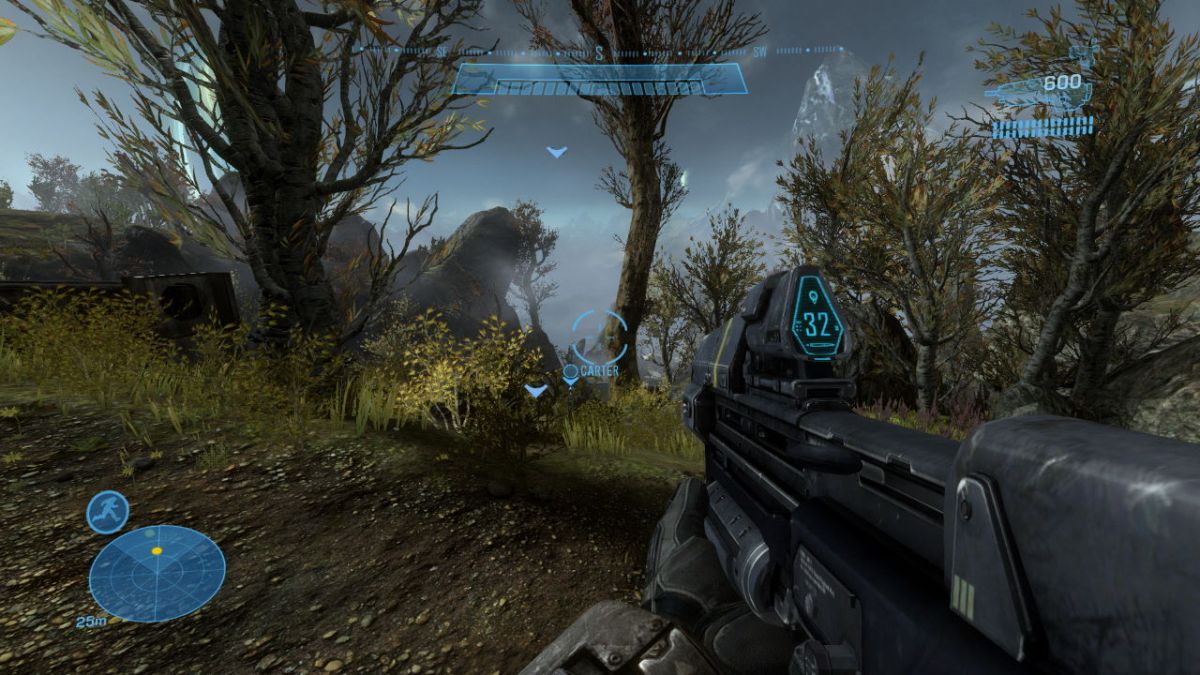








Published: Dec 3, 2019 02:28 pm