If you’re joining the countless other folks hopping into Tower of Fantasy since August 10th, 2022, you will want to enjoy this new MMORPG experience fully. The gameplay quickly becomes a crisp, approachable experience, although some features are a bit trickier to spot than others. Along with customizing your character or importing it, which can take some figuring out, there’s also the simple but oddly confusing matter of changing your avatar in the game. Read on for our guide on How to Change Your Avatar and Avatar Frame in Tower of Fantasy!
How to change your Avatar and Avatar Frame in Tower of Fantasy
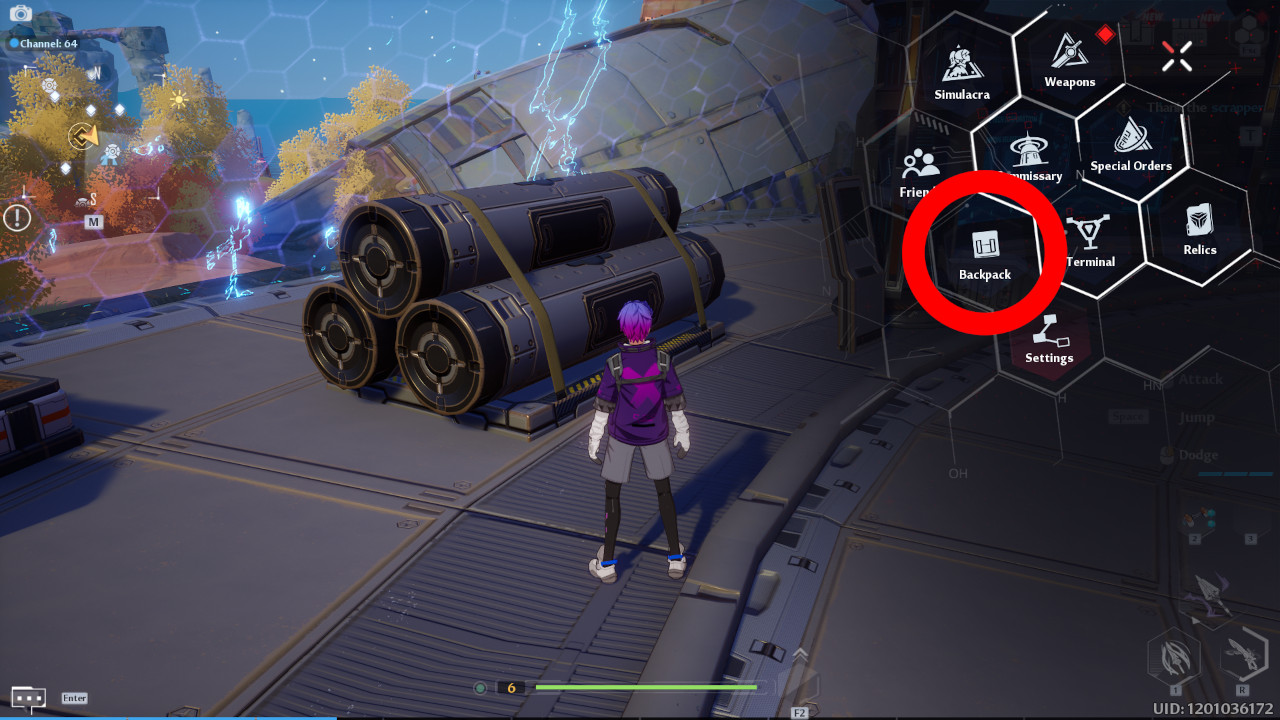
Once you have access and can freely move about, open the game menu and select ‘Backpack’ from there. You’ll then be able to select the ‘Character’ menu on the bottom left, where you can click on the avatar on the upper right next to your username. This allows you to select from any of the currently available avatars, however, you’ll need to unlock most of them aside from the 2 Wanderer presets. The other avatars represent Shirli and the Simulacra, weapons that allow you to also assume the form of another character including their personality. Select any of the available avatars, click ‘use’, and bam, you have a new avatar.
Additionally, you can customize the avatar frame by selecting the option on the upper part of the avatar customization window, where you can choose a dynamic and colorful frame to surround your preferred avatar. The majority of these avatars will only be unlocked once you’ve achieved the Simulacrum Awakening relevant to the characters (when you’re closer to finishing the Astra Shelter questline, so relatively early on), but you can unlock Shirli’s avatar and the Shining Star avatar frame by purchasing the First Advanced Pass.
This concludes our guide on How to Change Your Avatar and Avatar Frame in Tower of Fantasy! Be sure to check out our other guides on the game!
Tower of Fantasy was released globally on August 10, 2022, for PC, iOS, and Android devices.











Published: Aug 11, 2022 07:57 pm