Dwarf Fortress is an incredibly complex game that demands a lot from its players, so much so that something as basic as digging a pit can be a very complicated action. If you want to be a master digger and more easily manage your foolhardy group of dwarves, then digging a pit is the very first step to doing so.
Dwarf Fortress – Dig a Pit
To dig a pit in Dwarf Fortress, you must first be familiar with the very basics of certain actions and elevation. Look at the screenshot below.

Here is a very basic starting screen for Dwarf Fortress. At the upper right corner, you will notice the mini map which is one of the most important tools that you will need to get used to in this game. Below the mini map is your current elevation, pertaining to the level that the screen is currently focused on.
Actions in Dwarf Fortress often require you to check out your current elevation. Digging a pit requires you to go down lower in elevation, just like in real life. You can change the current elevation by scrolling down the mouse wheel (lower the elevation) or scrolling up (heighten the elevation).
To start digging your pit, click the Pickaxe icon at the bottom center of the screen. Alternatively, you can also use the ‘M’ hotkey to bring it up quickly. The resulting screen should look like this.

You should now see an entirely new tab open up at the center bottom of the screen. Digging a pit only requires the pickaxe icon at the very left as well as the stairwell icon beside it.
Related: Where to Find Elk Birds in Dwarf Fortress
To start digging downwards, you must first click the stairwell icon. You’ll know if you have it selected if it has a green border around the icon. Next, you’ll want to pick the square where you want your pit to go. Once you picked a spot, left-click it once, and it should look like this.

You can see the initial dig spot that your dwarves will focus on. As noted in the text box in the upper left, stair mining must span multiple elevations, so you must change the elevations in order to finish it. To do this, scroll down the mouse wheel. You can place the pit two elevations down, or three, or even twenty. However, the dwarves will have a lot more difficulty mining as you go deeper, so keep that in mind.
For this sample, we went down two levels to bring the elevation down from 46 to 44.

Left-click once again to finish the stairwell and wait for a dwarf to follow your orders to dig. Important note: if the dwarf is not digging, you may have your game set on Pause. Check the small bar next to the mini map and see if the game is currently running or paused.
With this, you have finished the stairwell! However, this is just half of the work done. To finish your pit, dig horizontally. To do that, press the pickaxe icon next to the stairwell icon. Left-click on a starting square and draw the pit depending on your needed size. Check out the image below.
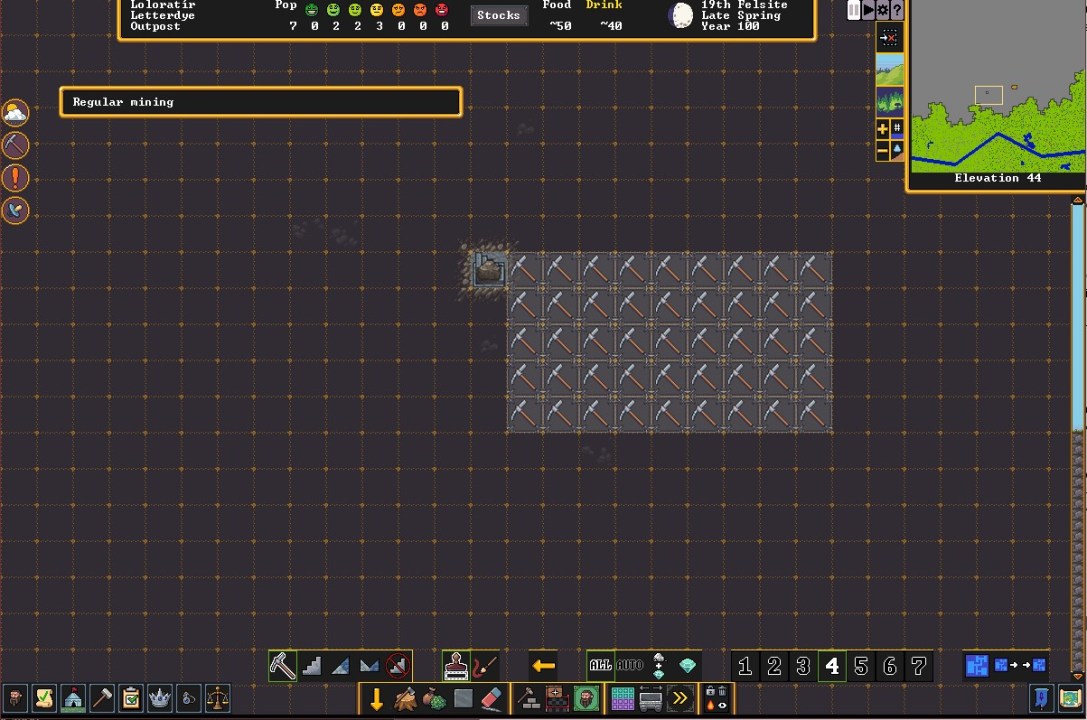
Left-click again once you’re satisfied with the size. Once again, your dwarf will start digging in this area, and you’ve now got yourself a pit. Right-click anywhere on the screen to exit the mining mode.
Related: How to Butcher Animals and Get Meat in Dwarf Fortress
I Dug a Pit – Now What?
Pits are your bread and butter in Dwarf Fortress. A lot of the functions that dwarves need require them to be in a pit, and thus, it’s important to master what to do after finally digging one.
What your finished pit needs now is a purpose. To do this, go first to the current elevation of the pit, and check out the bottom center bar once again. You will now need to press the middle icon in the middle tab, denoting stockpiles. Alternatively, you can press the hotkey ‘P.’ Clicking it once will show this.

Click the new icon that pops up. This icon allows you to paint over an area to designate it as a stockpile. Here’s an example of what happens once you paint an area with the stockpile icon.
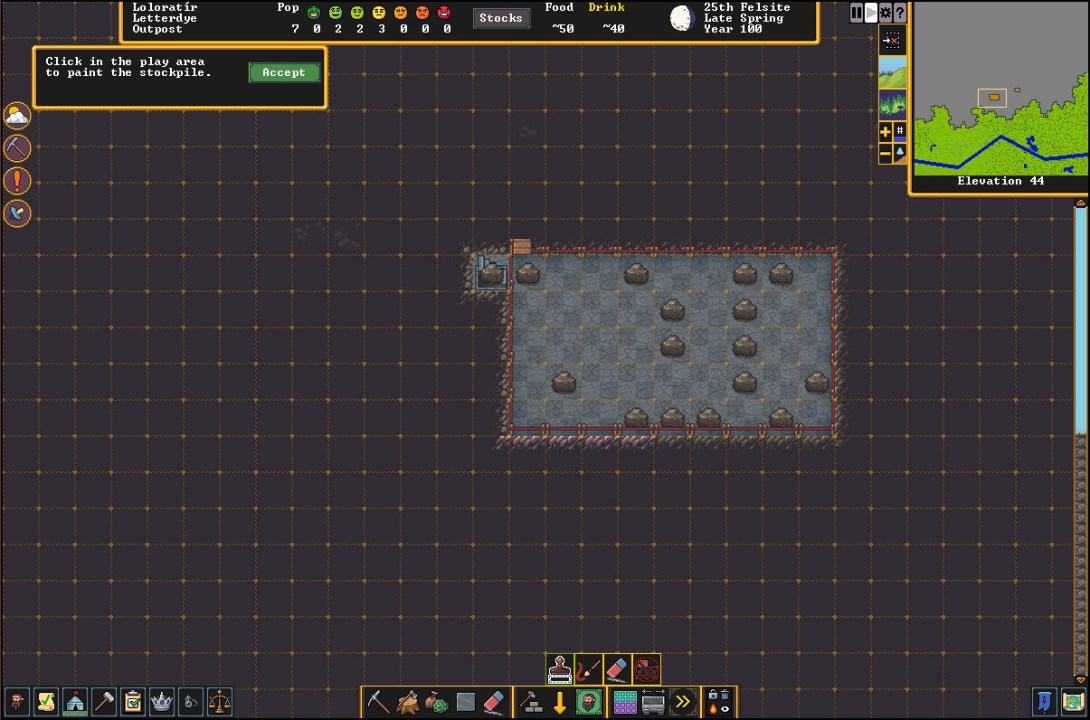
You will notice ropes around the area that has been designated as a stockpile. Next, look to the upper left, where a new text box has popped up asking you to click in the play area to paint the stockpile. Click accept, and it should bring up a new window.

With this, you can now choose what kind of materials will be stored in this particular stockpile. For the purposes of this guide, let’s choose refuse in order to designate this stockpile as the garbage collection area. Clicking the refuse icon turns it green, after which you can click the paintbrush with the plus icon to finish repainting the stockpile as a refuse pile.
After that, just right-click to exit the stockpile painter, and you’re all set!


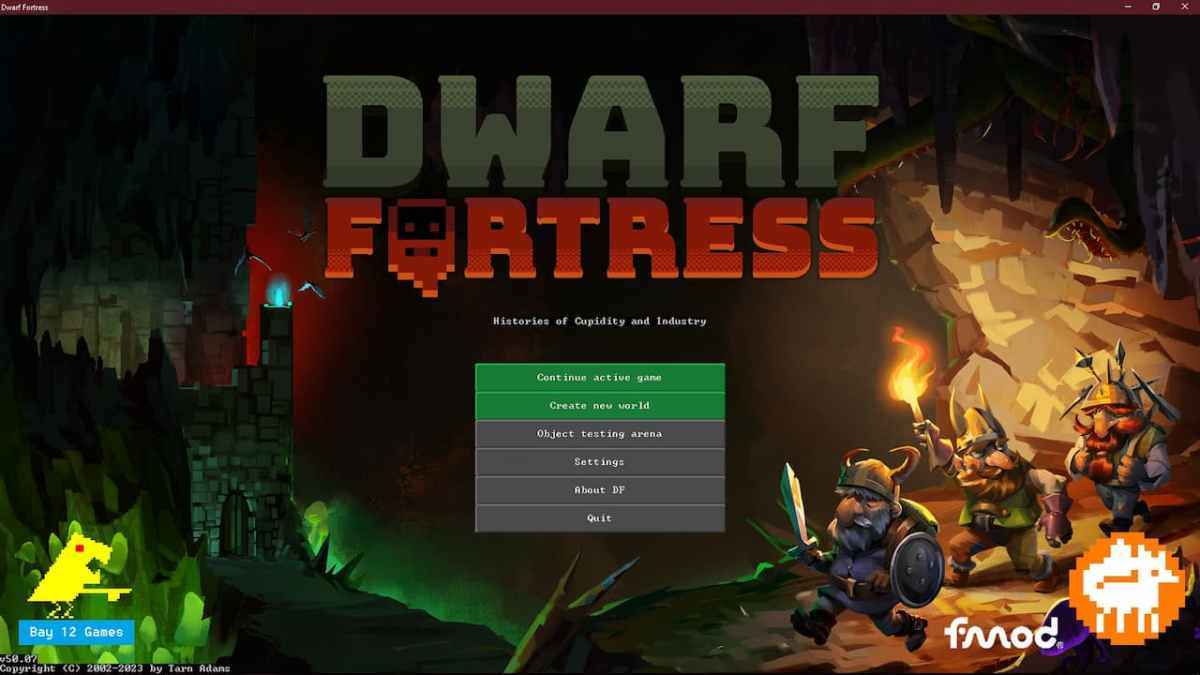








Published: Feb 17, 2023 03:56 pm