The Holidays are here and Discord has already entered the mood as its community celebrates its annual Snowsgiving event, which features the reveal of a series of themed Snowy Surprises, featuring exclusive merch, free emojis, as well as a new feature for the app, allowing users to get into the Holiday mood thanks to a series of themed sounds. With that said, we will now tell you how to enable and disable the Snowsgiving Christmas Sounds on Discord.
How to Enable the Snowsgiving Christmas Sounds on Discord
You can enable the new event-themed sound pack on Discord by going to User Settings. Once you open the tab, go to Notifications, which will be presented in the left sidebar. Once there, go to Sounds and escrow until you find the Sound Pack feature. After doing that, you just need to open the option and select Snowsgiving to enable the new sound pack. To recap, here’s how to enable the Snowsgiving Christmas Sounds on Discord:
- Go to User Settings.
- Open notifications.
- Find the Sounds tab.
- Open the Sound Pack options.
- Select the Snowsgiving option.
How to Disable the Snowsgiving Christmas Sounds
After enabling the new sound pack, you can disable the Holiday themed sounds by following the same steps above and selecting the Classic option from the options present below the Sound section, on the notifications tab. With that said, here’s how to disable the Snowsgiving Christmas sound-effects on Discord:
- Go to User Settings.
- Open Notifications.
- Find the Sounds tab.
- Open the Sound Pack options.
- Select the Classic option.
It’s important to point out that if you can’t currently find the options following the steps above, you may need to update your application to the latest version available. Discord is currently available for Android, iOS, Windows, Mac IOS, Linux, iPad iOS, and Web Browsers.


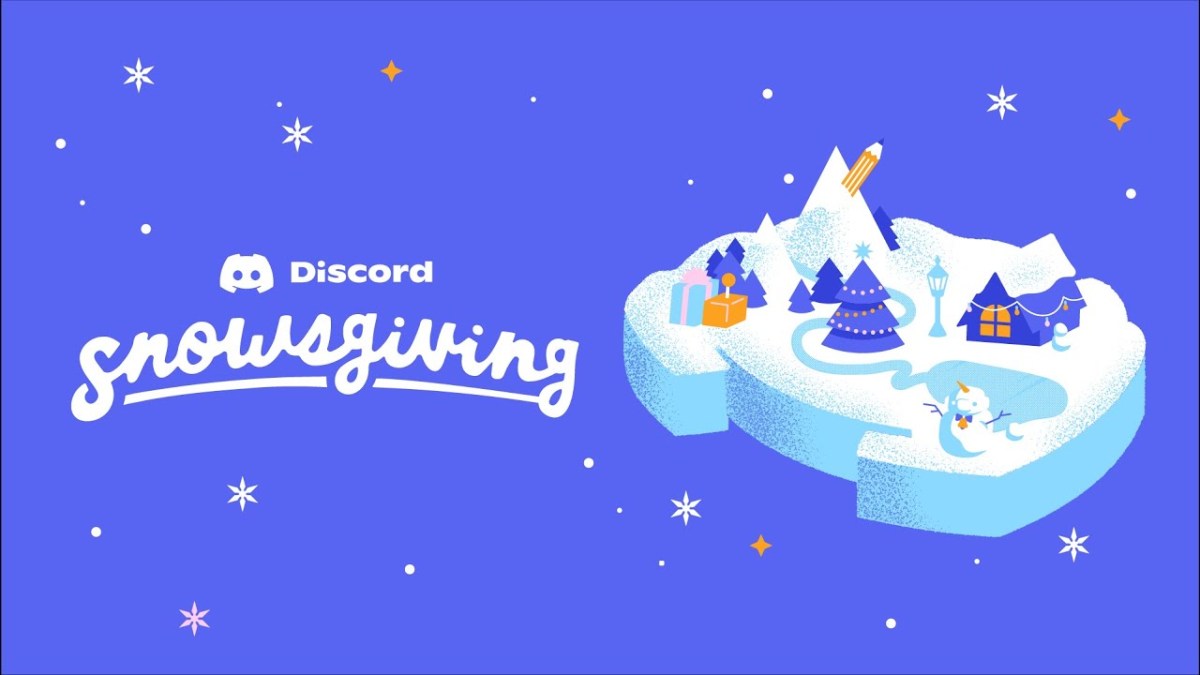









Published: Dec 8, 2021 11:16 am