It feels like there’s always something going wrong with Discord. No matter how stable your connection is, it’s easy to run into crashes, audio issues, and stream lag. Thankfully, there are some easy fixes to get things back to normal.
After the most recent Discord update, some users are encountering a nasty bug where the program crashes on startup. The error doesn’t provide much information either, only stating that “Discord crashed unexpectedly.” It’s affecting all versions of Discord across mobile and desktop, too. Here’s what you can do to fix it.
How to Fix “Discord Crashed Unexpectedly” Error
The first thing you should do when Discord is encountering issues is check the official Discord Status website. If there’s an outage, it’ll be reflected there. Plus, you’ll be able to see a history of Discord’s uptime over the past 90 days so you can know if Discord has been having problems lately or if this is a one-time thing. If the issue is on Discord’s side, then there’s not much you can do.
Related: How to Stream Xbox Games on Discord
If Discord is fully operational and there isn’t an outage, then that means the issue is on your side and you can try a few things to remedy the problem. If you’re on desktop, then some users have reported that deleting certain files will make Discord boot up normally. Deleting the Cache and Local Storage folders from “C:\Users\USERNAME\AppData\Roaming\discord” on Windows should make Discord start working again if you’re encountering startup crashes.
If that doesn’t work, then a full reboot of your PC or mobile device should help. Turning something on and off again is the oldest trick in the book, but it works way more often than you’d think. If Discord still isn’t working after you’ve restarted your device and deleted the problematic files described above, then you can reach out to Discord support as a last resort.
In most cases, Discord’s servers will be at fault when it comes to crashing and errors so there’s not much you can do if Discord isn’t working for you and your friends. Thankfully, outages are usually short so it shouldn’t take too long for everything to become operational again once issues arise.


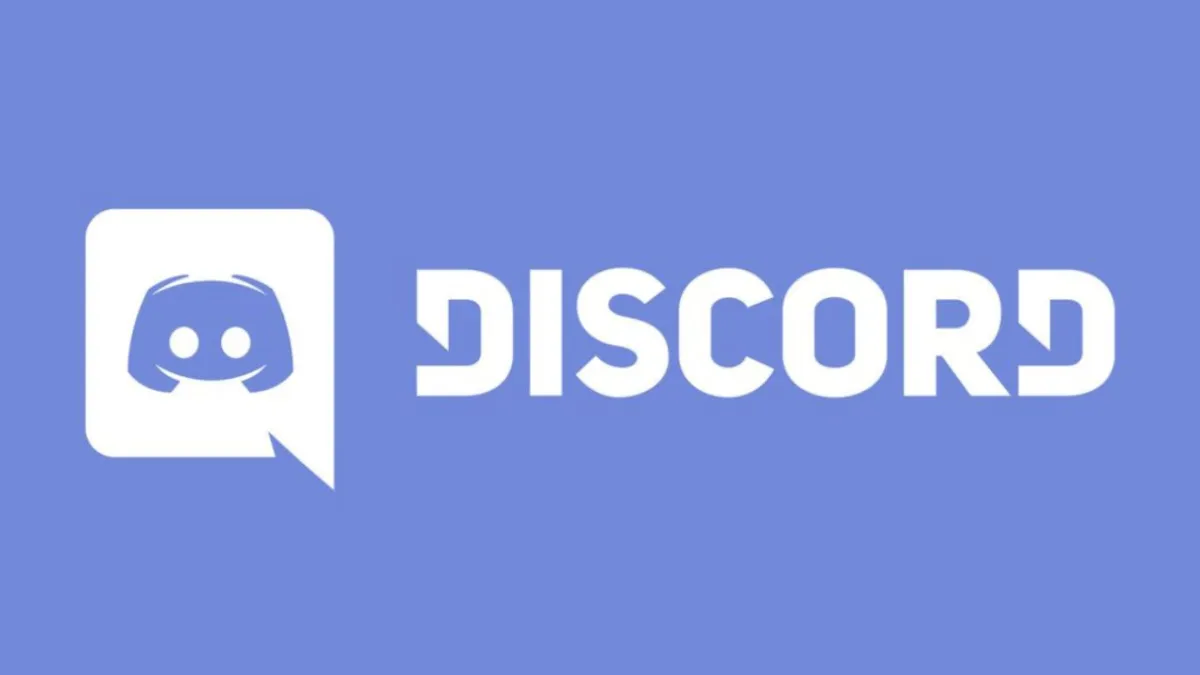









Published: Dec 14, 2023 12:06 pm