Being a Twitch streamer is something many people aspire to be nowadays. Show off your gameplay, your stream layout, and your personality to the many people who browse through the site every day. Of course, every stream will eventually come with some technical issues, especially with software like OBS. So, if you’re running to a particular error that reads ‘OBS failed to load channel information for Twitch,’ we have some solutions that can fix this for you.
How to Fix ‘OBS Failed to Load Channel Information For Twitch’ Error
You may face this issue for several reasons. While it’s hard to pinpoint what exactly might be the case, try one of our solutions.
Restart OBS and Your Computer
The tried and true method of turning something off and on is usually the first thing you should do when something goes wrong with your technology. Something probably didn’t boot right. Try fully closing OBS first, even by making sure that it no longer is running in the background via Task Manager. Once you do, boot it back up. If that still does not get rid of that error message, try restarting your PC.
Update OBS
This program gets updated quite often. Perhaps you shouldn’t just hit Cancel when the update window shows up. For all you know, there’s something that can help optimize or even get rid of any current problems you have when booting up the streaming program.
To update OBS, the option should come up when you open the program. Alternatively, if you hit the help button at the toolbar on top, there’s a “Check For Updates” option that will bring up that window.
Run OBS as Administrator
In desperate cases, there might be Admin privileges needed that will make programs run better. The reason why desperate is brought up is that it’s usually not recommended to run any program as an Administrator. It makes your PC more vulnerable to viruses, but it shouldn’t be an issue with the program for the most part. Also, practice the previous tips while rebooting this program as such.
Clear Browser Cache
Something is getting in the way of Twitch getting your OBS info, so flushing your cache can probably do the trick.
For Chrome, follow these steps
- Settings > Privacy and Security > Clear Browsing Data > Clear cached images and files
For Firefox
- Settings > Privacy & Security > Cookies and Site Data > Clear Data
Enable 2FA
Finally, if all else fails, try enabling two-factor authentication (2FA) on Twitch. To do this, follow these steps.
- Click your profile
- Select “Settings”
- Find the “Security and Privacy” section
- Locate Two-Factor Authentication and set it up
- You can choose to either use the Authenticator App or a Text Message option.
Hopefully, one of these solutions fixed your ‘OBS failed to load channel information for Twitch’ error.
You can use Twitch for free now via mobile, console, or desktop PC. OBS is free to download on PC so you can start streaming your games.


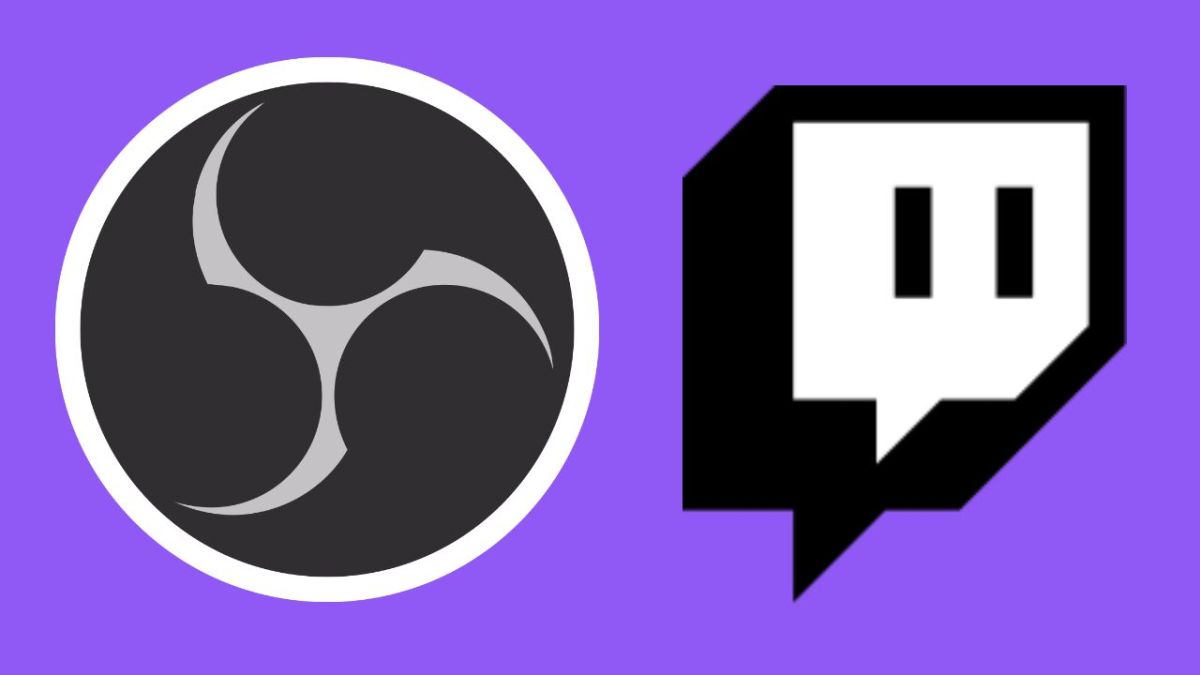








Published: Sep 28, 2022 02:10 pm