Online issues and Call of Duty are like peanut butter and jelly, unfortunately for gamers. Here is how to fix packet burst and loss in Modern Warfare 3.
Recommended Videos
Modern Warfare 3: How to Fix Packet Burst and Loss
Packet burst and loss refers to a failure to deliver data from your system to the game’s server, in this case, Modern Warfare 3. This issue can happen due to various reasons, so make sure to follow the steps below to fix packet burst and loss in Modern Warfare 3:
- Check the Modern Warfare 3 server status. If the error is caused by server issues, then there is nothing you can do except wait.
- Restart your system. Restarting the system you are playing on will ensure that not only the game will reboot completely, but will potentially fix any errors or glitches with your system.
- Restart your router. Restarting your internet connection may also fix some errors and glitches but will also clear the bandwidth usage.
- Stop any background downloads. If your launcher or console has the auto-update option on, then any downloads will prevent you from enjoying a flawless online experience. Stop these downloads and you will improve your connection.
- Turn crossplay off. This option is only available for consoles. Disabling crossplay will help online stability.
- Verify game files. Some corrupted files may be preventing you from enjoying your game to its fullest. On Steam, right-click in Modern Warfare 3, click Properties, Installed Files, and Verify integrity of game files. On Battle.net, select the cog wheel next to the play button, and click on Scan and Repair.
- Disable On-Demand Texture Streaming. Since this option will use internet bandwidth, disabling it will prevent the game from downloading textures from the internet, and making the online experience a bit more stable.
- Use an Ethernet connection. Connect your system to the internet via Ethernet since it is way more stable than using a wireless connection.
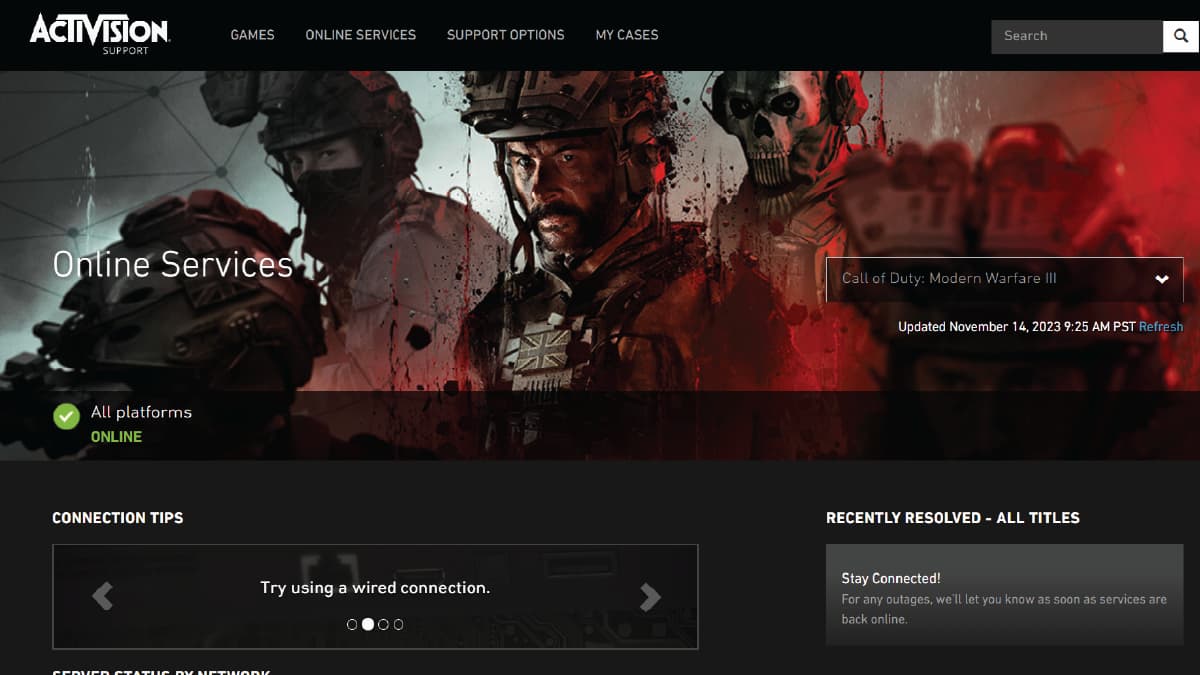
Related: How to Fix Modern Warfare 3 Campaign Not Working
Hopefully, you’ll get to play Multiplayer and Zombies mode to continue completing weekly challenges and unlocking weapons, camos, and attachments. Only if packet loss allows you to!
Attack of the Fanboy is supported by our audience. When you purchase through links on our site, we may earn a small affiliate commission. Learn more about our Affiliate Policy












Published: Nov 14, 2023 08:32 am