Are you wondering how to fix Roblox Error 901 after receiving it when attempting to join a server? There are several common issues and fixes that you can employ, and we will discuss the ones that we have had the most success with when encountering them so you don’t waste your time and can get back to gaming. Here is an easy-to-follow guide on how to fix Roblox Error 901.
How to Fix Error Code 901 in Roblox
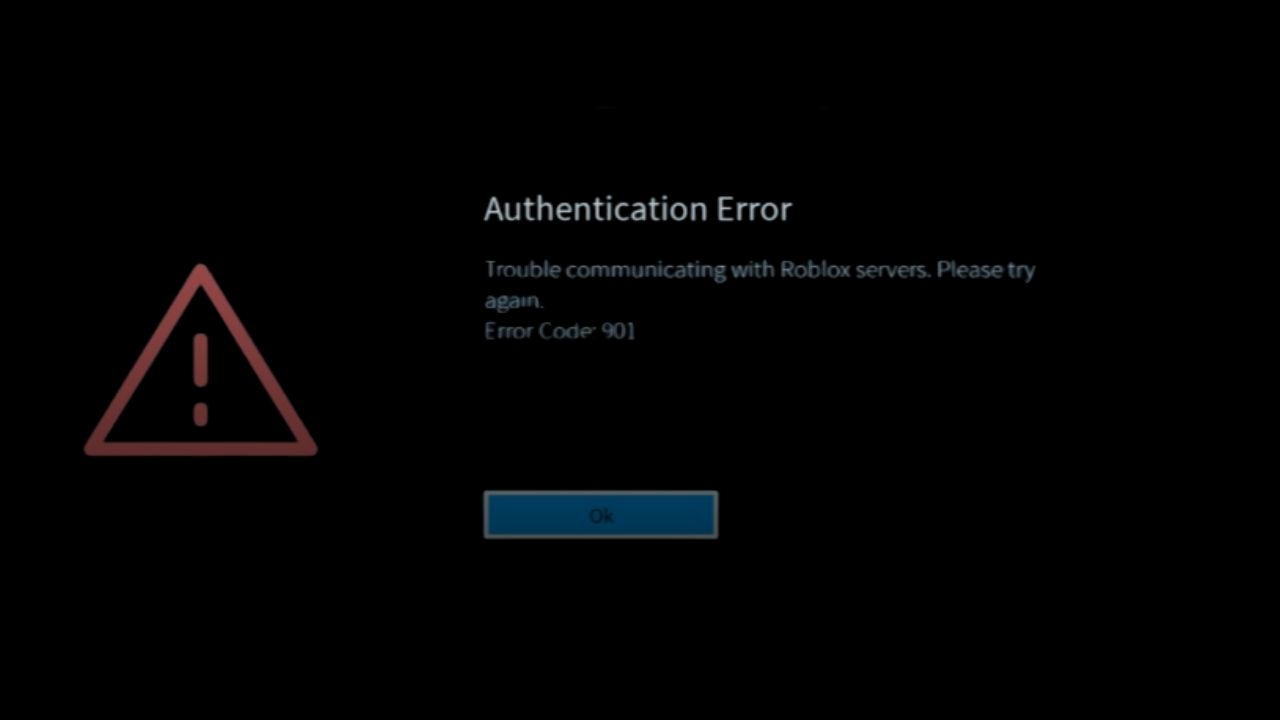
To fix Roblox error code 901, we muster first understand why it is happening. Roblox error code 901 usually relates to server issues while playing on Xbox. You can check many things to see if the issue is with Roblox servers or on your end. What you find will determine which path you can take to fix this issue.
Check the Status of Roblox Servers
The first thing you want to do is check on the status of Roblox servers to ensure all of their systems are operational. Luckily, Roblox has a Server Status page that will let you quickly see if there is an issue. This is a standard error to happen when there is a server or game maintenance, which will be viewable on the Server Status page.
Make Sure Roblox is Updated
The second fix is making sure that you have installed all updates for Roblox on your Xbox console. You can do so by following these steps:
- Navigate to Settings
- Choose System
- Select Updates
You will now be on a screen that says, “Here is where you will see updates for games and apps on this Xbox.” Ensure that Roblox is up to date and download any updates if needed.
Related: Roblox Internal Server Error: What is This and Can I Fix It?
Make Sure Your Roblox Account Isn’t Banned
Fellow Roblox players have reported seeing the error code 901 when attempting to join a server after their Roblox account was banned. You can check the status of your Roblox account to ensure this isn’t the case by following these steps:
- Go to the Roblox user’s URL.
- Replace the user ID with your account ID under the User’s URL.
You can contact Roblox Support to request an unban if it is banned.
Unlink and Link Your Roblox Account
Another fix we have had luck with when experiencing the error code 901 issue is unlinking and then signing back into your Roblox account. You can do so by following these steps:
- Open Roblox
- Go to Settings
- Access Roblox Account
- Select Unlink the Account option
- Close Roblox
Next time you open Roblox, it will prompt you to sign in again and resync with the Roblox servers, which can solve this issue.


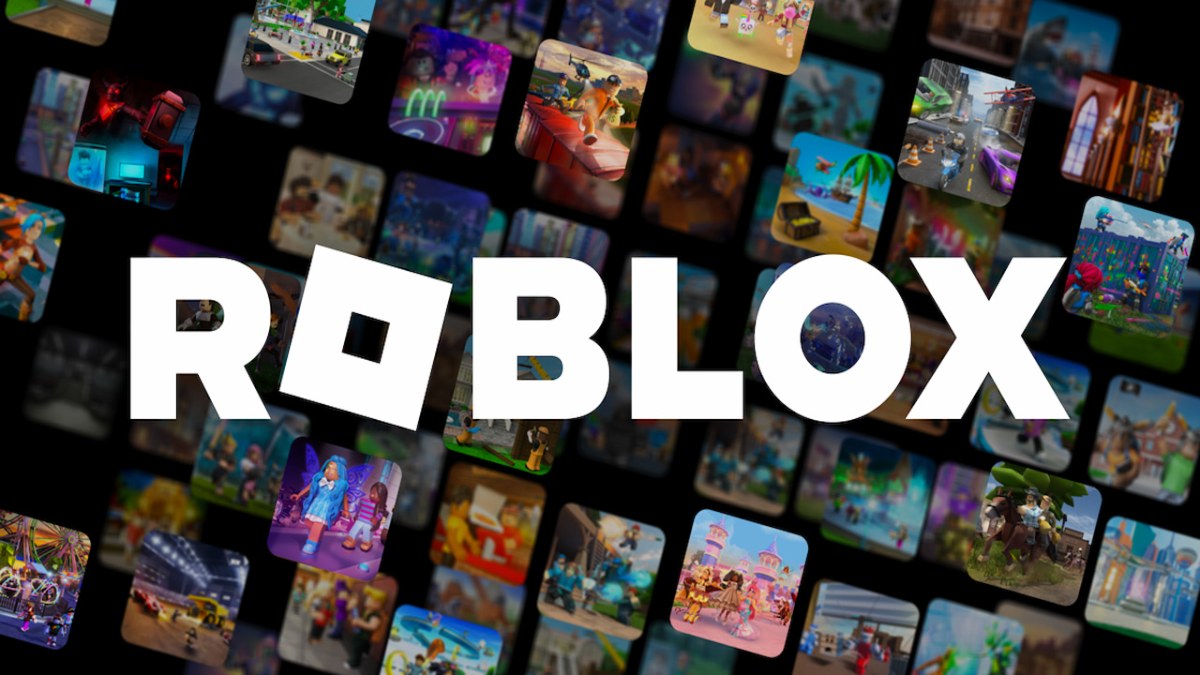









Published: May 15, 2023 03:22 pm