Sometimes, you just have to stop and admire your work with some screenshots in Cities: Skylines 2 via photo mode. You’ve built a thriving system of residents, commerce, industry, and trade, and you’re likely to want to savor the moment.
Put aside the fact that just outside your current city limits, there’s a raging forest fire that’s spreading rapidly. Hide those icons and be amazed at how far you’ve come, taking a moment to ignore how full your landfill currently is.
Cities Skylines 2 Photo Mode Guide: How to Hide Your UI and Take Screenshots
There are 2 methods to taking screenshots in Cities: Skylines 2 — Hitting the Backquote key (just below esc, the ` key) or by navigating to the Photo Mode menu on the right. If you’re playing on Steam, beyond this you just tap F12 as usual, while console players will be able to hit the Share button. However, you can also save screenshots using the bottom-left button of the Photo Mode menu, which gives you an achievement!
Related: How to Grow Your City Population in Cities: Skylines 2
Beyond this though, you’ll find that the photo mode also has a neat video mode you can use to capture your city as it operates.
How to Use Photo Mode to Capture Videos in CS2
While this mode can be surprisingly complex, you’ll be interested to find out that if you hit the two arrows on the top-left corner of the Photo Mode menu, you’ll find a video editor. Focus on a spot you wish to capture, let it run for a few seconds, then double-tap the “Orbit View” button on the bottom right, and this should retain the spot you’re looking to record.
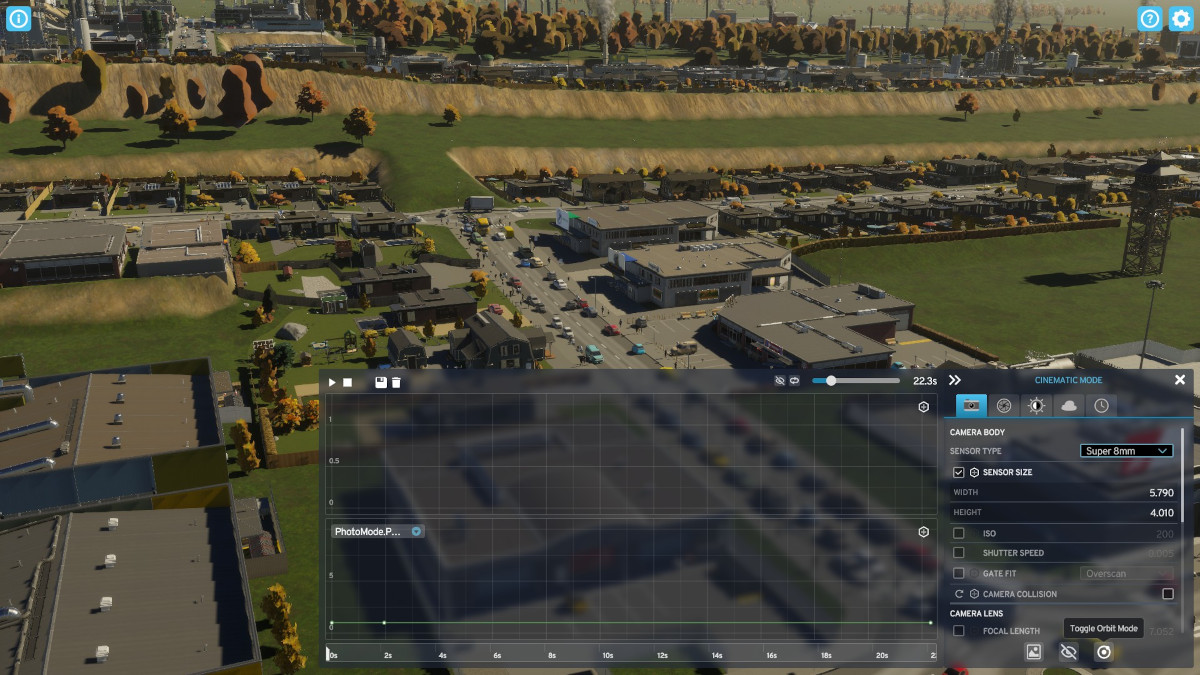
You should be able to snap back into the original view by hitting ‘Play’ on the video menu, and even save a clip of varying lengths. This allows you to capture the little things like traffic or your civilians going about their business. It can help when showing your friends what you’ve managed to create in this sprawling city simulation.












Published: Oct 23, 2023 06:30 pm