Apple Music arrived at the PS5 earlier today, marking the first time the application is officially available on consoles. But how can you set it up? Well, you don’t need to worry, we will now tell you how to set Apple Music up on our PlayStation 5 so that you can play all of your games with your very own personalized soundtrack.
How to Set Up Apple Music on PS5
First, you need to download the Apple Music app, which can be found right now at the PlayStation 5 media home screen. It’s in the same place where you’d find other media apps like YouTube and Netflix. From there, find Apple Music and select download. After downloading and opening the application, you need to log in. To do that, you just need to open the application and enter your data. After doing that, follow the instructions presented to link your Apple and PlayStation Network accounts. Simple right?
To recap, here’s how to download and set up Apple Music on PlayStation 5:
- Select All Apps from the media home screen
- Find Apple Music and select download
- Start the Apple Music app
- Sign in with your account details
- Follow the prompts to link your accounts
After following the steps above you can start the Apple Music application by clicking on its icon. You can also start the application as you play by pressing the PS Button and selecting the Music card.
What Does Apple Music Offer?
The platform features not only more than 90 million songs but also music videos by a wide variety of artists. One of the differences of Apple Music, when compared to other applications in the console, lies in the fact that if players decide to check out a music video on it, they can dive right into any game and the audio from the video will continue to play.
How to Unlink Your Apple Music Account
Unliking your account is just as simple as linking it. According to Sony, to do that you just need to log off of your account on the console, which can be made by opening the application and selecting ”Your Account” on the top right. After doing that, your Apple Music account will no longer be linked with your PlayStation Network account.
As we said above, the PlayStation 5 is the first console to offer integration with the Apple Music platform, continuing a partnership that also featured the debut of Apple TV on both the PS5 and PS4.


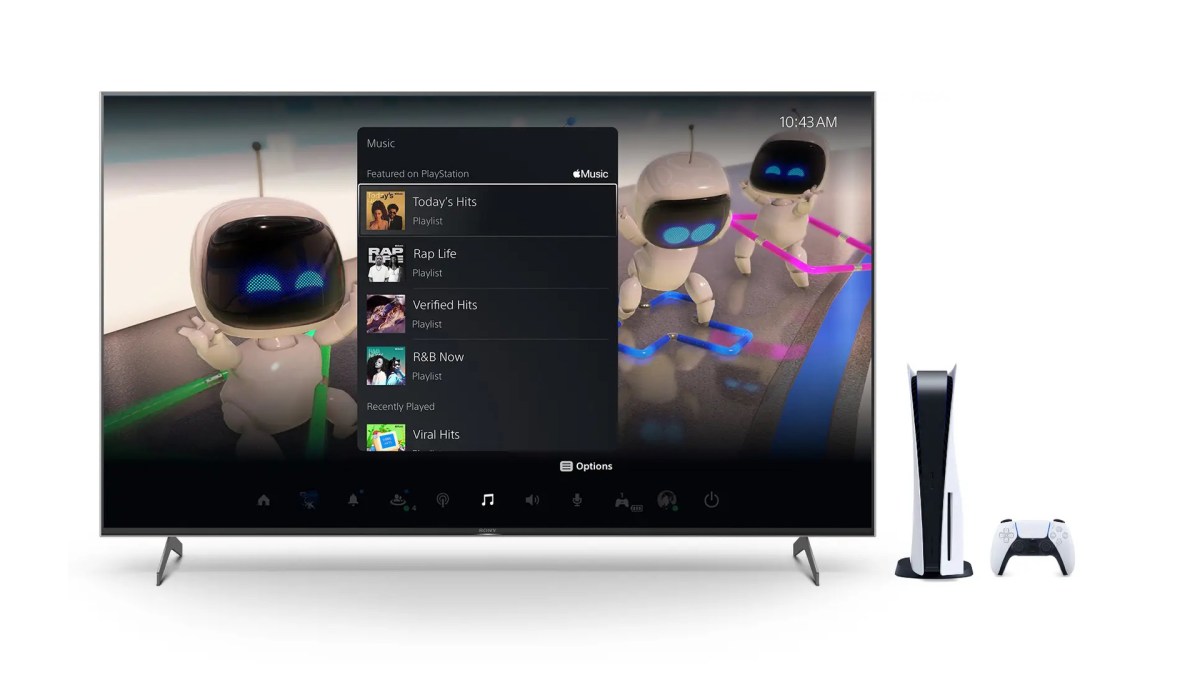









Published: Oct 27, 2021 05:27 pm