Overwatch 2 has had a rocky launch period but has also accumulated many players in a short time since releasing on October 4, 2022. This is entirely due to the already established player base from the first game, with the added bonus of players enjoying the free-to-play nature of this sequel. While it’s great to have more freedom than ever before to get your friends on the game, it can be a bit tricky to make sure you can hear them in the Overwatch 2 Voice Chat, so it could come in handy to refresh yourself with what to do.
How Do You Turn on Voice Chat in Overwatch 2?
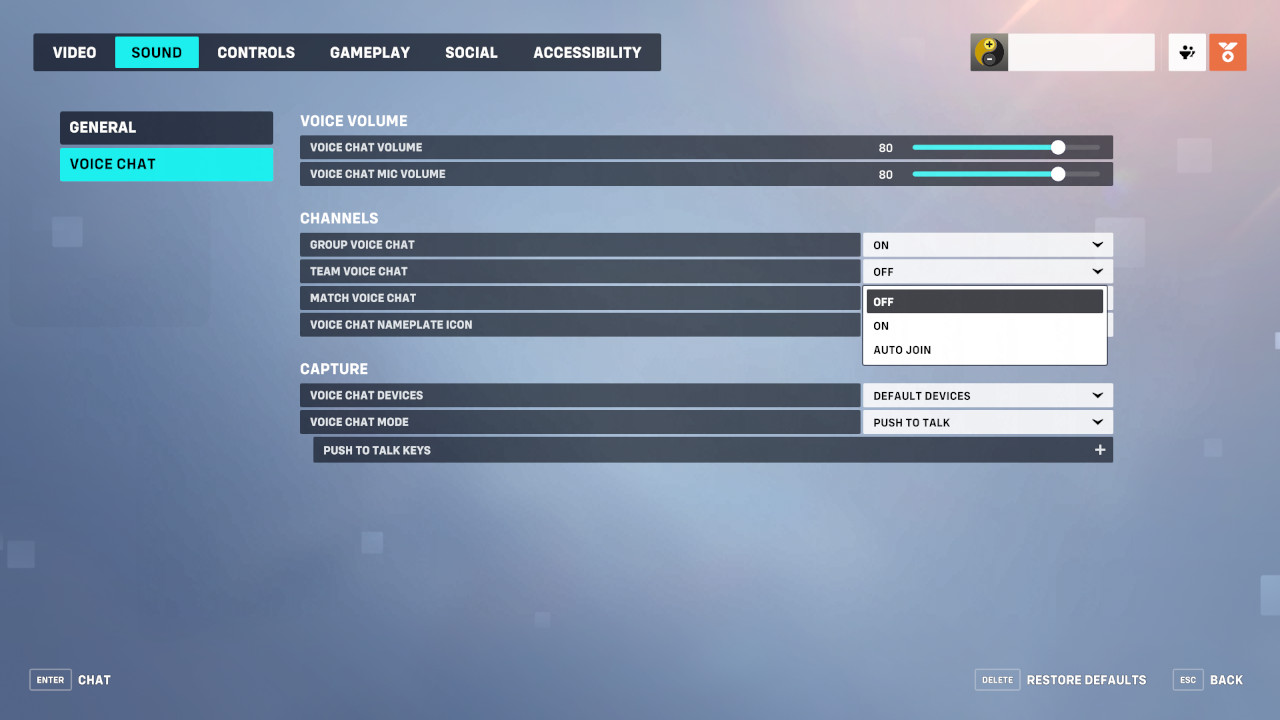
- From the menu (hit ‘Esc’ on PC, ‘Menu’ on Xbox, ‘Options’ on PS, ‘+’ on Switch) go to the options window, select ‘Sound,’ then ‘Voice Chat,’ and make sure the Group, Team, and Match voice chats are set to auto-join.
- Consider your preferences for any you wish to not auto-join, and hit the bottom button to check over the ‘Push to Talk’ settings depending on whether you want to use them or if you prefer to keep an open mic.
How to Join Voice Chat in Overwatch 2
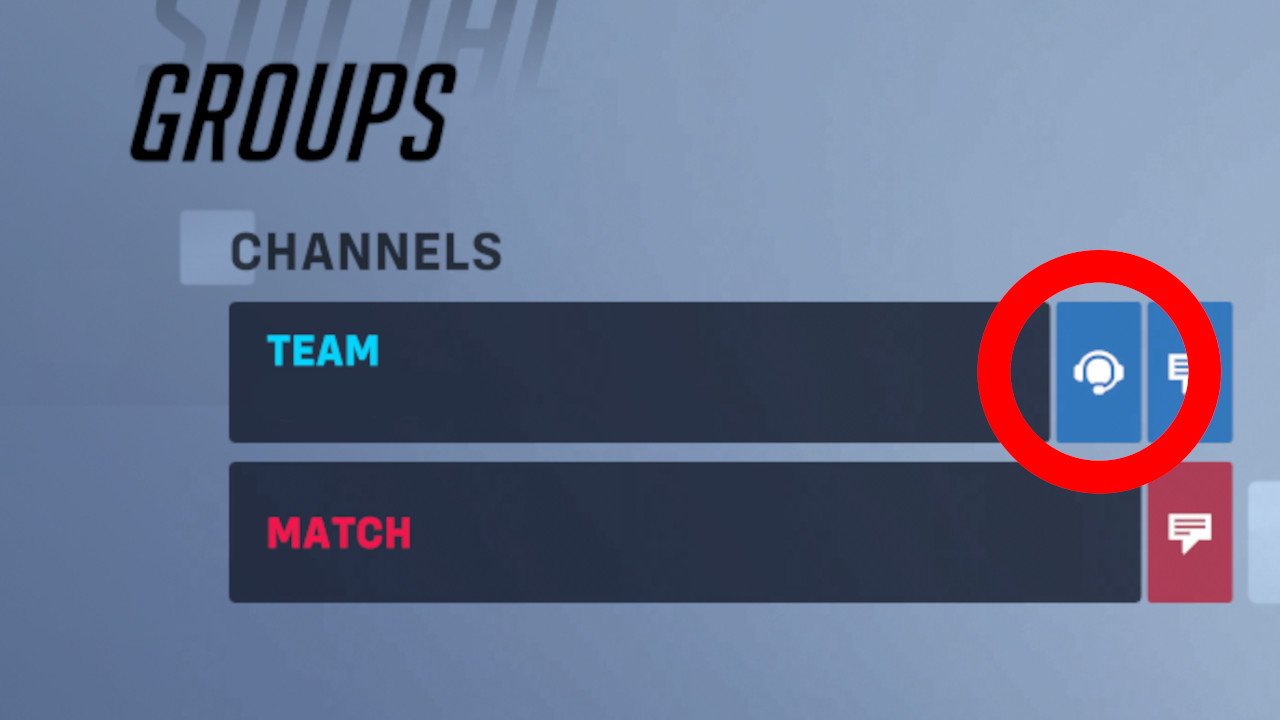
- Once you are in a match, you may enter the ‘Social’ menu (hit ‘P’ on PC or open the pause menu on console and select ‘Social’), hover over to the headset icon, and click it for the respective chat if it shows as empty.
- You’ll then receive a chat alert saying you’ve joined a voice chat, and any respective buttons you must hit if you’re using push to talk.
- Additionally, if you’re in a Group and wish to swap into Team Voice Chat, select the “Join Team Chat” button from the Hero Select menu.
That’s all there is to it! Make sure you’ve got the appropriate voice chat devices plugged in for your PC, and select from the voice chat devices menu. The default devices option should detect your primary device for voice chat in Overwatch 2, particularly if you’re simply using a headset.
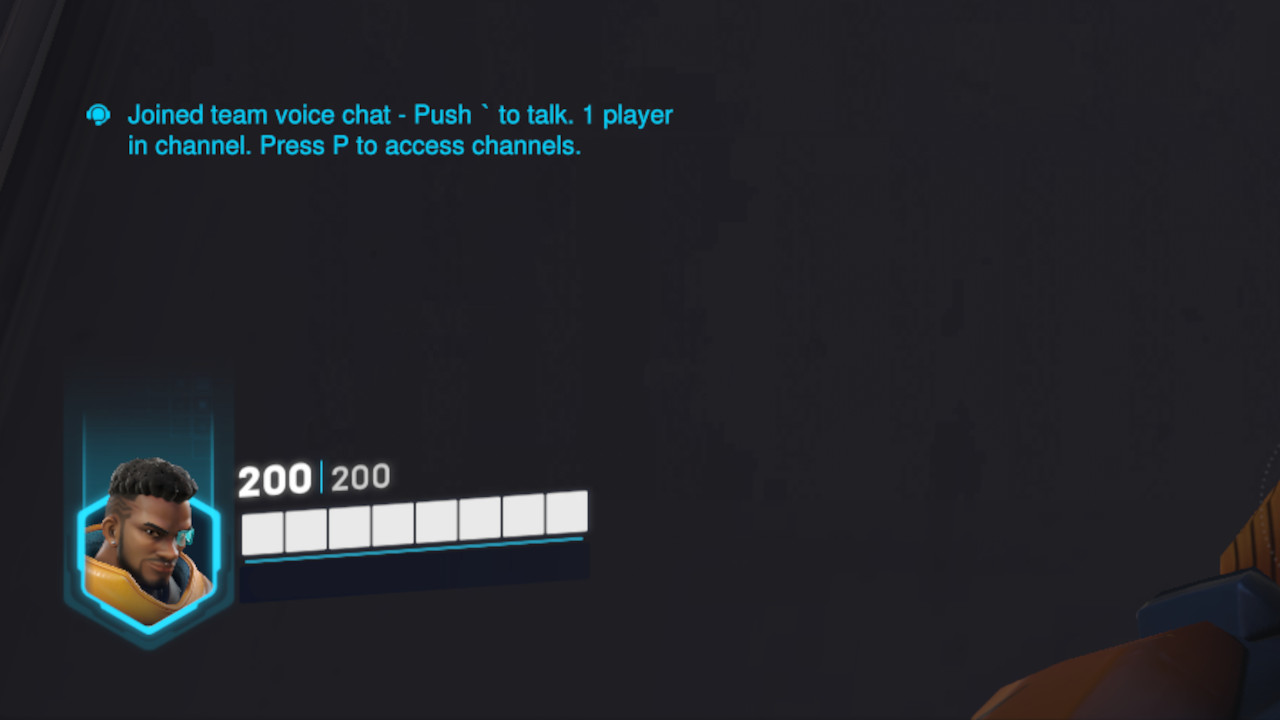
Overwatch 2 is available now on PlayStation 4, PlayStation 5, Xbox One, Xbox Series X|S, Nintendo Switch, and PC.












Published: Oct 16, 2022 08:22 pm