Are you wondering how to use MLB The Show 23 Face Scan to import your face in Road to the Show when creating your new slugger? MLB The Show players can rejoice as we now can create a baseball player after ourselves instead of the generic models we’ve been enduring for years. However, the process requires multiple steps both in-game and outside of it, which can be cumbersome. Here is how to use MLB The Show 23 Face Scan to import your face in Road to the Show.
How to do Face Scan MLB The Show 23
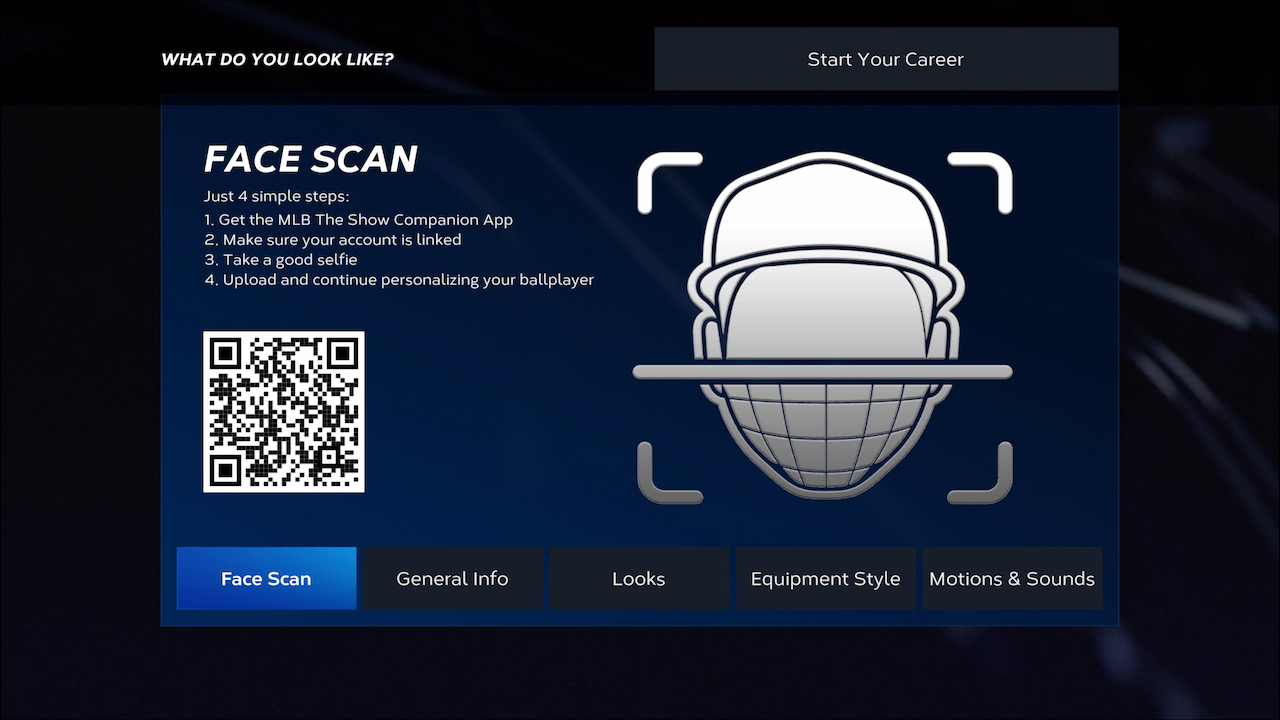
When you create a new ballplayer in Road to the Show, you will see a screen resembling the above. This is the beginning of the process of importing yourself into the game. To import yourself, you will need to follow these steps:
- Scan the QR code with your phone to be taken to your phone’s store page
- Download the MLB The Show Companion App
- Link your MLB The Show app with your platform account (PlayStation, Xbox, Switch)
- When you launch the companion app you will be able to choose a platform to log-in
- When on the App click the 23 icon on the bottom right hand corner
- Select the FACESCAN button
- Follow the instructions on taking a proper selfie
- Make sure to follow closely for the suggestions for the best results
- Upload your selfie
- Return to MLB The Show 23
- Click on the Refresh button
- Your face is now imported into MLB The Show 23
Related: MLB The Show 23 – How to Use RTTS Ballplayer in Diamond Dynasty
Once your face has been imported, you can customize your new ballplayer even further. The only exception is that you cannot customize the shape of your head because that is what the game uses as its base for your imported selfie. You can however customize the below items to increase the realism of yourself in-game further:
- Body
- Cheeks
- Ears
- Eyebrows
- Eyes
- Hair
- Head
- Jaw & Chin
- Mouth
- Neck
- Nose












Published: Mar 29, 2023 02:50 pm