Minecraft Legends challenges players to raise mighty armies and lead them in sieges against enemy fortresses. While the game’s campaign mode pits the player against hordes of computer-controlled Piglins, its multiplayer mode allows the player and their friends to work together or face off against each other in large-scale battles. For players who want to jump into multiplayer, here’s how to invite friends to play in Minecraft Legends‘ Co-Op and PVP modes.
How to Invite Friends to Play Co-Op in Minecraft Legends
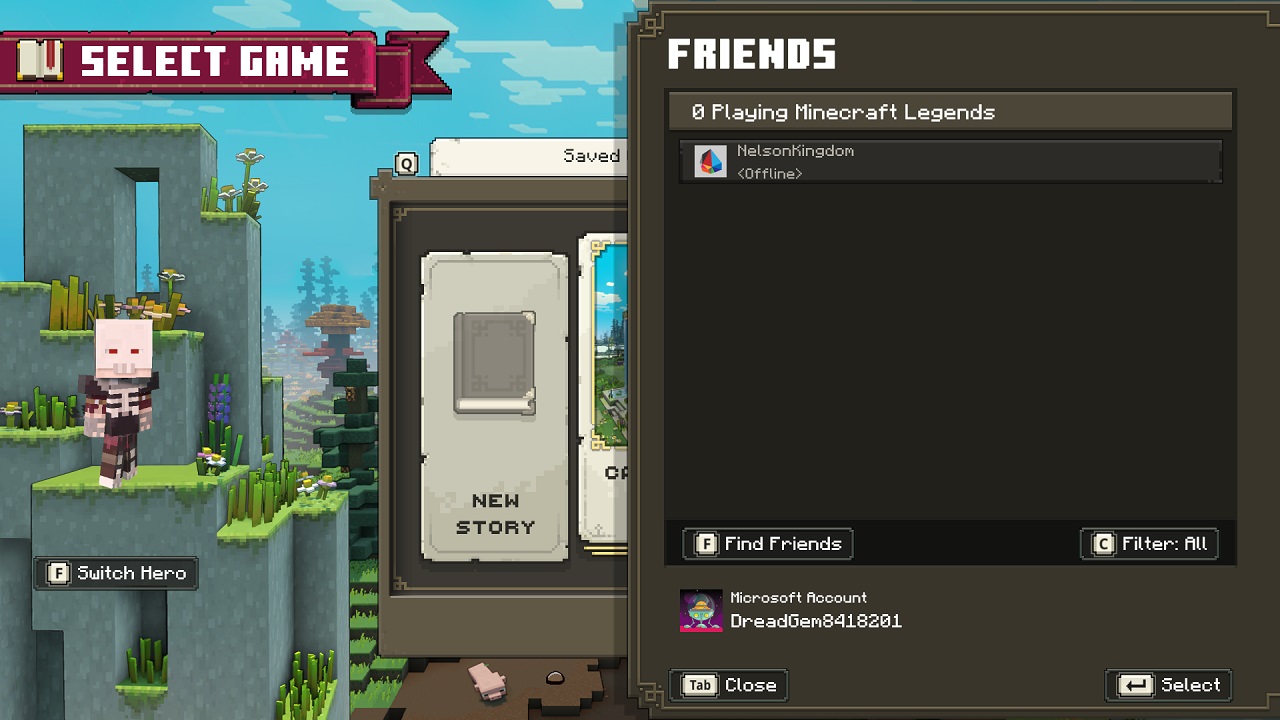
To allow your friends to play through Minecraft Legends’ story mode with you, you’ll have to invite them. To do this, enter Minecraft Legends’ campaign mode menu and hit the Tab Key to open the Friends page. Once you’re there, click on the profile of a friend you want to open an options menu. Once that’s done, select the “Invite” options and hope your friends are ready to play.
It’s important to remember that you can only invite players you have friended in whatever online service the console that you’re playing Minecraft Legends on uses into a co-op session. Fortunately, Minecraft Legends allows you to invite friends who aren’t online, giving you time to communicate with a friend and make whatever preparations you need to get them into the game.
Related: How to Fix Minecraft Legends Not Launching
How to Invite Friends to Play Versus Mode in Minecraft Legends
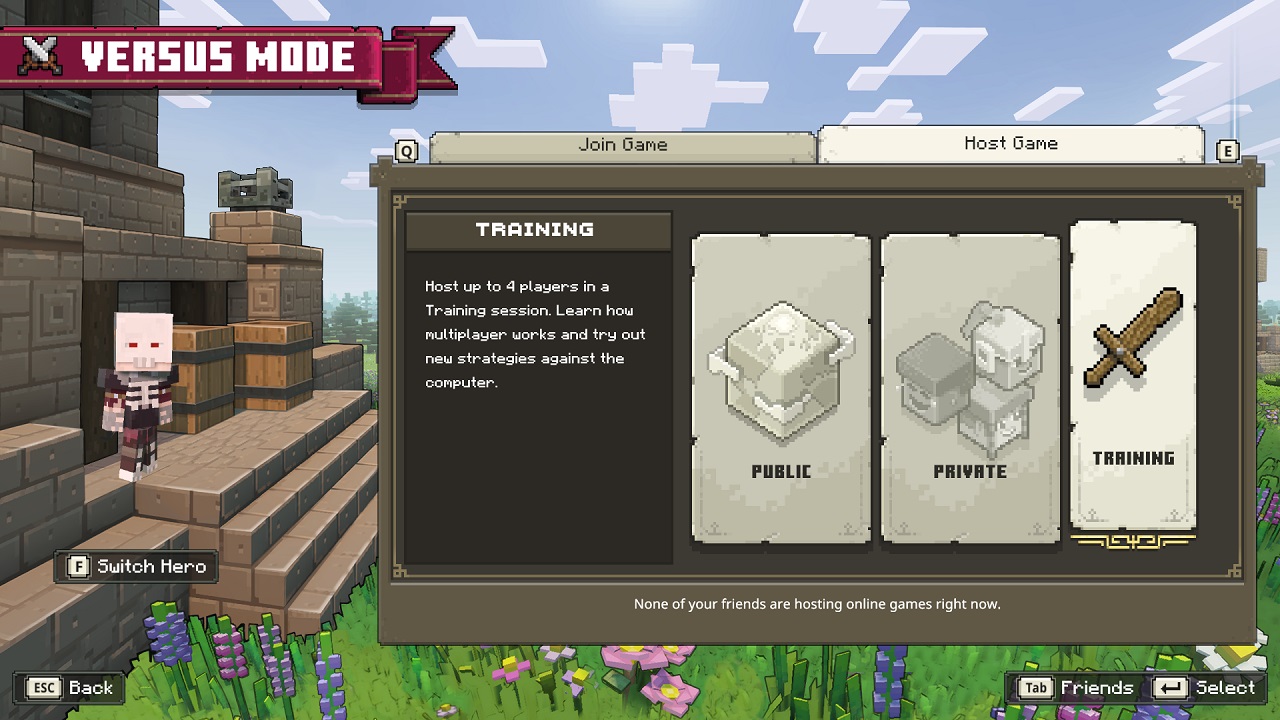
Hosting a game Minecraft Legends’ Versus Mode isn’t very different from adding friends to join you in co-op. To host a game, scroll to the “Host Page” menu and choose which kind of game you want to run. A Public Game is open to all online players, allowing you to play with a maximum of seven players and make new friends. If you want to limit the game’s player pool to people you know, you can host a Private Game, which only your friends or players you invite can join.
If you want to jump into the fray and join a game with strangers, you can jump into a Public Game by clicking the “Public Game” icon in the “Join Game” menu. In a few minutes, you should be be connected to a Public Game with an empty spot in either team’s roster. For players who want to test their skills or teach their friends how to gather resources and find the best mounts, you can hop into Training Mode and faceoff with an AI-controlled team.












Published: Apr 18, 2023 11:45 am