With MLB The Show 21 being already accessible to people who pre-ordered any of the Collector’s Editions, players have already started messing around with the Create a Player feature, which lets you create and customize your own personalized athlete and throw him into the multitude of modes in the game. To take a look at how you can actually do this, keep reading below as we will check out this feature, and how you can then add this player into your own team.
How to Create a Player in MLB The Show 21
After accessing the Main Menu of MLB The Show 21, at the top right of your screen, you should be able to see the “Create” option. If you click that tab, the rest of the Create sub-options will appear, with “Roster Control” being one of them. Press that button and a new list will show, with “Create a Player” being what you are looking for. Click it, and you will get exactly where you need to be in order to start creating your own unique athlete.
A lot of different parameters and stats can be altered and tweaked, so whenever you are done with the multitude of choices presented, including your player’s appearance, make sure to click the “Finish” button that differs to each platform. For the PS4 and PS5 for example, it is the Setting/Pause button. This will save your character and ready him up for joining your different teams and modes. The game will ask you right away if you want to place him in either the Free Agent Pool or Export him, so pick accordingly.
How to add the created player into a team
Now that your character is customized through the Create a Player feature, he is ready to join one of your teams. Go to the Roster Control menu and from there choose the team you wish to put him into. Select the Player Movement prompt and the created athlete will be moved from the Free Agent pool to the new team. You need to replace another player with this one, so choose wisely. Exit this menu and apply/confirm the changes you made. Simply save your roster with the Save Roster button, and you are are done, your new player is ready for his debut in the new picked team.
MLB The Show 21 is set to release on April 20, on PlayStation and Xbox. For anything else related to the game, make sure to check our list of guides right here.


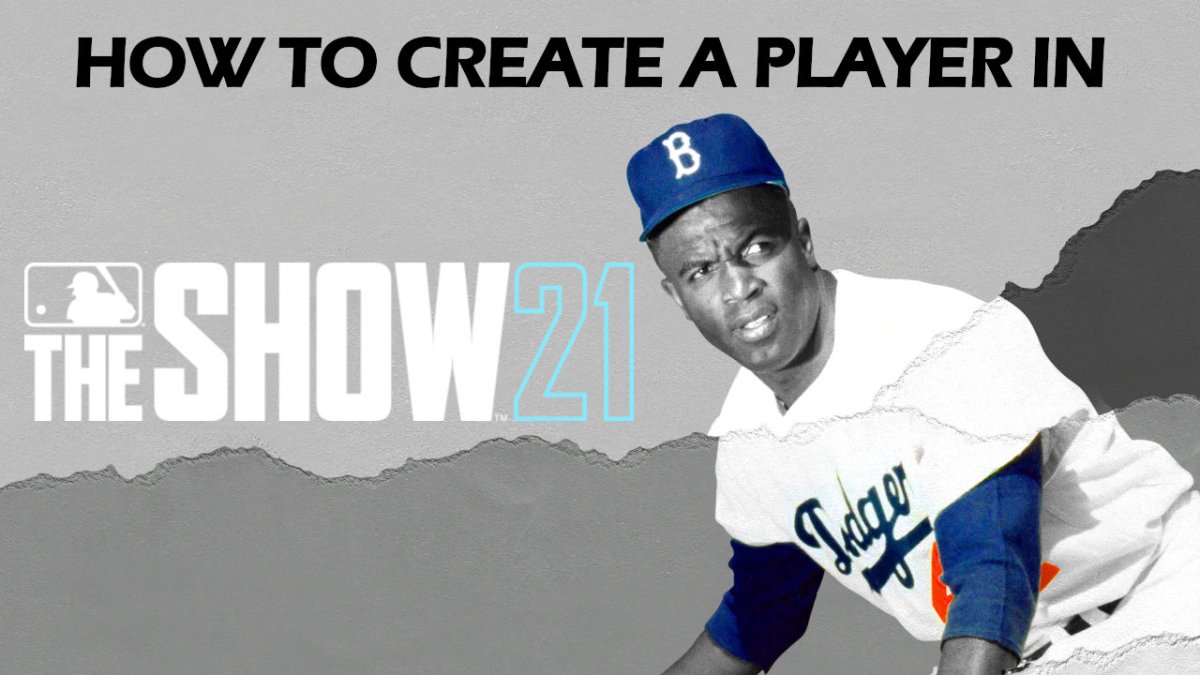








Published: Apr 16, 2021 05:14 pm