Are you wondering how to update rosters in MLB The Show 23? You can update Rosters in MLB The Show 23 to match the most up-to-date rosters of the actual Major League Baseball teams. So, for example, if a player is injured, sent down to the minors, or traded, your rosters will reflect this. If you love the simulation aspect of MLB The Show, then this provides a realistic experience because things happen to players, and you can have that reflected in-game base on real life events.
How to Update Rosters in MLB The Show 23
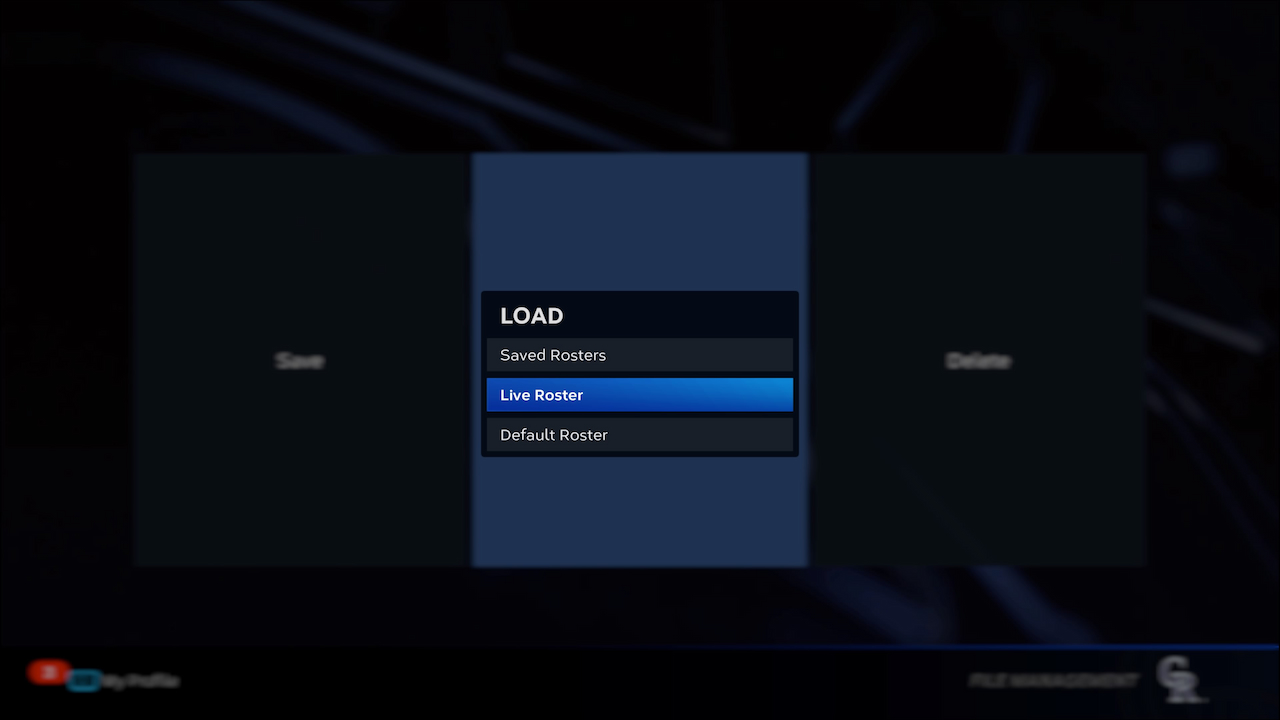
The great thing about MLB The Show 23 is that you have complete control over the type of roster you use in-game. You can update your rosters to match the current MLB rosters, use an old roster, or create a custom one.
Update Rosters in MLB The Show 23
In order to update rosters in MLB The Show 23 you must follow these steps:
- Go to the Main Menu screen
- Click on the Settings Wheel on the top right
- Select File Management
- Click Load
- Pick the Rosters option
- Select Live Rosters
- You will get a “Live Rosters have loaded successfully” message to confirm that your game now as the most up to date rosters possible.
Related: MLB The Show 23 Review – It Is Grand Salami Time
Load a Saved Roster in MLB The Show 23
If you do not want your rosters updated to the latest, you can roll back to an older roster using a specific save file you created by following these steps:
- Go to the Main Menu screen
- Click on the Settings Wheel on the top right
- Select File Management
- Click Load
- Pick the Rosters option
- Select Saved Rosters
Create a Custom Roster in MLB The Show 23
You can also change a roster however you see fit if you don’t like a change that happened or if you want to create your dream rosters for the MLB.
- Go to the Main Menu screen
- Click on the Create Icon (Pencil Icon)
- Select Roster Control
- From here Pick the Team you want change the rosters of
- Save Your Roster after you are done


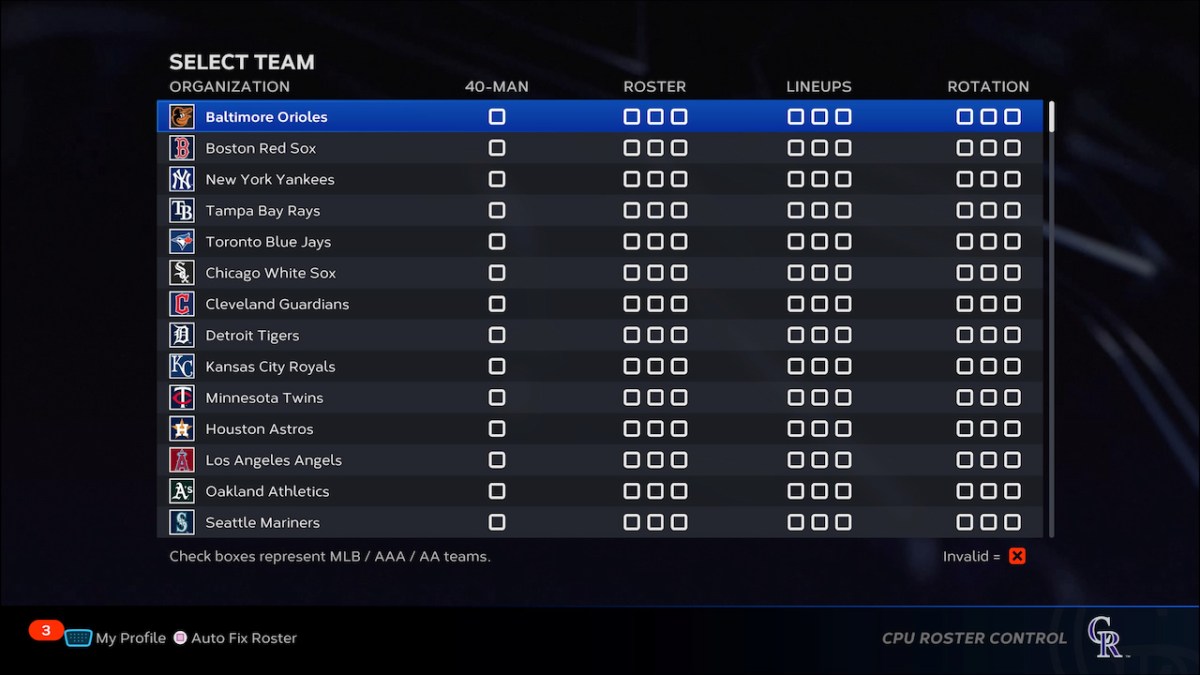









Published: Mar 28, 2023 12:45 pm