Outriders on PC has a few performance issues, specifically micro-stuttering and micro-freezing. People Can Fly have acknowledged that the DirectX 12 client of the game isn’t working as well as it should, and they have suggested their own workaround for the PC performance issues.
Thing is, it’s a bit wonky and doesn’t work for everyone. I’ve done some extensive troubleshooting on my end and found a solution that worked for me. Below I’ve listed a few various techniques that’ll hopefully get your PC copy of Outriders running smoothly.
Fix your micro-stutter and micro-freezes in Outriders on PC with these performance tweaks.
Okay, there are a few things we can do to address the micro-stutter and micro-freezes bogging down Outriders performance on PC, and some of these may boost your frame-rate as well. I do want to say these tips are to address the two issues above, but if your game is crashing feel free to skip to the DX11 portion of this guide, since that should resolve that issue for you.
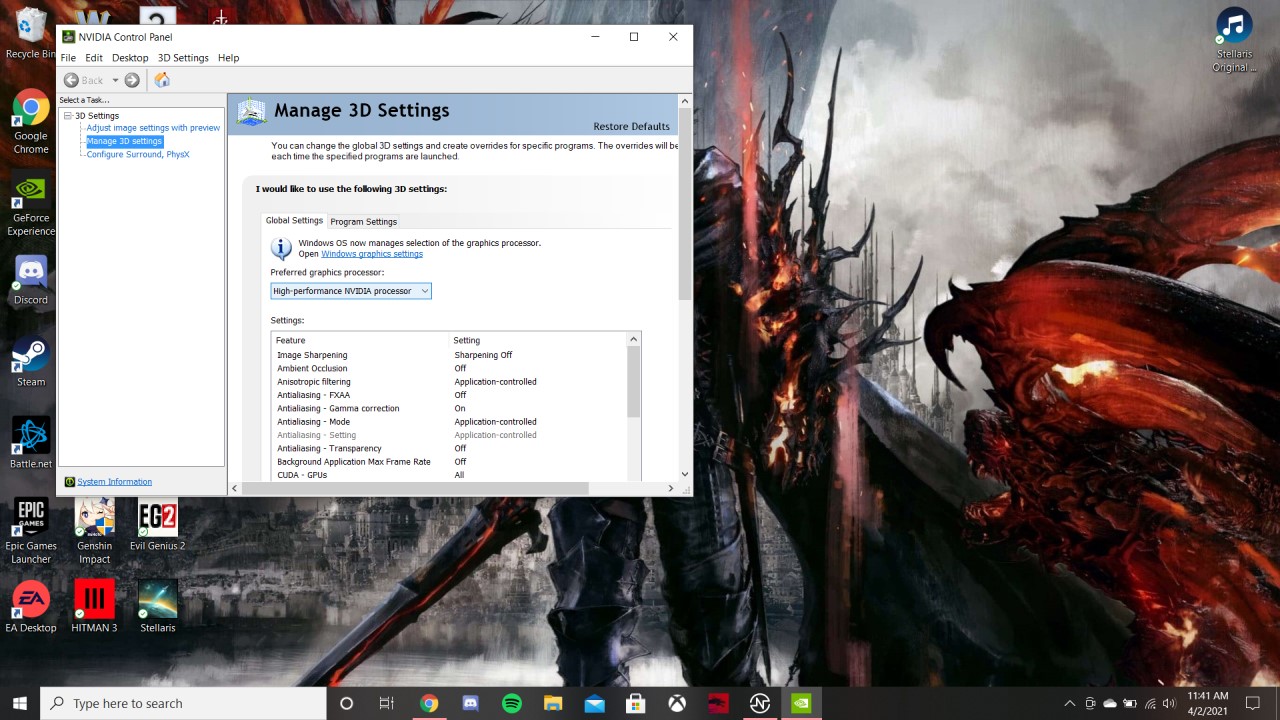
Ensure you are running off your dedicated GPU.
This one may seem like a no-brainer, but you’d be surprised. Sometimes your GPU software will utilize your CPU’s integrated graphics instead of your actual GPU, and that will cause issues. This will affect laptop users more often than those using a desktop, so those of you with proper towers should be able to skip this.
Open up either the Nvidia Control Panel or Radeon Settings by right-clicking on your desktop. If you are using Nvidia hardware go to “Manage 3D Settings”, then the “Global Settings” tab within. At the top you should see “Preferred Graphics Processor” – select your dedicated GPU and hit Apply at the bottom.
AMD users will click on the “Settings” tab and go to “Switchable Graphics”. Locate Outriders from the list of applications (you may have to boot the game to get it to appear), and set it to “High Performance”. Fun fact: do this for any game you want to always run off your dedicated GPU.
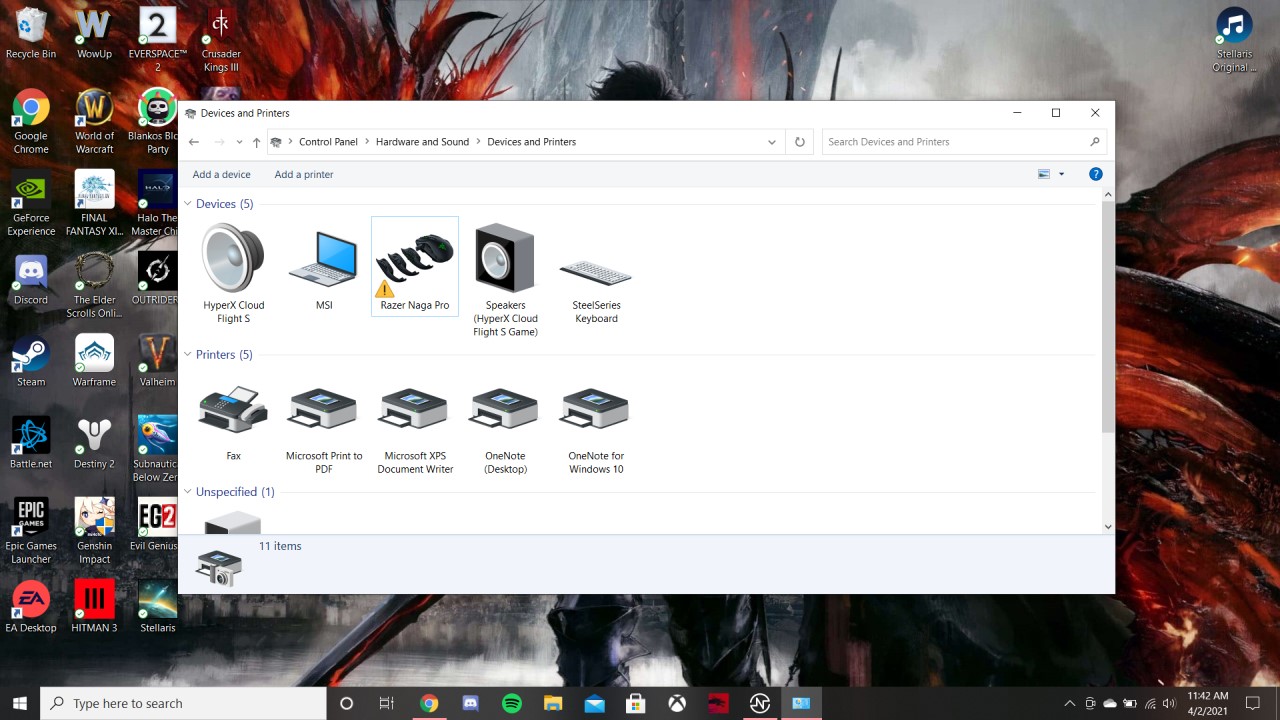
Unplug any controllers connected to your PC.
Silly as it may sound, some Outriders fans on PC have reported that unplugging and removing their controllers from their computers has resolved their performance issues in the game. To be thorough, unplug any controllers from your PC, then head to the Control Panel, then “View Devices and Printer” under hardware, and manually remove any controllers you see listed.
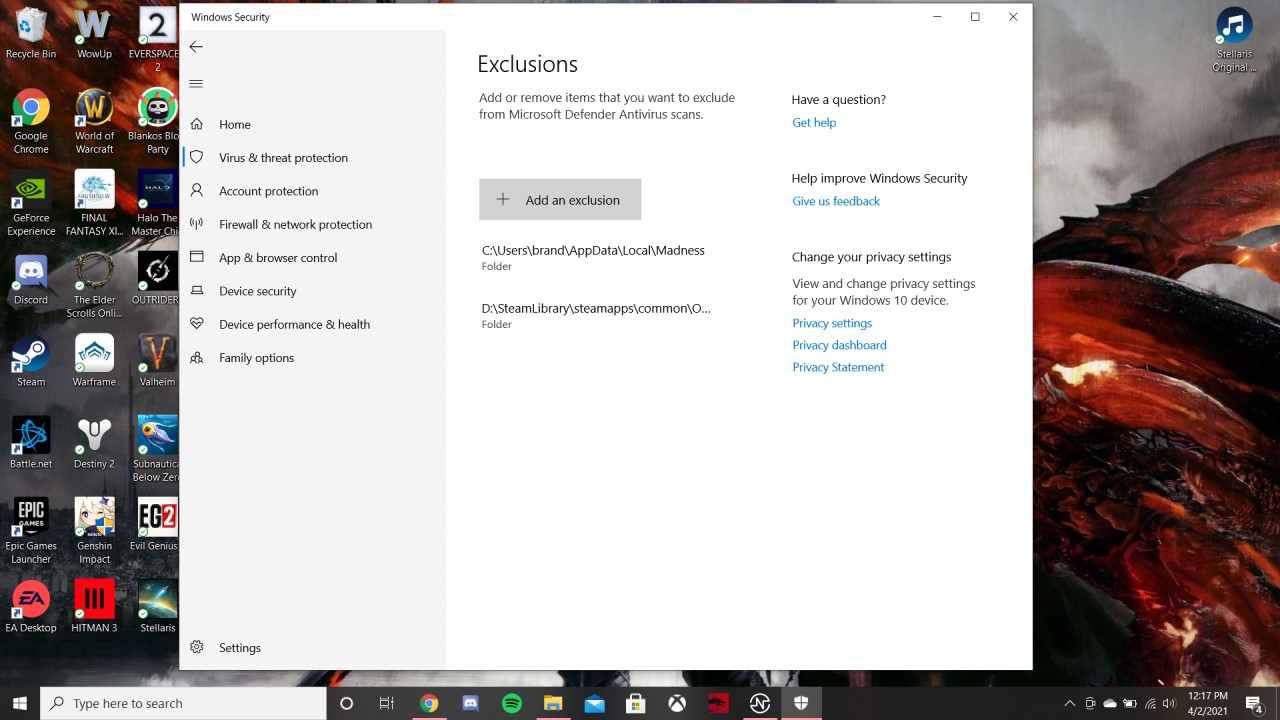
Add Outriders to your Windows Defender exclusions.
This is the trick that worked for me, so fingers crossed this one will work for all of you. If you are using Windows Defender you will want to add an exclusion for both the Outriders folder in Steam, and the one in your Local Apps.
Search for Windows Security in the search bar and open it. Go to “Virus & Threat Detection” on the left, and within that panel scroll down and select “Manage Settings.” Scroll down within this window to “Exclusions” and click “Add or Remove Exclusions.”
Click “Add an Exclusion”, and select the Folder option. From here locate your Steam folder (typically on your main drive if you didn’t manually set it elsewhere), or the one you installed Outriders to (if you have multiple Steam folders across multiple drives). Once inside go to Steamapps>Common, and select the Outriders folder. Next, go to you main drive, then Users>Your Username>AppData>Local, and add the Madness folder.
If you are running the game reset it for the exclusion to take affect. This trick fixed Outriders performance issues on PC for me, so hopefully this is your last stop. If not . . .
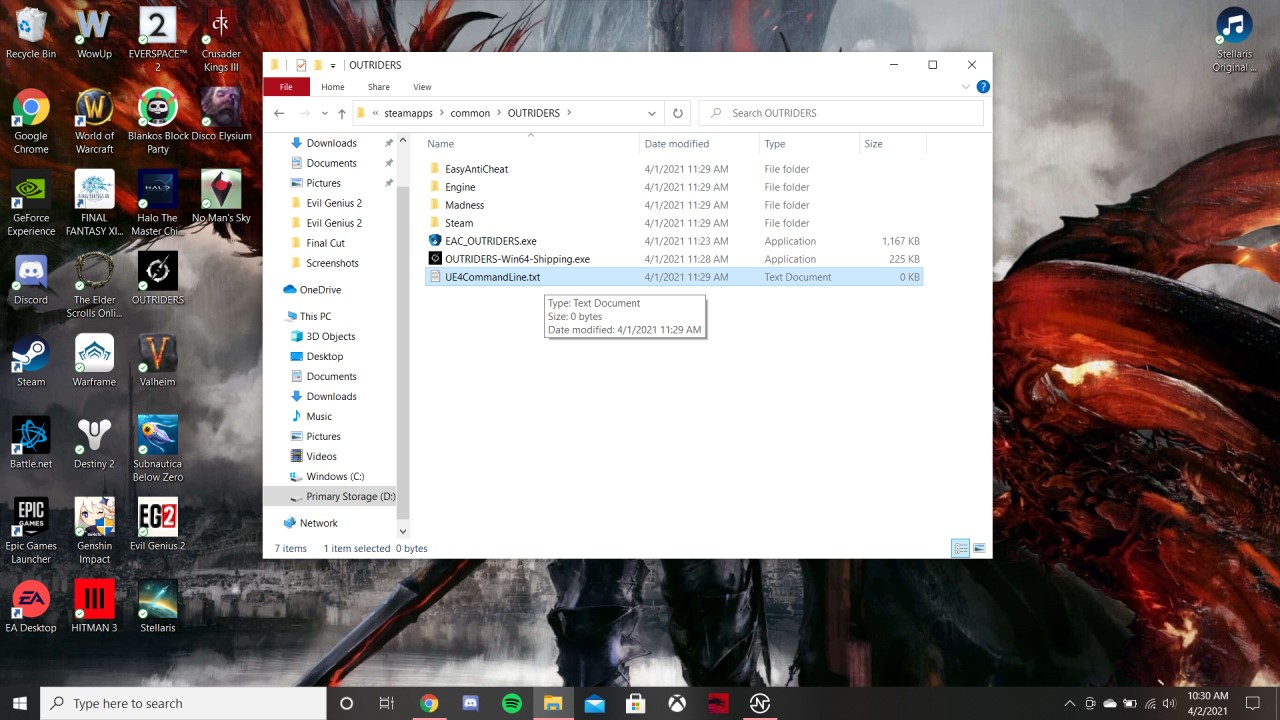
Run Outriders in DirectX 11 to overcome DirectX 12 PC performance issues.
Alrighty, the first step here won’t work for those of you playing Outriders on PC via the Epic Games Store, but the second bit will. This is the trick People Can Fly recommend themselves, but it’s kinda broken; at least this first bit. That said, those of you having issues with crashes will want to move to DX11.
If you are on Steam you can try and force DirectX 11 by right-clicking Outriders in your library and selecting “Properties.” The first tab you open into – “General” – will have “Launch Options” at the bottom. Type in “-force -dx11” to tell Outriders to launch in DirectX 11. Thing is, this doesn’t always work.
Instead, open up the Outriders installation folder on your PC (Steam folder>steamapps>common>Outriders, or Epic Library>Outriders). You should “UE4CommandLine.txt”. Open this file and insert at the bottom “-force -dx11”. Save the file and open Outriders using the executable in the folder! This is critical, otherwise this method will not work. The executable is the “outriders-win64-shipping.exe” file.
Bear in mind that in DirectX 11 you will not have access to DLSS (assuming you are using an RTX card), and that your overall frame-rate will be lower. But, hey, if this gets rid of the micro-stutter, micro-freezes, and crashes ruining Outriders performance on your PC then that’s a win.
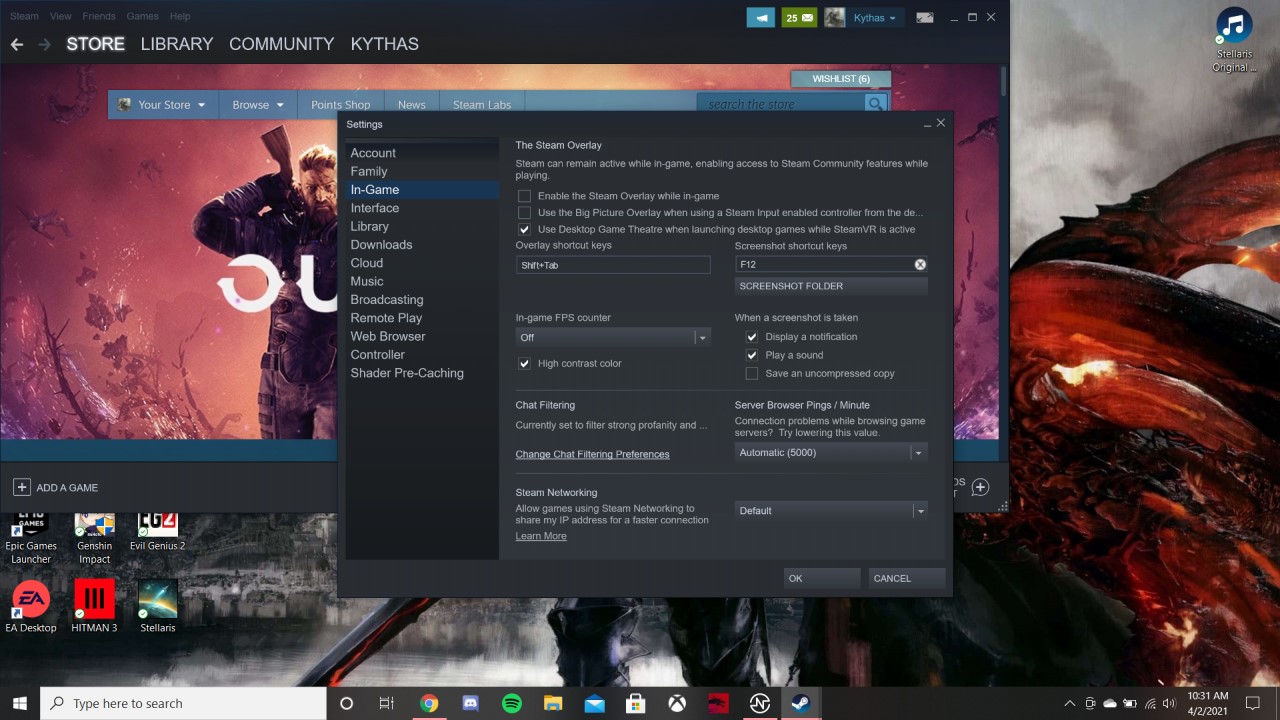
Disable the Steam Overlay and appear “offline”.
This troubleshooting technique is pretty much just for those playing Outriders on PC via Steam, though those of you on Epic can still set yourselves offline in your friends list to see if it helps.
As for disabling the Steam Overlay, click “Steam” in the top-left of the launcher and go to “Settings.” Select the “In-Game” tab on the left, and at the top you will see the option to disable the Steam Overlay. Uncheck the box then click Okay at the bottom. From here go to “Friends and Chat” in the bottom-right of the launcher and click it. Select your profile at the top and set yourself to offline.
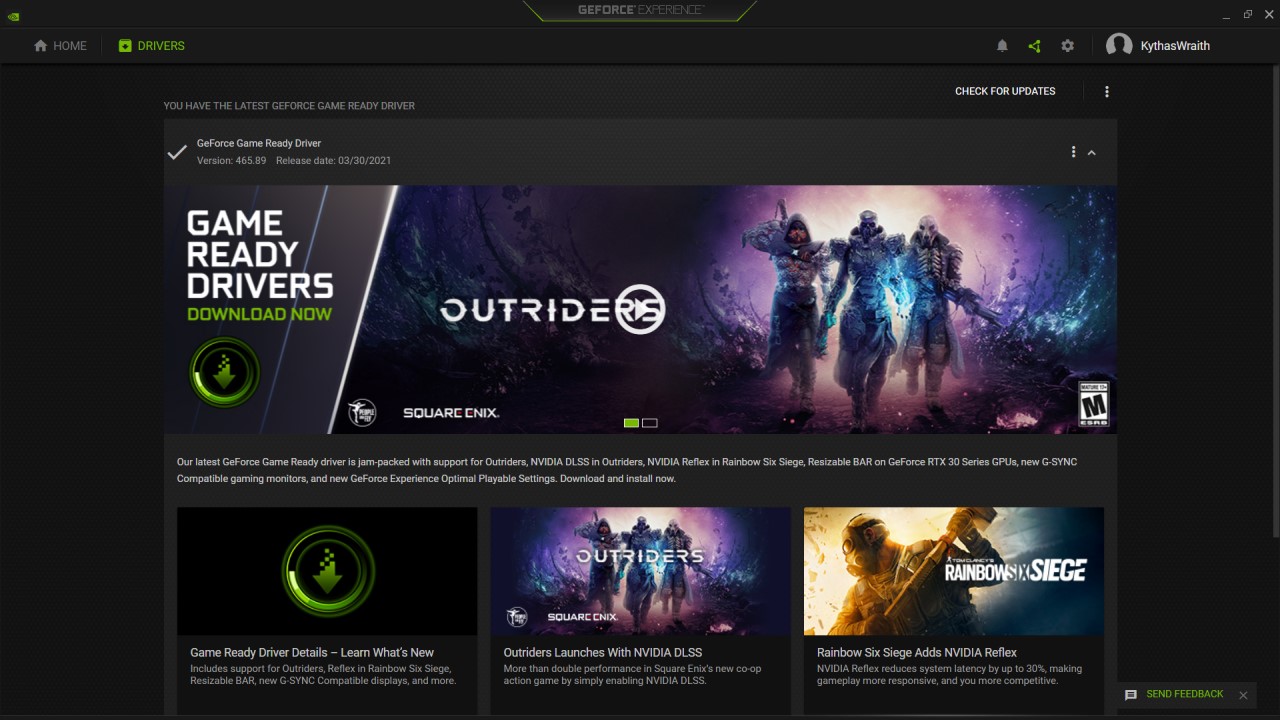
Reinstall or rollback your video drivers.
If nothing above has fixed Outriders performance on PC for you then this is the scorched earth method. I’d recommend first reinstalling your current video driver before rolling back to an older one, but quite a few people have reported that using older drivers has worked for them.
To reinstall or rollback your drivers first install Display Driver Uninstaller to ensure a clean purge. Before you use it, however, download either the current driver (reinstall) or the previous one (rollback) from your GPU manufacture’s website (Nvidia here; AMD here).
Once you have the driver you want downloaded run the Display Driver Uninstaller, and after your computer reboots go ahead and run the driver installation from the file you downloaded. Even if your PC doesn’t reset after installation reset it afterwards.
Final Option: Reinstall Outriders on your PC to hopefully fix the performance.
If absolutely none of that worked then it’s time for the nuclear policy: uninstalling and reinstalling the game. I always save this for last since A.) not everyone has great download speeds, and B.) most of you have data caps, yet if nothing else has worked then this is the last troubleshooting step I have for you.
If reinstalling Outriders on your PC doesn’t fix the performance after trying everything else listed above then you’ll have to wait on People Can Fly to patch the game. They have acknowledged the issues, and have stated they are working on them, so the best you can do at this point is hope they resolve them sooner rather than later. Hopefully none of you reading this are at that point though. Hopefully.
BONUS: Turn off both V-Sync and your FPS cap to improve visual quality and to fix audio issues.
So, here’s a “fun” little extra tip I’ve discovered while playing the game, and have seen others mention. If you’re visuals are super blurry (especially if you are not using DLSS) try disabling V-Sync and turning off your framerate cap to improve the image quality. You will want to reset the game afterwards, but this should clean up the visual quality of Outriders a bit. It also has the added benefit of maybe helping with micro-stutters.
If you have noticed your audio cutting out while playing, such as enemy gunfire, try this same technique to correct that problem. I know, it seems a touch odd to turn off V-Sync in order to fix an audio issue, but it did the job for me. It is what it is I guess.
Outriders is available now on PC, PlayStation 4, PlayStation 5, Xbox One, Xbox Series X|S, and Stadia.











Published: Apr 2, 2021 12:28 pm