So, you’ve gone and picked up Overwatch on the Switch, and you wanna link your Battle.net account to it. Well, I have good news and bad: the good is that you totally can and it’s easy to do! Unfortunately, there currently isn’t a cross-save option, but with Blizzard not ruling it out entirely, linking your account now is a good way to earn a couple of goodies today and be ready for whatever Blizzard implements in the future.
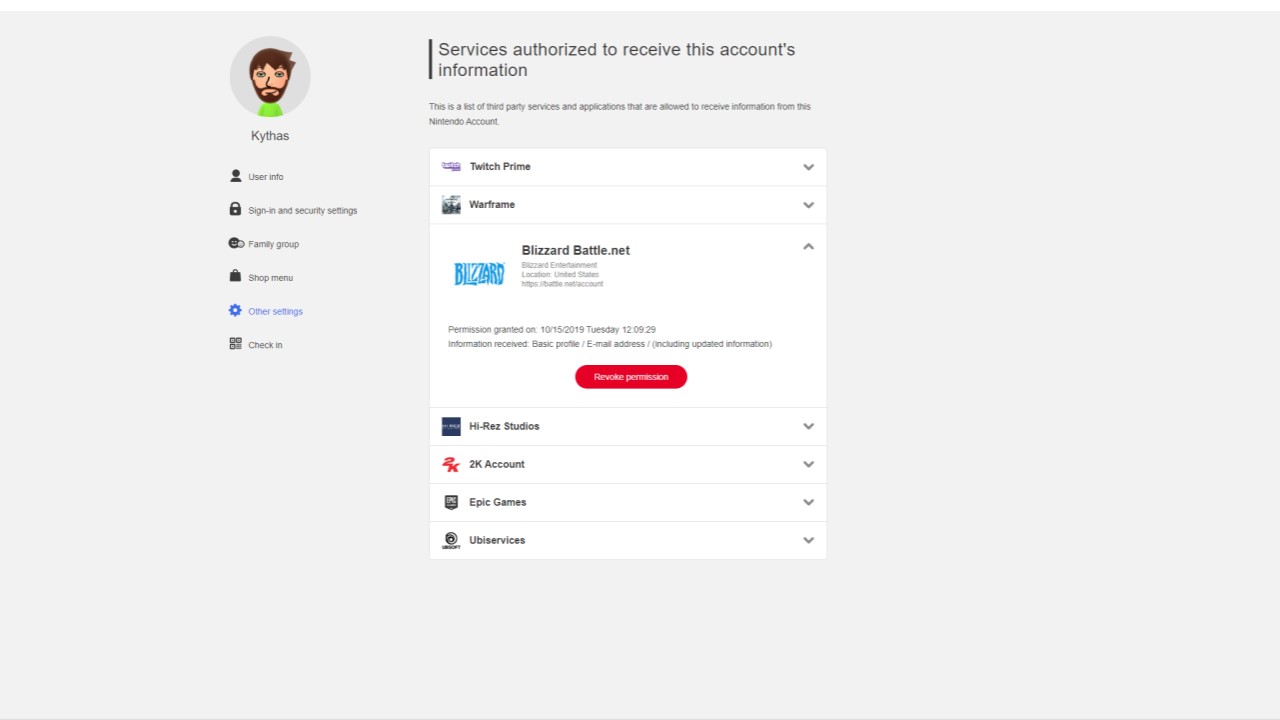
Go into Options, and tab over to Link Account.
That’s rather self-explanatory, but there is a bit more you need to do to get your account synchronized with your Switch. On the Link Account screen you will be given the option to login to your Battle.net. Once selected you will be disconnected from the game, and a web-browser will pop up with a Battle.net login page. Go ahead and sign in as you normally would (it will ask for authentication if you have an authenticator enabled).
Once you have signed in it will ask if you wish to confirm your Nintendo account (if you are logged into it on your Switch the game will automatically pull your information). If it does not automatically pull the info, you not only have to login to your Nintendo account manually (you’ll be redirected to “Share my Nintendo Account”), but you need to click and view the policy. BE SURE to do this and tick the box that asks for you to share your email. If you do not do this then you will be asked to login every time you open Overwatch.
Click continue and you will be brought to a screen saying “Connection Successful,” and your email address will be on this page if you linked everything correctly. You can either leave this page by clicking X, or you can select the Check Connections option to be brought to your Battle.net connections page if you want to verify the link. You should also receive an email from Blizzard confirming the connection, as well as one from Nintendo.
You can disconnect your account in Overwatch at any time, but you need to do so outside the game via your Battle.net account page, or via your Nintendo account page (as seen in the image above). That’s all there is to it, really. You get a couple basic goodies, but linking your account doesn’t enable anything new at this junction. Hopefully Blizzard will implement a cross-save/cross-progression system in the future that uses this feature, cause three years in most of us have accumulated a hoard of goodies.
In the interim if you ever need more advice check out our guides page.


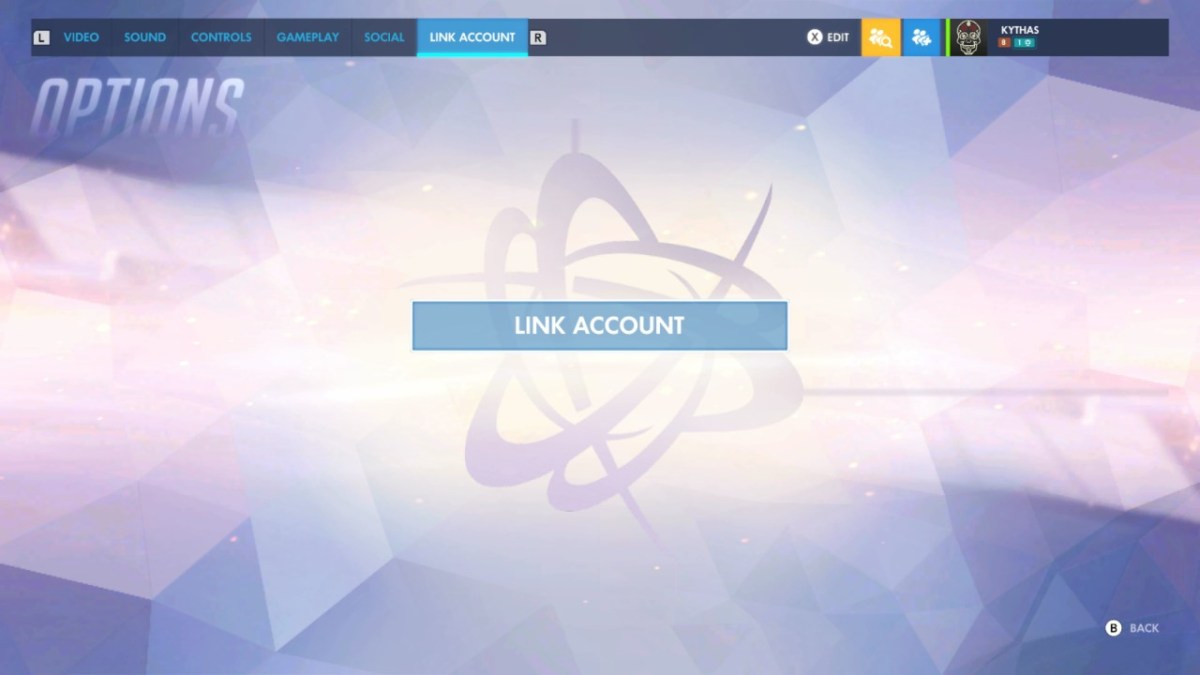








Published: Oct 16, 2019 02:17 pm