Are you wondering how to disable the stylized text and writing effects in Pentiment? Pentiment is a dialogue-heavy game, and as such, you will spend most of your time reading. The developers have created stylized text and writing effect systems to make it less tedious for the player. These two systems also make the game more authentic by visually displaying the text of the person you are talking to based on their education level, country, and overall feeling towards them.
If you find these systems too much, get sick of them after a while, or want the standard text to save time for additional playthroughs, you can use another system the developers created called Easy Read. Here is everything you need to know about disabling the stylized text and writing effects in Pentiment.
How to Disable Stylized Text and Writing Effects in Pentiment
The developers modeled Pentiment’s dialogue system after early print, woodcuts at the transition, and medieval manuscripts from the late medieval to early modern art eras. Instead of basic text dialogue, the text you read will be influenced by several factors in-game. If this proves too much, you can customize how you see the text without being punished. The developers want you to enjoy the game as you see fit, so they have provided you with many customization options.
Start of New Game
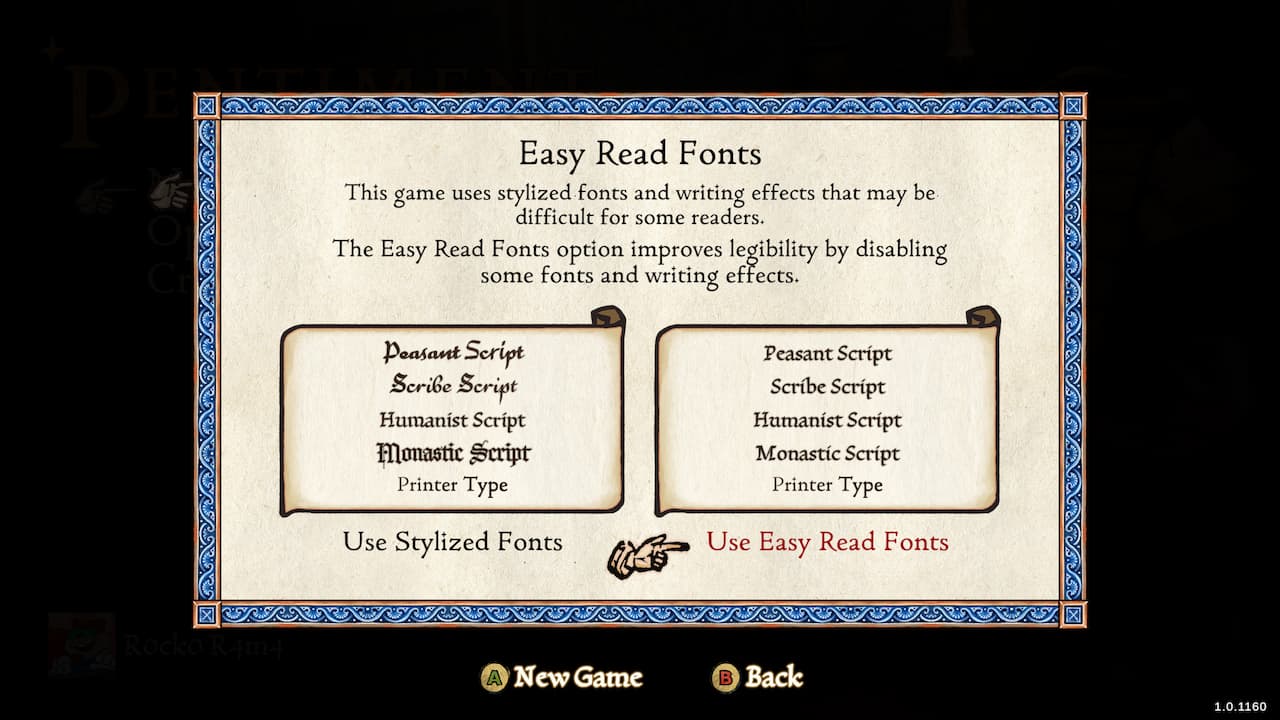
You can enable the Easy Read system when you click the New Game option from the Main Menu screen. This will change the Stylized Fonts to use the Easy Read fonts instead. If you want to customize further how your dialogue looks, make sure to access the in-game Settings Menu.
In-Game Settings
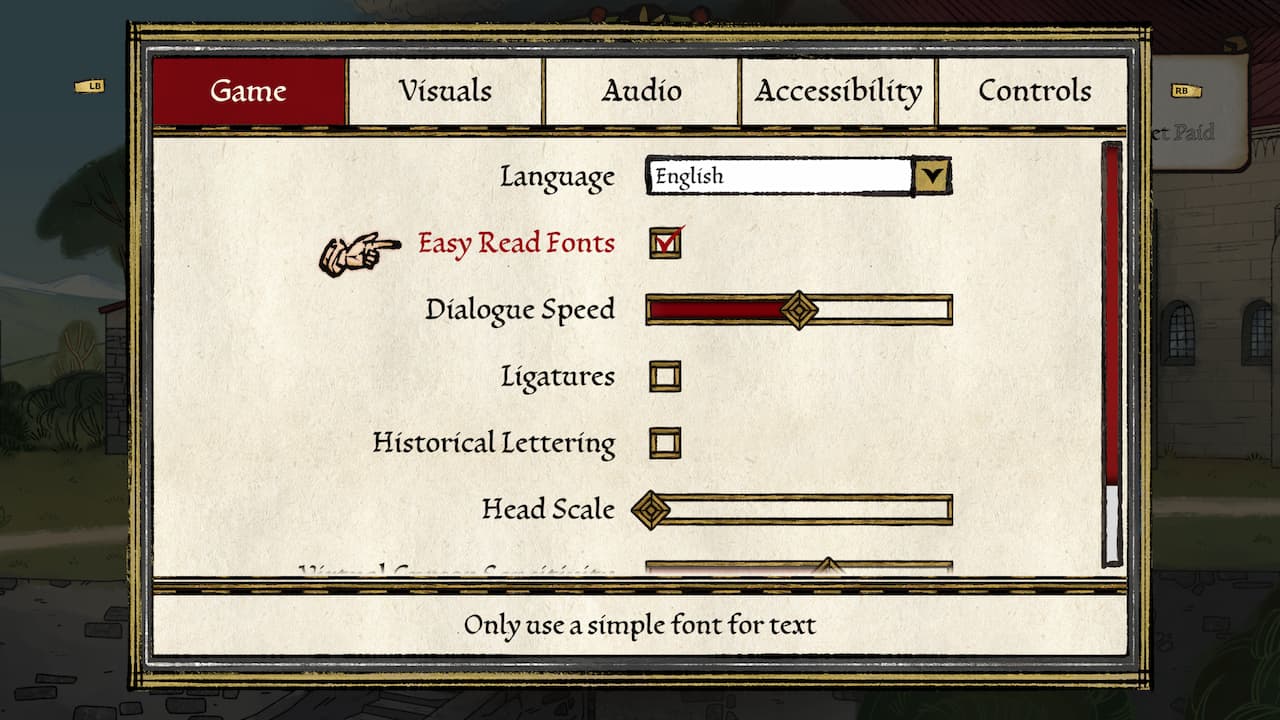
If you did not enable Easy Read when creating a New Game, you could also do so by accessing the in-game Settings Menu. Navigate to the Game tab and check the Easy Read Fonts box. You can also change additional settings based on how you want the game to appear to you visually. Again, there is no wrong answer here, so customize your dialogue system however you see fit.
Pentiment is available on PC, Xbox One, and Xbox Series X|S.


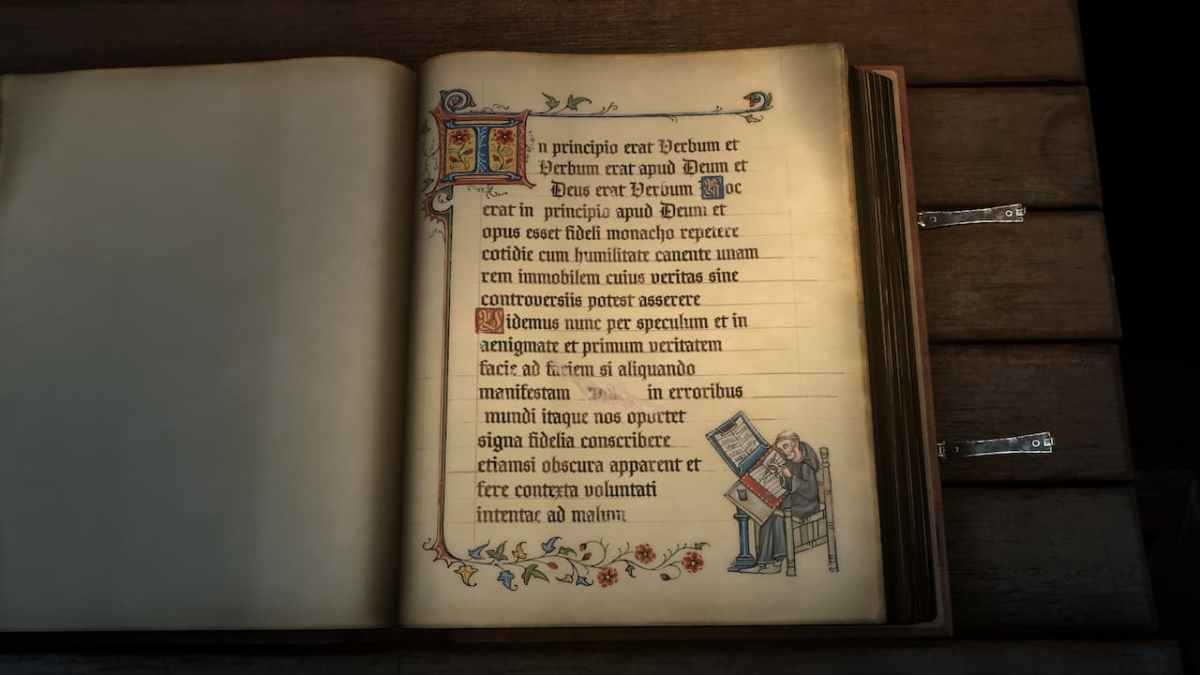









Published: Nov 15, 2022 01:45 am