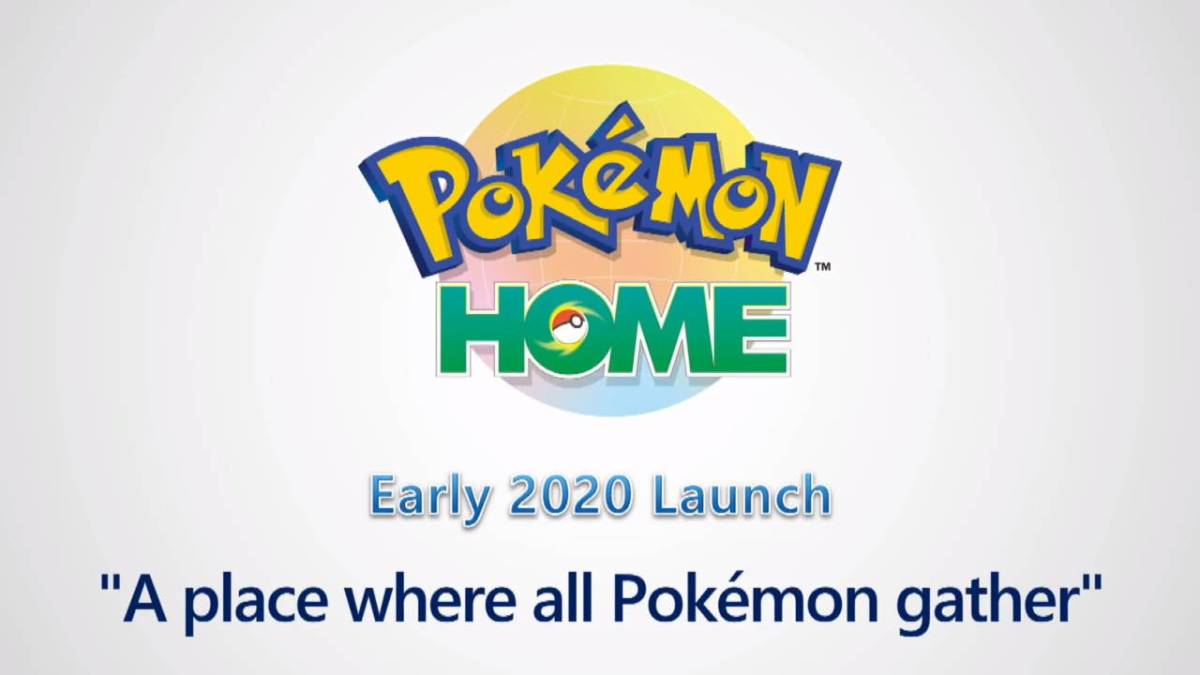With the release of Pokémon Home the world of Pokémon has become simultaneously simpler and more complicated. This is the new hub where you’re supposed to maintain and curate your entire Pokédex, but it’s brand new and still developing, so players have a lot of questions. We previously tackled one of these, explaining that at launch there is no way to bring creatures from Pokémon GO into Home. While that update hasn’t yet arrived, there is a workaround of sorts for now, and we will also be updating this article once the official method is implemented. So here’s how to transfer from Pokémon GO in Pokémon Home.
How to Transfer from Pokémon GO in Pokémon Home
As I said, we previously explained that you currently can’t directly trade from GO to Home. That’s still the case as of February 2020, but will change some time in the future. However, there are ways to get creatures from GO into Home, but it’s a select group and requires some extra steps to accomplish it. While we wait for the official update to arrive we wanted to break down this workaround of sorts. The key to it all is Pokémon Let’s Go Pikachu and Eevee.
Yes, you may already be ahead of me. You see, Home doesn’t connect to GO just yet, but it does allow transfers from both of the Let’s Go titles. And those do currently work with Pokémon Home. So while we await the full release of Pokémon GO support in Home, you can use either Let’s Go game as a gateway for Gen 1 characters. All you need to do is connect your Pokémon GO game to either Let’s Go title, send the Pokémon there, then bring them over to Home.
To do this you need to reach the Fuchsia City area in either Let’s Go game. Once you speak to the person at the Safari Zone you unlock the ability to connect to Pokémon GO. Do so by pressing X and then Y and opening Pokémon GO settings. Go through the prompts here then open Pokémon GO and head to Settings. Scroll down to Nintendo Switch and select it then your Switch should show up. Connect the two, then you now have a Switch icon in your Pokémon menu. Choose it to see which characters can be sent over to Let’s Go.
But Let’s Go has to be setup to receive these characters, so talk to that same person at the Safari Zone and choose Bring Pokémon, then choose which park to send them to. Confirm on both the phone and Switch and the creatures will be sent from GO to Let’s Go. Head into the park and catch them to make them available for transfer into Pokémon Home. Just follow this guide for those specifics.
And that’s the current way how to transfer from Pokémon GO in Pokémon Home. Things will change in the future, so watch for updates on that. Eventually all your characters will be able to transfer to Home, but only after an official update. Until then you’re stuck with Meltan, Melmetal, and Gen 1 characters that are in Let’s Go.