Super Mario Maker 2 allows you to create the ultimate Mario level, but that’s good for nothing if you can’t save your work. Fortuntely, the game does have a save option that allows you to save your levels and continue working on them later.
To save your level in Super Mario Maker 2 you’re going to want to use one of the icons on the course maker dashboard. The icon that you’re looking for is on the right hand side of the screen and it looks like a robot head. Hovering over this icon you will see the “Save/Load” tooltip and pressing the button will take you can select a save location and save your level.
Once you’ve selected a save slot you’ll have to name your level at which point you’ll now see it in one of the blocks in your archive of saved games. After you’ve done this the first time, you can save your level after you’ve made any changes as well. After you’ve gone through the process the first time you can simply click the robot again and click save and it will instantly save your level to the same slot.
If you want to rename it, simply click “Save as” after you’ve completed the initial save and you can either overwrite that save slot or create a new one entirely.
Saving levels from other players
If you want to save someone else’s levels, you can do that as well in Super Mario Maker 2. You can do this in a couple of different ways. You can search for new courses in Course World. Clicking on any course in this area will give you the option to download it. Simply click the download icon at the bottom of the screen when looking at the course details and you can save someone else’s level. Saved levels using this method will be saved in the “Downloaded Courses” section of the save menu in a tab separate from your saved levels.


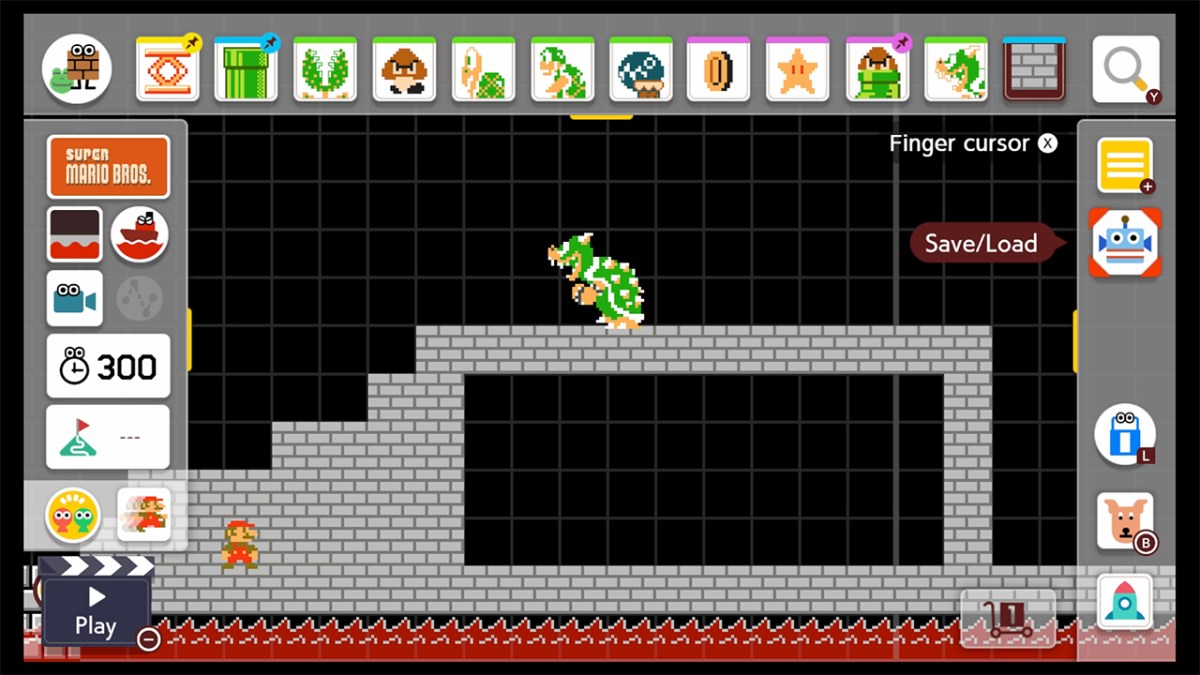
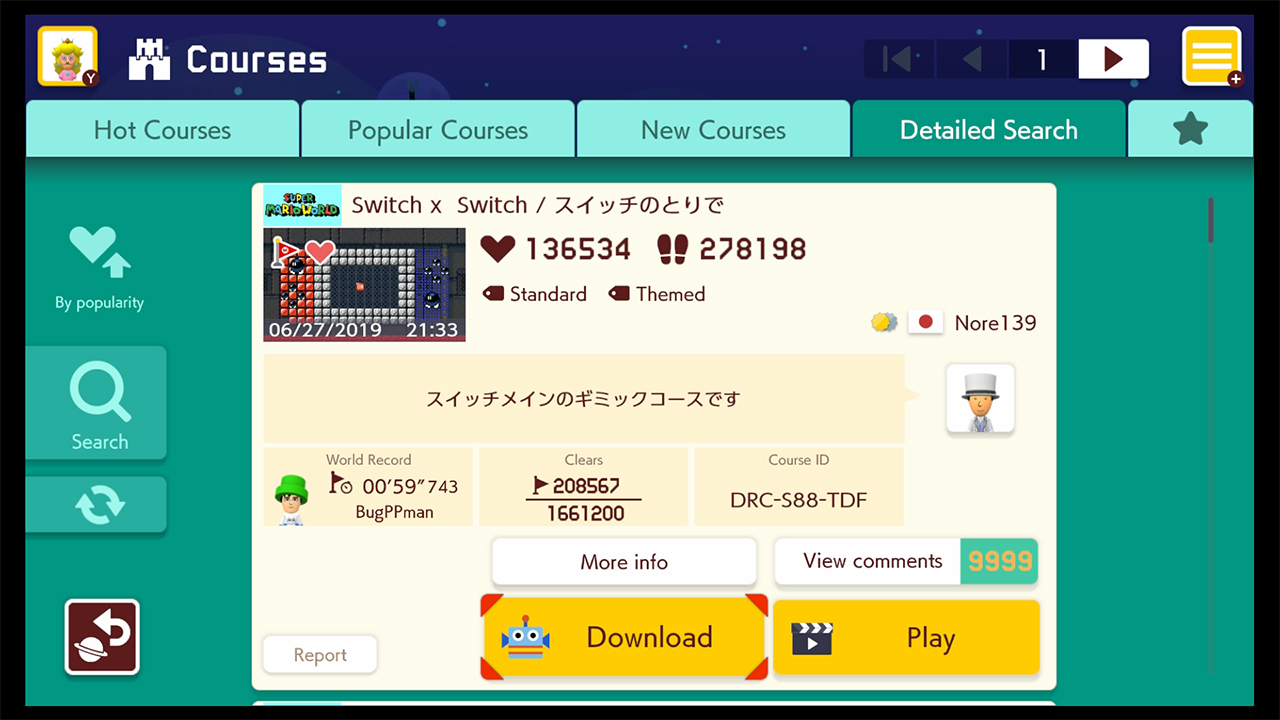








Published: Jun 29, 2019 03:49 pm