If you’ve joined a group and you want to leave in The Division 2 you can do so, but it’s hidden under a couple of different menu items. This quick guide will explain where to find the menu option to leave a group in the game.
How to Leave Group in The Division 2
You’ll want to head into the Social Menu option accessed under the start menu that can be accessed at any time by pressing the Menu Button (Xbox One) or the Options Button (PS4). Once in the menu just click on the Social Menu option on the left of the screen.
You can leave the group from this screen. Simply click on your name and then tab down to leave group and you will leave the instance that you are currently in. From this menu you can do things like manage invites, see nearby players, friends, clans, and perform muting.
Once you leave the group you will see a loading screen and then you will be brought back to a nearby Safe House.


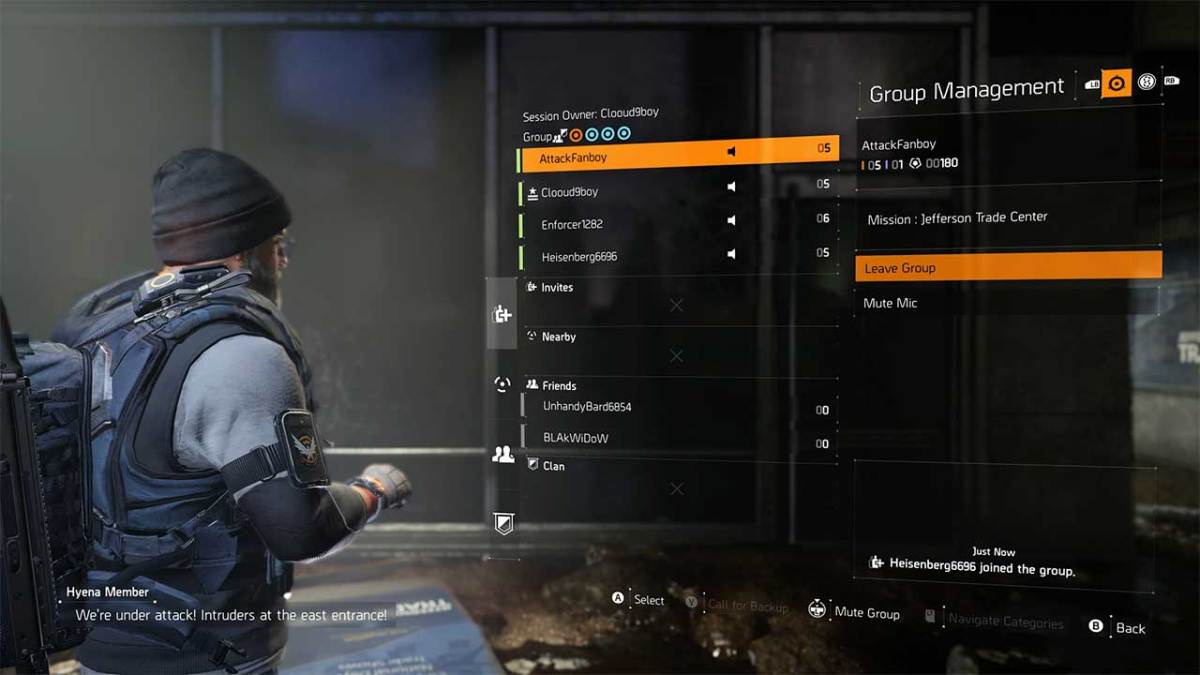








Published: Mar 12, 2019 12:20 pm