You can carry up to four weapons in The Outer Worlds and there are different ways to switch between them. You can cycle through them with the press of a button or you can use a weapon wheel to quickly select which weapon you want to use to save time. In this guide we’ll explain both ways to switch weapons in The Outer Worlds.
First you’ll want to equip your weapons in your inventory. Open the Inventory Menu and the top four slots are your weapon slots under the gun icon. You can put any combination of weapons here, making your loadout unique to you. Some weapons play off of each other in unique ways and some weapons are stronger or weaker against certain types of enemies. Regardless of which four weapons you choose to equip, you can always switch your weapons by removing the equipped one and swapping it out.
When you are in the world you can cycle through your weapons by pressing the Triangle Button (PS4) or Y Button (Xbox). This will cycle through your weapons in order and not exactly the quickest way to get to the weapon you want.
The other way to switch weapons is by holding the Triangle Button (PS4) / Y Button (Xbox) instead of just pressing it. This will bring up a weapon wheel with your four equipped guns.


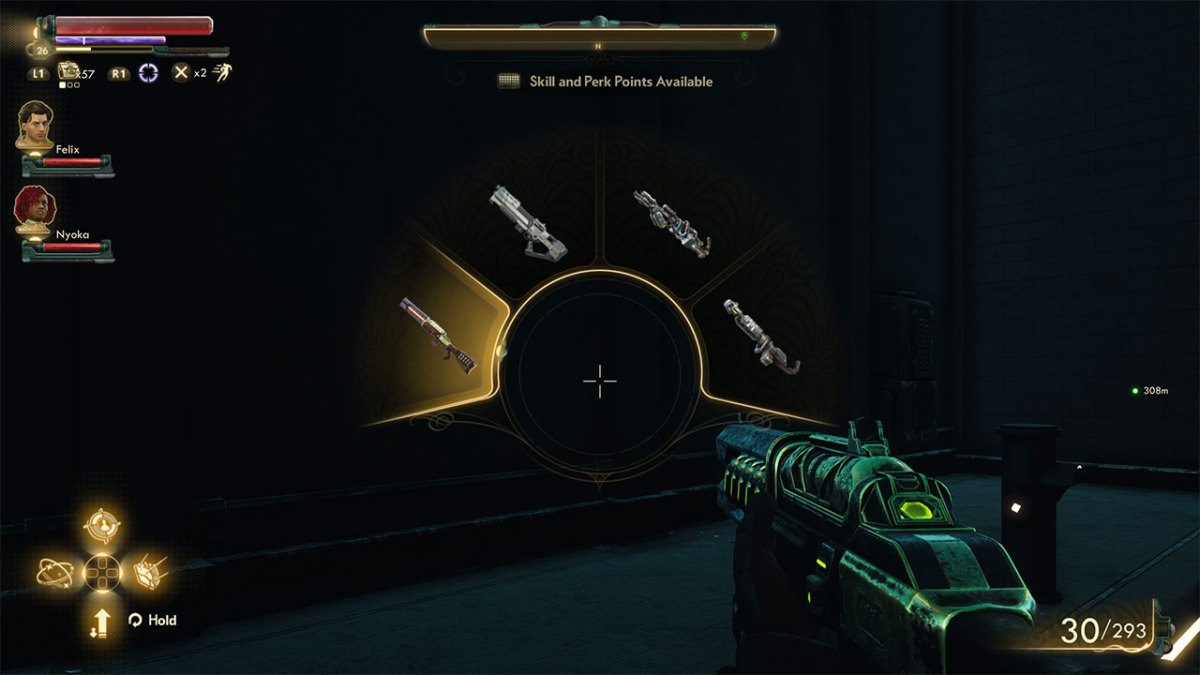








Published: Oct 26, 2019 01:09 am