World of Warcraft had its fair share of mods and add-ons way back when it was first released. Some of these things were quality of life solutions developed by the community. These add-ons can still be used in the game with the revival of WoW Classic. This guide will explain exactly what you need to do to install WoW Classic Add-ons.
Step 1:
Go to the location of World of Warcraft on your computer.
Wherever you have World of Warcraft installed you will go to that folder and then select > _classic_ > Interface > AddOns
Move the files you have downloaded to this folder.
For us the path was Windows(C:) > Program Files (x86) > World of Warcraft > _classic_ > Interface > AddOns
Yours might be exactly the same or in a completely different path depending on how your computer is set up.
If the file is zipped, you will want to unzip in the AddOns Folder, or unzip it on your desktop and drag the files into this folder.
Step 2:
Once you have the files moved over to the correct folder you will be able to access Add Ons at the main menu of WoW Classic.
If the AddOns are up to date you will be able to use them without issue. If they are out of date, the game will ask you if you want to use them or disable them. You can do this by clicking the AddOns tab at the bottom left hand side of the screen. This will open your AddOns list. You should see the AddOns that you added to your AddOn folder. There you can enable or disable them when starting your game.


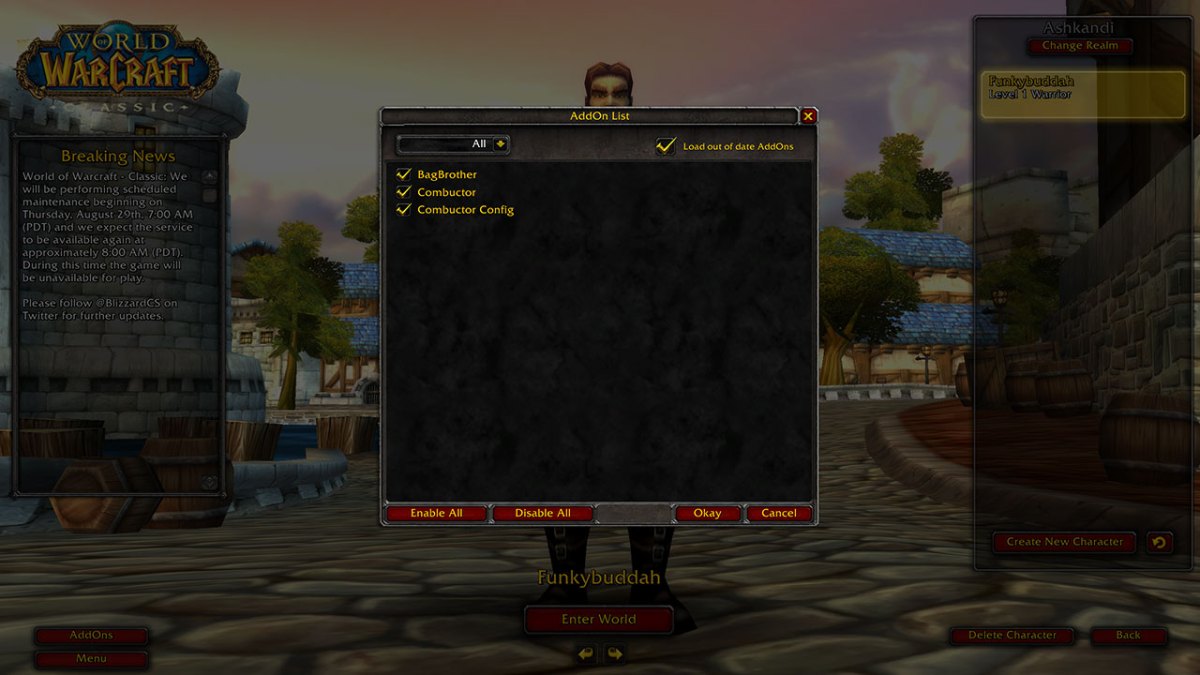








Published: Aug 28, 2019 11:11 pm