EA Play coming to Xbox Game Pass is kind of a big deal. It adds a huge library of titles to Game Pass, but on Game Pass Ultimate on PC there are many types of problems popping up. In this guide we’re going to explain how to get Game Pass Ultimate and EA Play connected correctly to make sure you can download the EA Play games included in your subscription.
While it should work out of the box, there is one specific setting that you might have on your PC that is not allowing you to download and play EA Play Games on Game Pass Ultimate on PC. If you’re on this page you probably have the basics down. You need to have a couple of things set-up correctly to get things working.
First you need to have your Game Pass Ultimate account on PC. This is accessed through the Xbox app on Windows 10.
Second you need to have the EA Desktop App download on PC. This is supposed to be downloaded through a pop-up window (this is currently not working).
Lastly, you need to have these two accounts connected and linked.
What you’ll need
- Xbox App open on PC
- EA Desktop App open on PC
- Accounts linked between the two
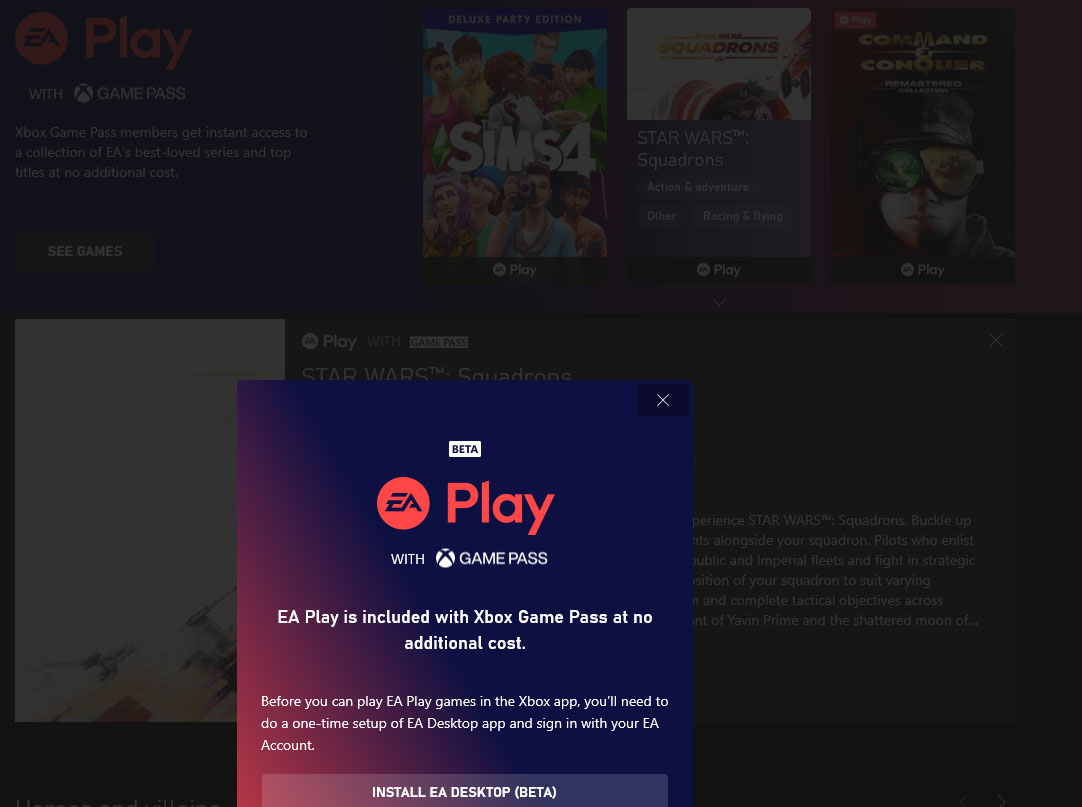
So the problem that’s encountering for many people is that while the games are showing available to download from the Xbox app the links within the app to EA Desktop are not working. When you try to install an EA game it will open a pop-up window that prompts you to download the EA Desktop and then when you click it you will get another error message.
If you click the link below that which says “See in EA Desktop” you’ll get the same error message.
If this is the problem that you are having then this is what you need to do as it is a User Account Control problem. What’s likely the problem is that you have UAC off. To get this to work correctly you’ll need to have it on.
How to Turn on UAC in Windows 10

- Type UAC in the search box
- Select Change User Account Control Settings
- Move the slider from off to one of the options above
Once you’ve got UAC turned on go ahead and restart EA Desktop App and the Xbox App. You should then be able to simply click the install links on the Xbox App and it will open EA Desktop and begin downloading your titles.
If you’re not sure if your accounts are linked
If you’re not sure what email you have associated with your EA account and which one is tied to your Xbox Game Pass account you’re going to have to do a little digging. What I had to do was contact EA directly. But you might be able to figure out which account is connected by accessing any EA accounts that you have and then checking your about me section. If you are linked to specific Xbox Live accounts it will show which ones in that profile. To check this just head to ea.com and then sign-in by selecting the profile icon in the top right corner of the page.











Published: Mar 20, 2021 08:48 pm