The Xbox One has a feature for players who want more privacy when playing on the console. Instead of showing people when you are online and what games you are playing, you can opt to show that you are offline on the console and this can be done from the Xbox Dashboard. Going offline on the Xbox One will deter people from sending you game and party invites as you will no longer show up in the Online section of other people’s friends list.
To make your status offline on Xbox One you’re going to need to access the Xbox menu by hitting the Xbox Guide button on the controller. Once you’ve pressed this button a menu will pop up that brings you a few different options. From the guide you’ll want to use the left thumbstick to tab over to your Xbox Live Profile Picture.
Under the big “Sign In” label you’ll want to press the A button to open your profile. A bigger picture of your Xbox Live icon will pop up as well as options to view your profile, account, memberships, and the option to Appear Offline.
Steps to Appear Offline on Xbox One
- Press the Xbox Guide Menu
- Use Left Thumbstick to go to your Xbox Live Icon on the far left of the menu
- Press A to open Profile Options
- Scroll down to the bottom of this menu
- Change to Appear Offline
This method is the quickest way to go offline, but there are other options within the Xbox One System Settings menu that will allow you to further customize what people can see on your Xbox Live profile. You can access your system settings by pressing the Xbox Guide button and then scroll to the other side of this menu at the top of the screen. You’ll want to select the Gear Icon which is the System Menu. You can then scroll down to the Settings Icon below and press A to access and further customize your Xbox One settings.
Additional Xbox One Online Settings
Once in the Settings Menu you will select the Account Tab and the Privacy & Online Safety. Next you will select Xbox Live privacy, and then select View Details & Customize. If you would like to turn your online status off through the Settings Menu you will then go to the Online status & history section.
Alongside being able to turn off whether or not others can see if you’re online, you can also turn off your playing history in this menu.


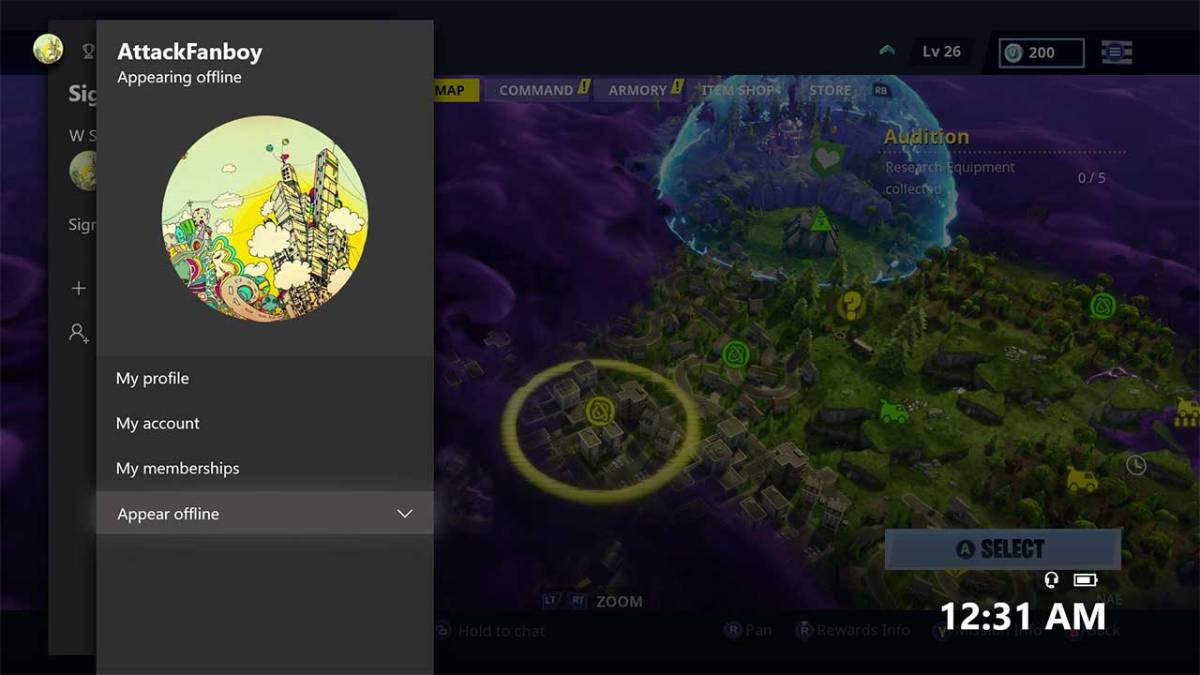
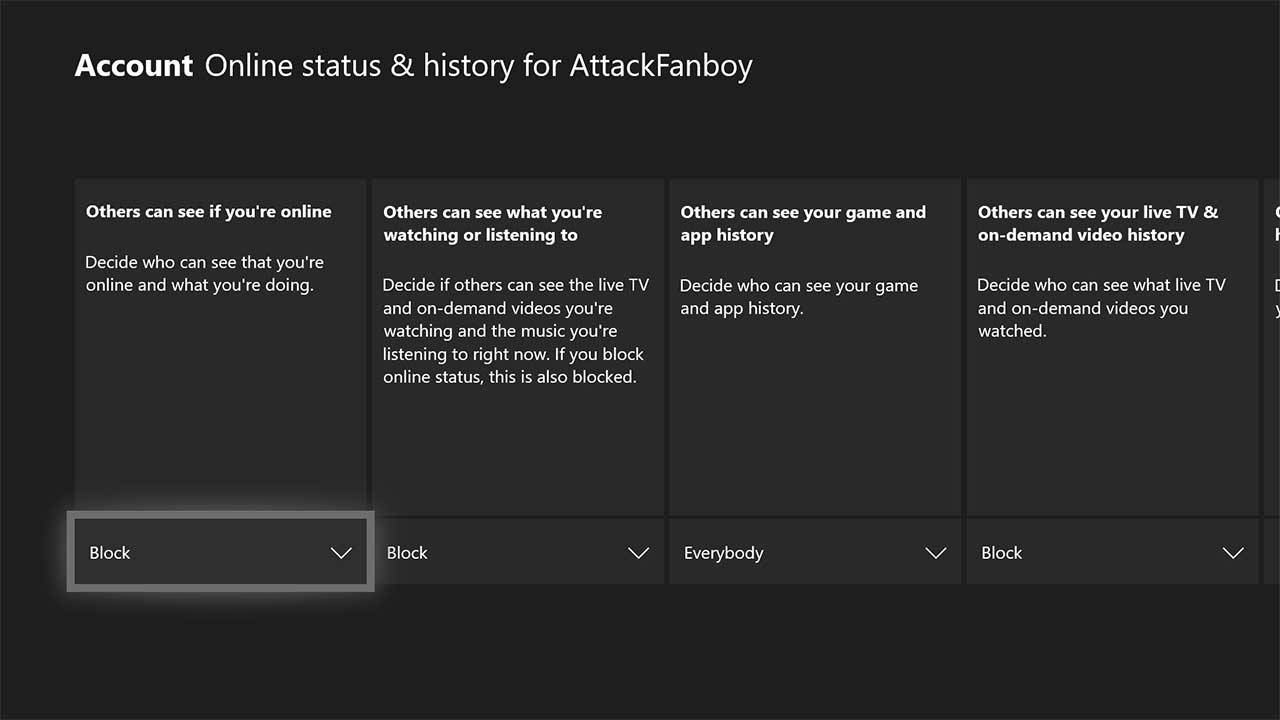








Published: Nov 30, 2018 12:39 am