Recommended Videos
For those that were recently affected by the PlayStation 3 Update 4.45, Sony has released a new firmware update and a step by step fix for unbricking your console. If you updated your system to 4.45 and the PS3 XMB is not displaying, you’ll need to do a manual update to restore its functionality. The steps below come from Sony’s PlayStation Support website.
Step 1: Manually Download PS3 System Software 4.46
- You will need a USB Mass Storage device such as a USB flash drive with at least 168 MB of free space. If your PS3 is either CECHA00/CECHB00 series model, you can also use Memory Stick™, SD Memory Card, and CompactFlash®.
- Create a folder named “PS3” on the storage media or USB device.
- Within the PS3 folder, create a folder named “UPDATE”.
- Using your computer, click the following hyperlink to begin downloading system software 4.46
- Download the update data from the webpage and save it in the “UPDATE” folder.
- Location: Save in the “PS3” folder > “UPDATE” folder
- File name: Save as file name “PS3UPDAT.PUP”
- Note: If the data is not saved in the correct way, the PS3 will not recognize the update data. The folder name must be in all uppercase letters.
Step 2: Activate Safe Mode on your PS3
- With the PS3 off (power light should be red), touch and hold the Power button, you will hear the 1st beep indicating that the PS3 is powering on.
- Continue to hold the power button, and after approximately 5 seconds you will hear a 2nd beep.
- Continue to hold the power button and after 5 more seconds you’ll hear a 3rd beep, and system will power off (Power light goes red).
- Release power button.
- Touch and hold the Power button, you will hear the 1st beep, again for PS3 power on.
- Continue to hold and after approximately 5 seconds you will hear the 2nd beep for video reset.
- Continue to hold and after 5 seconds you will hear a quick double beep. At that point release power button.
- If you succeeded in activating Safe Mode, you will see a message on screen saying, “Connect the controller using a USB cable and then press the PS button”.
- Connect a controller to the PS3 with a USB cable.
- If you were not able to get into Safe Mode, your system may need service. Please contact us for further assistance.
Step 3: Manually Update PS3 Software to 4.46
- Connect the storage media to PS3 system.
- Select [6 – System Update] and Press X.
- Please note: Data and settings may be deleted if you choose any of the first (5) options. Please make sure to only choose option [6 – System Update].
- Press Start and Select at the same time.
- The PS3 system will restart and recognizes the update file in the storage media.
- Press right on the d-pad to scroll through the update description and user agreement.
- Press X to confirm the update.
- The system will now install the new system software and restart automatically upon completion.
Attack of the Fanboy is supported by our audience. When you purchase through links on our site, we may earn a small affiliate commission. Learn more about our Affiliate Policy


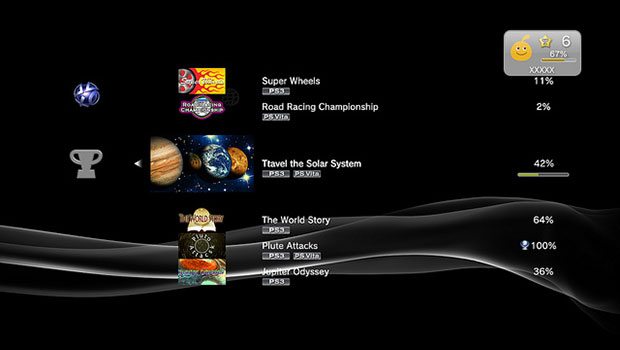








Published: Jun 27, 2013 01:21 am