Minecraft has been in service for nearly ten years with November the 18th marking the 10th anniversary of the franchise. With time comes innovation and new perspectives for the gaming world. Minecraft has seen a host of new additions to the world-renowned experience. Notably, the Caves and Cliffs update has been taking the player base of Minecraft by storm with players excited for the next part of the update set to release later this month. Amongst all of the hype running along the train tracks destined for the latest update; there has also been a new Minecraft launcher released for players which has been the centre of attention within the game’s community over the last few days. This guide article will take you over everything you need to know about the new launcher and how to download it.
The New Minecraft Launcher
The new Minecraft launcher has an entirely new design and ‘feel’ to the overall experience of launching the various franchise games. It brings a brand new UI and also makes it even easier to access the games. This is due to the fact that within this particular edition of the launcher, it bundles Minecraft ‘Windows’, Minecraft Java Edition, Minecraft Dungeons, and Minecraft Bedrock all in one launcher.
Turn up that jukebox and light up the skies in fireworks: Minecraft is now included in Game Pass for PC! That means access to both Bedrock and Java in your subscription, plus a unified launcher for both editions!
Learn how to join the party:
↣ https://t.co/e5IVnE6Xv1 ↢ pic.twitter.com/wyHhGgNRnp
— Minecraft (@Minecraft) November 2, 2021
The new launcher brings yet another fresh experience to Minecraft and it will be a thrill to watch it grow in popularity with use over the upcoming months.
How to Download the New Launcher
The new launcher can be downloaded by making sure you are signed into your Microsoft Account and visiting the ‘Microsoft Store’ on the PC. From this point, search for ‘Minecraft Launcher’ in the Microsoft Store and then click on the observed find and download it. You will now be able to use the new launcher for Minecraft!
Can’t Update Minecraft Launcher Fix
Notably, the launcher has had some players reporting issues with it not working correctly with error codes appearing like one named ‘Error code: 0x803F8001’. Needless to say, the developers will likely be looking into these issues and planning to fix them, however, for the time being, one of the solutions is to ensure that your device is compatible with what is needed for the new Minecraft launcher.
Another fix that was found is due to the fact that the new launcher is not supported on ‘Windows 10 S mode’ and on ‘ARM devices’. The official faq had stated this finding by mentioning that the launcher will run on ‘Windows 10, version 1903’ (May 2019 Update) or newer versions.
If you have made sure that the two previously mentioned compatibility checks have been clear of any issues, there may be two other fixes that could be utilized. Firstly ensure you are downloading the launcher directly from the Microsoft store as showcased above as there have been issues for certain players who have downloaded it from minecraft.net.
In terms of the other additional fix, sometimes an antivirus will cause software blocks to certain applications. This can be solved by ‘whitelisting’ the new launcher or as a last resort, disabling the antivirus/firewall temporarily while setting it up but this would be done at your own risk, make sure to take the necessary precautions before doing this particular method.
Minecraft is available now on PlayStation 5, Xbox Seris X/S, Nintendo Switch, PlayStation 4, Xbox One, PC, IOS, Android, and many more platforms.


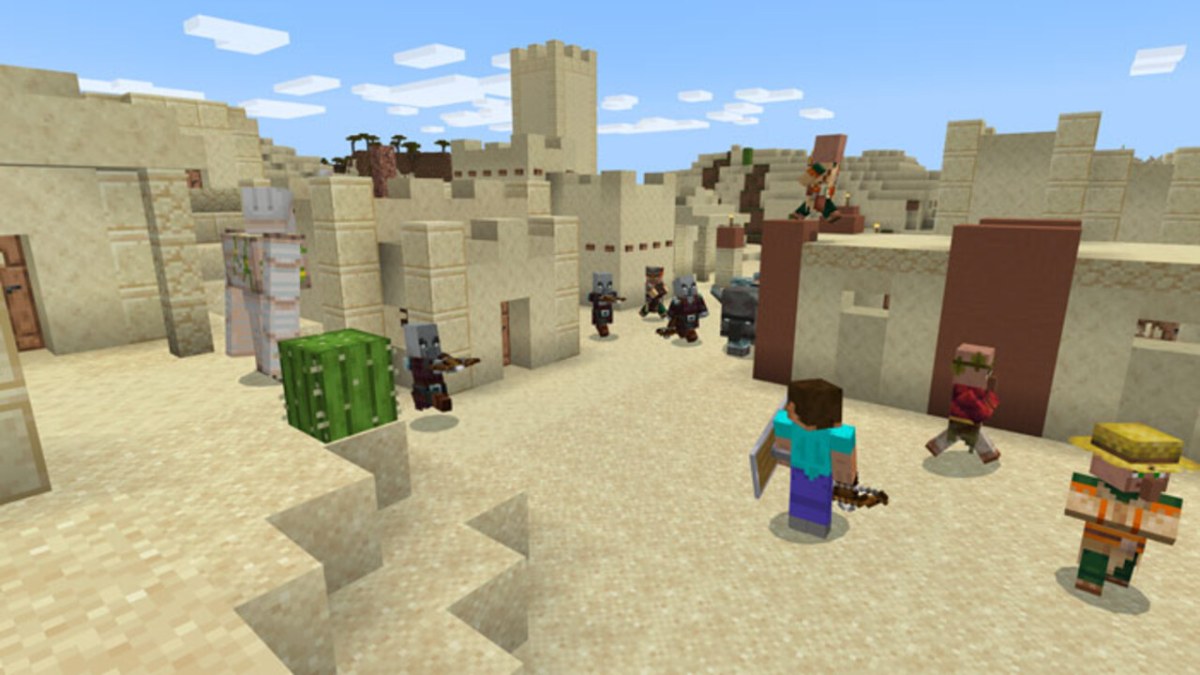









Published: Nov 4, 2021 05:02 am