Above all other console manufacturers, Xbox often boasts the most freedom to customize your controller, from the plethora of base color options you can buy to the glorious opportunities at the Xbox Design Lab which continue to expand. When playing your favorite games, you want the best options to feel comfortable and at home, especially if you’ve invested in the Elite Series 2 wireless controller. This has been a popular option in the competitive gaming sphere for years now but lacked the same customization options as its regular counterparts, until a recent addition, exclusive to this gamepad. How Do You Change the Xbox Button Color on an Elite Series 2 Controller? Read on to find out!
How Do You Change the Xbox Button Color on an Elite Series 2 Controller?
Changing the Xbox Button Color for Elite Series 2 on Console
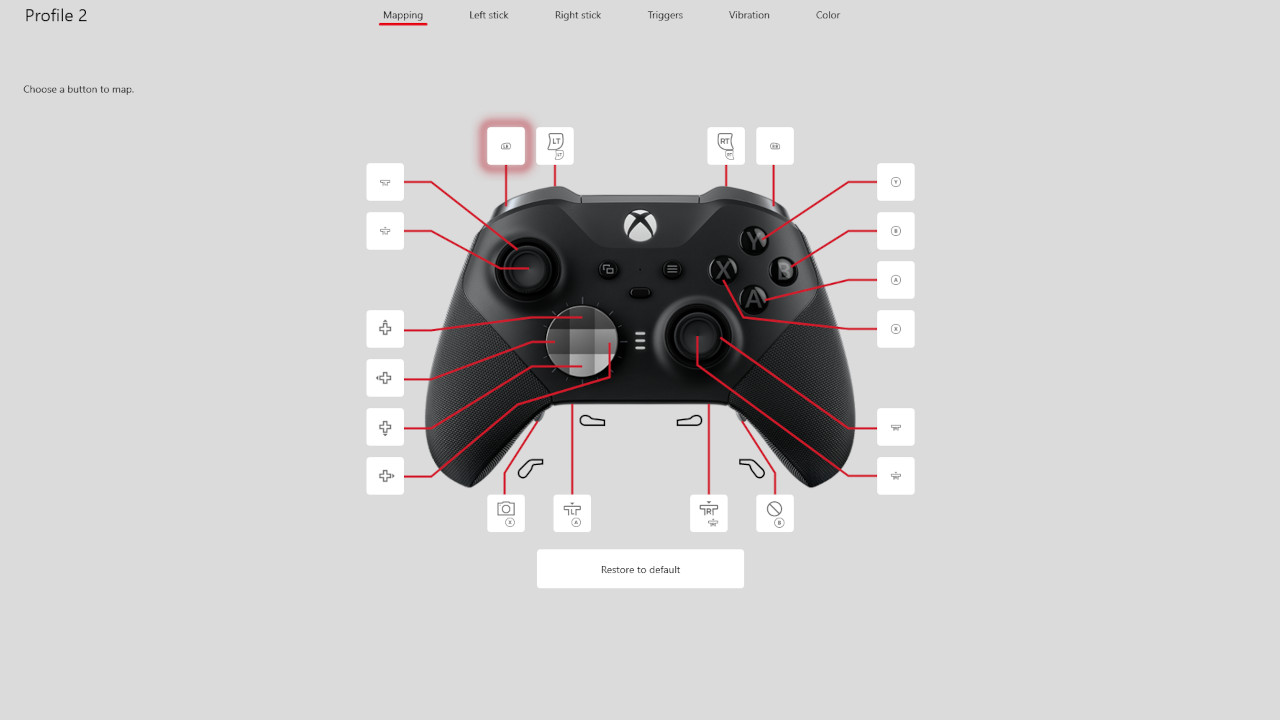
If you are playing on your console, follow these steps:
- Open the Xbox Accessories app
- Select your Elite Series 2 controller
- Press ‘Configure’
- Press the pencil icon next to your profiles dropdown menu
- Then hit ‘RB’ until you reach the Color menu where you can change the Xbox button’s color.
You’ll be able to customize the color to a wide range of RGB shades, and beyond the Pre-sets options, you can select ‘Customized’ and find a whole spectrum of hues, lightness, and saturation options to reach that perfect balance. Naturally, this option will only work if you’re playing on an Xbox One or Xbox Series X|S console.
Changing the Color on PC

If you’re playing on a PC, follow these steps:
- Open or download the Xbox Accessories app from the Windows Store
- Select the controller
- Select the ‘Configure’ option
- After hitting the pencil icon just like you would on the console, navigate to the ‘Colors’ option.
You will need either Windows 10 or 11 for this option to be available. It’s streamlined and identical to changing as if you were on a console, although with the additional user-friendliness of being on your home computer. This offers the same range of color options, as long as your controller is connected to your PC wirelessly or wired. The controller will also carry over color profiles if you like to use it at both your Xbox and PC setups.
You’ll find plenty of options to customize your controller to your preferences, which is a timely addition, since the Elite Series 2 Core controller was just released on September 21, 2022. This, of course, is met with fierce competition in the form of the newly-announced PlayStation 5 DualSense Edge, Sony’s spin on the competitive first-party gamepad. But with a market of increasing options for different players and platforms, this is a welcome competition, and in the words of Phil Spencer, “When everybody plays, we all win.”
Microsoft’s Xbox Elite Series 2 Core Controller was released on September 21, 2022, along with the update providing support for RBG color change. This is just another addition to how you can game to your specifications, down to the smallest detail.


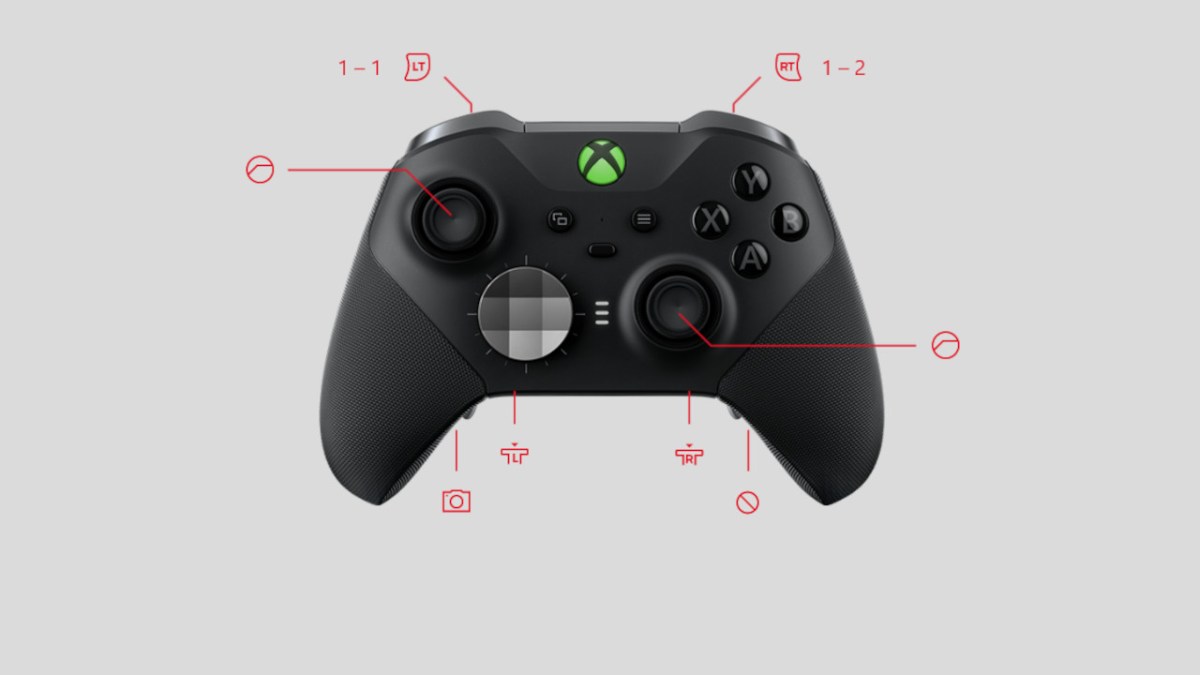









Published: Sep 21, 2022 10:07 pm