In Stardew Valley, players are given the ability to build their dream farm as they improve their techniques, meet many different NPCs, and craft and acquire new machinery and tools in a world filled with color and opportunity. With that said, in the game, players can take fully editable screenshots during their playthrough, which allows them to easily showcase the progress of their farm to friends and the community alike. But where do your screenshots go in Stardew Valley?
Where Do Stardew Valley Screenshots Go?
After taking an in-game screenshot in Stardew Valley, you will be able to easily find your pictures by either heading to Appdata/StardewValley\Screenshots on PC or to share/StardewValley/Screenshots on Mac as Linux devices. After taking screenshots through the game’s menu, you can also immediately head to where they are located by just clicking on the ”Open Destination Folder” option located below the camera icon.
For those playing the game on consoles, you will be able to find your screenshots by opening your console’s screenshots tab. If you are currently playing on Steam, you will be able to find your screenshots by heading to the game’s page on your library.
How to Take Screenshots on Stardew Valley
You can take screenshots in Stardew Valley by opening the game’s main menu, heading to options, and then scrolling down to screenshot. Once there, you will be able to take the picture by clicking on the camera icon. Those playing on consoles can also take screenshots by processing each platform’s designated button.
To make sure that you are able to grow your farm even faster during your time in Stardew Valley, don’t forget to also check out the best gifts to give to every character in the game, as well as how to get Mahogany Seeds in Stardew Valley.
You can play Stardew Valley right now on PlayStation 4, PlayStation 5, Xbox One, Xbox Series X/S, Nintendo Switch, mobile devices, PC, Mac, and Linux.


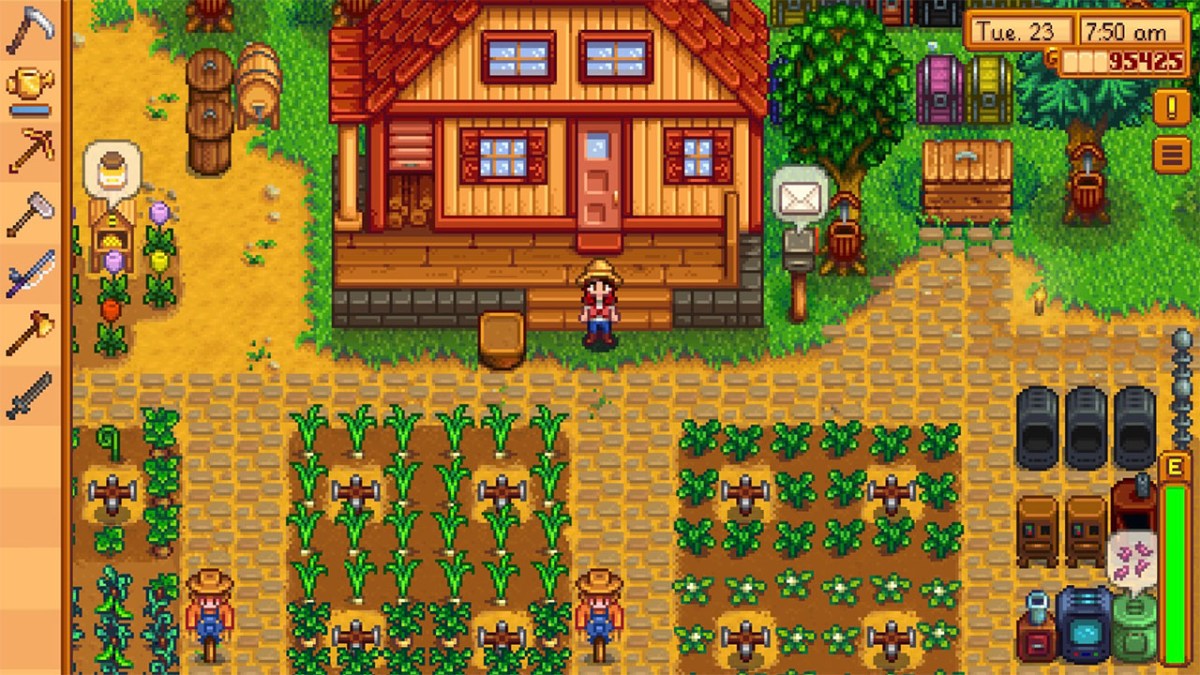









Published: Oct 11, 2022 03:25 am