The island you end up on in Animal Crossing: New Horizons may not be huge, but there is still some ground to explore. This is especially the case once you start building up the island and getting other villagers around and want to know where they are located. As a result, having a map can be very useful in the game, though you will not have access to it immediately. This guide will cover when you get the map and how to access it in Animal Crossing: New Horizons.
How To View Map
As we mentioned in our guide about how to get the tent, Tommy or Timmy Nook will also give you a map after they give you your tent. Once you have your map, you will notice a mini-map in the top right part of your screen that has some of the area around you available.
Your map is limited at this point though, as you only have access to the mini-map, with no way to open the full map quite yet. To get that, you need to keep playing until you get your NookPhone, which has multiple apps in it. One of these apps is the one you are looking for, which is the Map.
You can open up the NookPhone by pressing ZL, so do that and then select the Map to open it up fully. From here, you can see around the entire island at once, including where other villagers are housed and such.
Once annoyance you may notice is that when you are walking around the island, your mini-map will disappear. This is somewhat strange to have a default, as you usually like having the mini-map to follow while walking around. Thankfully, you can change a setting to fix this.
To do this, open up the Map in your NookPhone and then press X. By doing this, it will change the settings from three different options, it being off entirely, it being off when moving, and it being on all the time. It’s best to have the mini-map on at all times while walking around, so that is the one I recommend selecting.


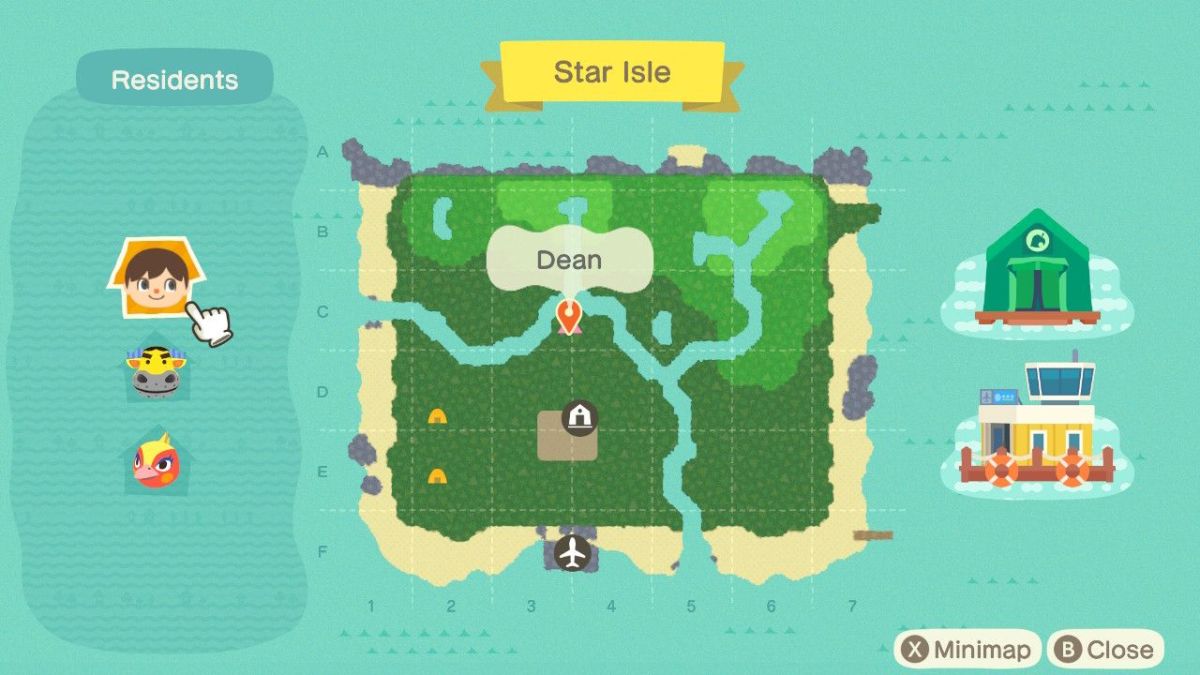








Published: Mar 20, 2020 05:39 pm