The latest chapter in Fortnite has made a ton of changes to the popular game, and most of the changes are welcomed. However, fans do not like the new movement animations, as running and sprinting feel different from previous chapters.
We have a solution for you. This guide will review the best movement settings in Fortnite Chapter 5 so you can make the experience more enjoyable.
Best Settings to Fix Movement in Fortnite Chapter 5
The new movement animations in Fortnite make controlling your character feel sluggish and clunkier. To fix this issue, follow the steps we have laid out for you below.
- Head into your Fortnite settings.
- Navigate to the Keyboard or Controller settings.
- Unbind Force Walk (Toggle).
- Select Mouse and Keyboard settings.
- Scroll down to Keyboard Movement and enable “Use Custom Diagonals.”
- Set the Forward Diagonal Angle to 52.
- Set Strafe Angle to 71.
- Set the Backward Diagonal Angle to 135.
Once you apply these changes, you will notice a significant difference when moving to Fortnite. It won’t feel one hundred percent perfect, but it’s a solid fix for now until Epic Games decides to do some fixing on their end.
Related: 10 Best Fortnite LEGO Skins, Ranked
Speaking of Epic Games, developers took to the official Fortnite Twitter to discuss the conversation behind the new movement animations in Chapter 5. You can check out the official post below, where developers address fans’ concerns.
By the looks of that post, it seems Epic Games is encouraging players to get used to the new movement animations and won’t return to the old way anytime soon.
At the end of the day, just like any other game, getting used to something new takes a while. Hopefully, after spending a reasonable amount of time in Chapter 5, fans of the Battle Royale mode will start to feel comfortable with the new movement animations. I personally don’t find it too bad, especially after making the changes mentioned in this guide. Here’s hoping that you’ll find the same, too!


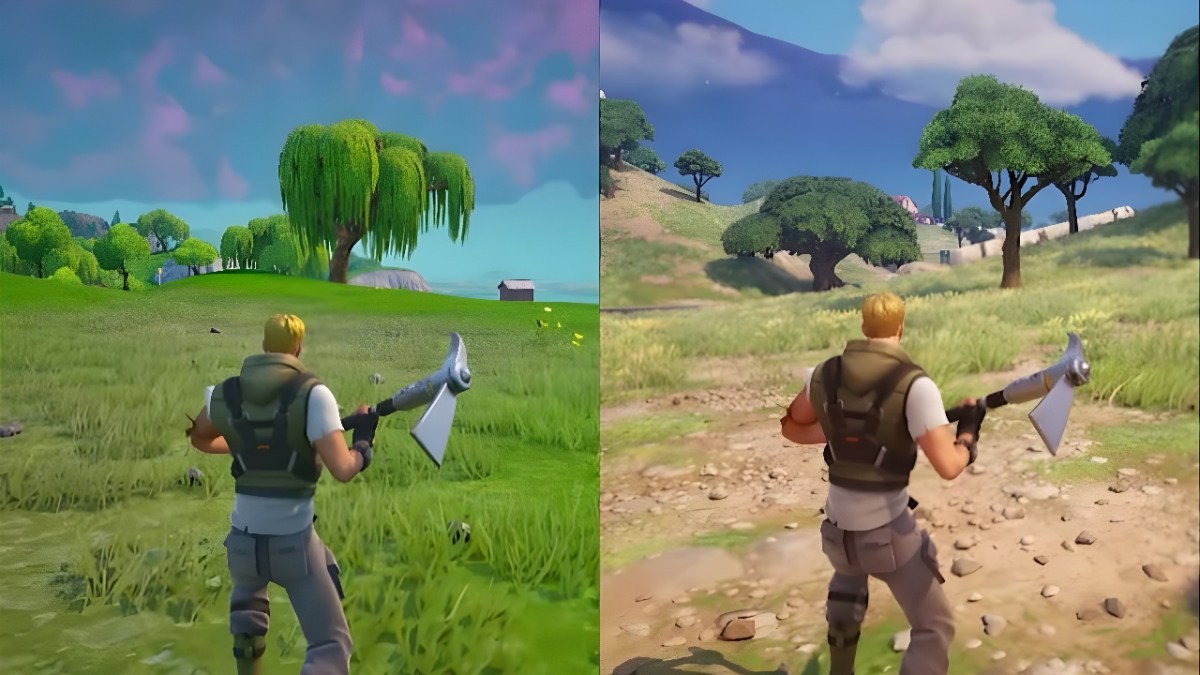









Published: Dec 5, 2023 02:21 pm