Dragon Quest Builders 2 introduces a number of new features compared to the original, with a photo mode known as Snapshots being one of the most exciting. We’ve already told you about how to access this mode itself in another guide, but that isn’t the only feature involved with photos. You can also upload your images for others to see online and this guide will explain how you can do exactly that.
How To Upload And Share Photos Online In Dragon Quest Builders 2
Players unlock the ability to take pictures relatively early in Dragon Quest Builders 2, with a bunch of different options at your disposal when it comes to taking them. These images don’t have to just be for you though, as you can share them through the game’s Noticeboard.
The first steps towards uploading a picture require you to obviously take a photo first. Once you have done this and saved it, return to Snapshop mode via the pause menu. Once you are here, rather than taking another photo, instead press Y on Nintendo Switch or Square on PS4 to Open Album.
Once you open your album, hover over any of your pictures that you have taken and press X on Nintendo Switch or Triangle on PS4 to Upload. You have the option to give the image a caption here. You can also add hashtags to your image as well, with these not being able to be changed at all once you upload them. Once you are done here, just press the + button on Nintendo Switch or Options on PS4 to upload the image.
If you decide that you want a different caption, you can remove an image from the Noticeboard after the fact, but the previous hashtags are stuck with it for good. Removing it will also lose any ratings given to the image by others online, so make sure you definitely want to take down the image at the cost of potentially losing existing ratings on it.


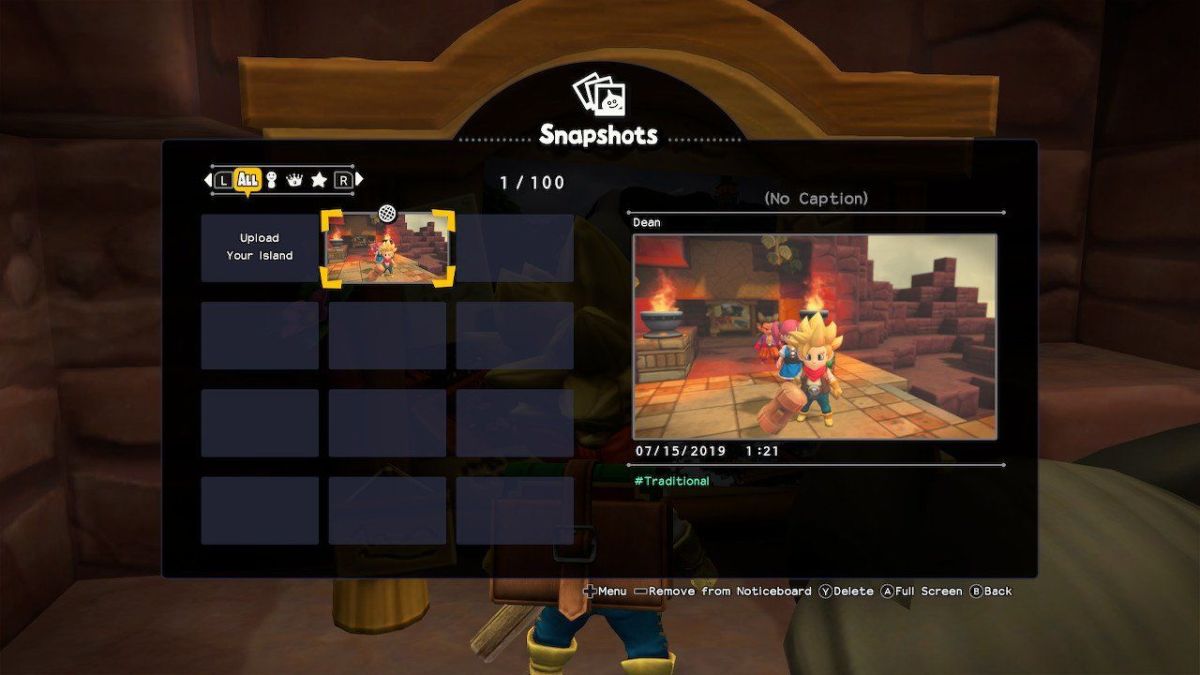








Published: Jul 15, 2019 12:46 am