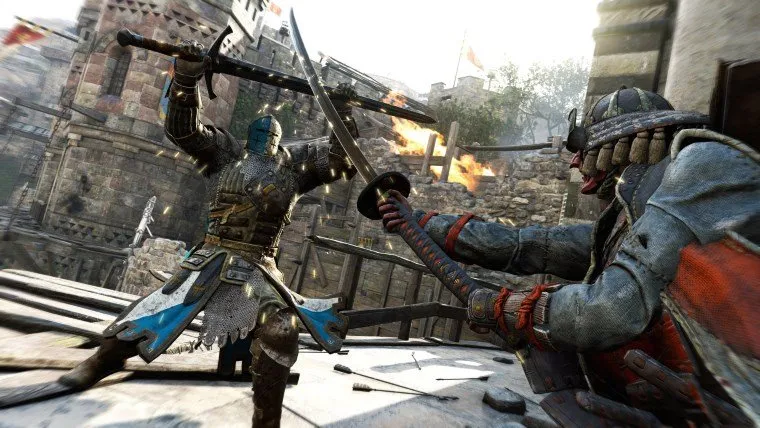This isn’t our usual game guide, but if my time with For Honor is anything to go by, it will be needed by a lot of people. Ubisoft’s servers are tough, but it seems that they’re just not tough enough to handle millions of players hopping onto For Honor multiplayer all at the same time. This has led to a number of For Honor network errors, including 0004000008 and a few others. We’ve seen these on PC, Xbox One, and PS4, so if you’re getting a network error in the game, hopefully these steps will help. Here’s how to fix network error 0004000008 in For Honor.
Unfortunately, they aren’t always the solution, but they definitely will help you in the long run, so here’s the steps as best as we can describe them, which will be in generalities since everyone’s router is different. Yes, in order to fix network error code 0004000008 you need to get into your actual router and change some settings. Make sure you know what you’re doing in there, and don’t mess anything up. Maybe call your ISP and have them walk you through it, if you are totally unfamiliar with these settings.
So, log into your network router at home and navigate to the section that allows you to forward ports. This is usually in the firewall section, but might be elsewhere, depending on your route type. Click here for a handy website that can help you, as long as you know the type of router that you own.
Once you’re there you need to forward the following ports in the TCP section: 443, 80, 13000, 13005, 13200, 14000, 14001, 14008, 14020, 14021, 14022, 14023 and 14024. Then head to the Inbound UDP section and forward ports 1000. 1001, 6200, 6300, 3568, 3074, and 3075. These should cover PS4, Xbox One, and PC. Make sure you save your changes, and possibly restart the router by powering it off and back on, logging in to make sure your ports remained forwarded.
Along with this, you’ll want to check your NAT settings. I won’t get into what those are, since you don’t really need to know. What you do need to know is that you have an Open NAT. In For Honor you should see NAT in the top left corner. If it is green, you’re good. Yellow is moderate, which can cause trouble, and red is strict, which definitely needs to be changed. This is another setting on your router, so hit up your ISP to find out how to change it, if your NAT is not set to open already.
And that’s the best tips we have so far for how to fix network error 0004000008 and many more in For Honor. Try them out and let us know in the comments how it goes. The game is just releasing, so we’ll see a lot of these errors, even if all your settings are right. If you made these changes and it didn’t get you into For Honor multiplayer, just wait a bit and try again.