Overwatch 2 has brought a few new customization options to the table for you to make your own unique version of a hero. On top of skins, emotes, sprays, and voice lines all being carried over from the original Overwatch, Overwatch 2 has added new souvenirs and weapon charms that you can equip. Of course, many new and returning players might be a bit confused about how to equip all of their new and old cosmetics in the new menu system. Let’s go over how you can change your skins and cosmetics for heroes in Overwatch 2.
How to Change Skins and Cosmetics in Overwatch 2
Since veteran players of Overwatch are able to bring over all of their old cosmetic setups from the original game, it may be a little while before players want to change things up. But as both old and new players unlock new cosmetics and skins from the first season Battle Pass, they may want to equip them and be confused about how to do so. Outside of the menu changes, the system for equipping cosmetics is relatively the same.
The main way you will customize your heroes is through the heroes tab on the main menu. Inside it, you will see the full roster that allows you to set up each individual hero’s loadout. You can pick a hero’s skin, voice line, emote, souvenirs, highlight intro, victory poses, sprays, weapon charms, and if they have a golden weapon equipped or not. anything you change in this tab will carry over into your matches.
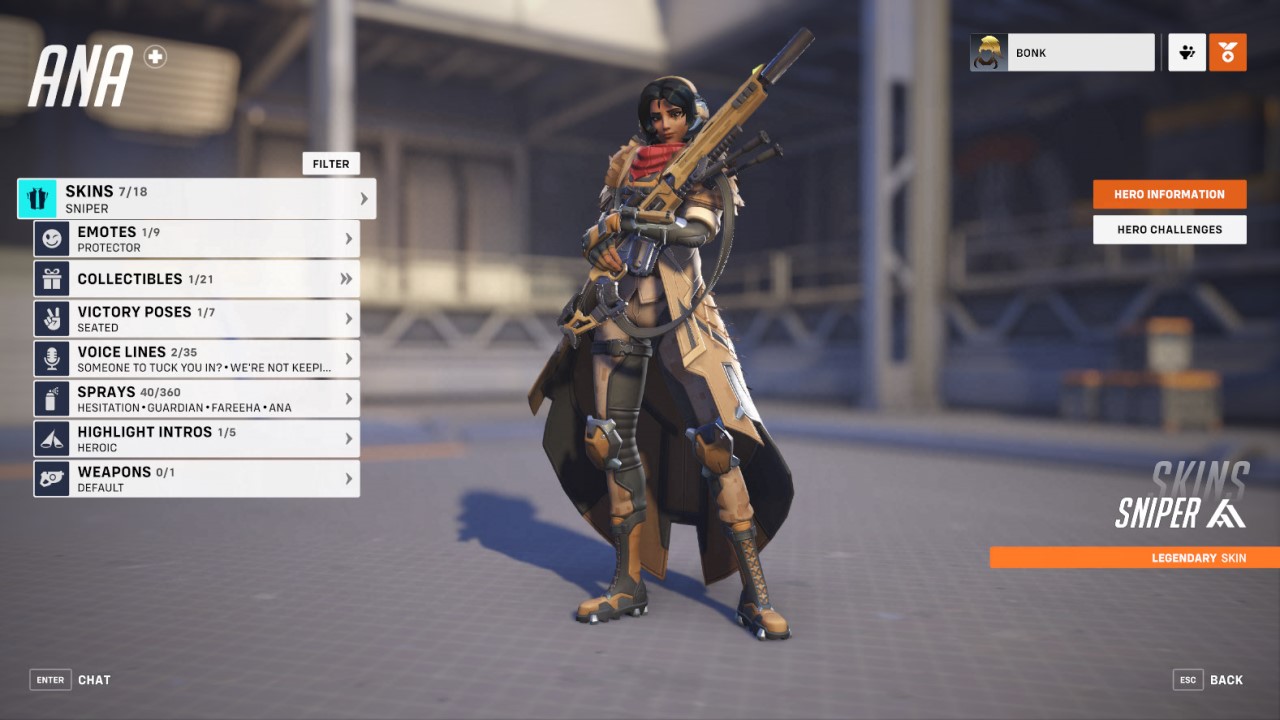
You also have the ability to change the skin a hero is using right before a game starts. When you first load into a match and are on the hero selection screen, there is a little drop-down box in the top right corner that shows your currently selected skin. If you interact with that box it will show you all the skins you have unlocked for the hero you are hovering over and you can change to any skin on that list. This box will disappear after the opening hero selection is over. This means you can’t change skins mid-game, only at the beginning.
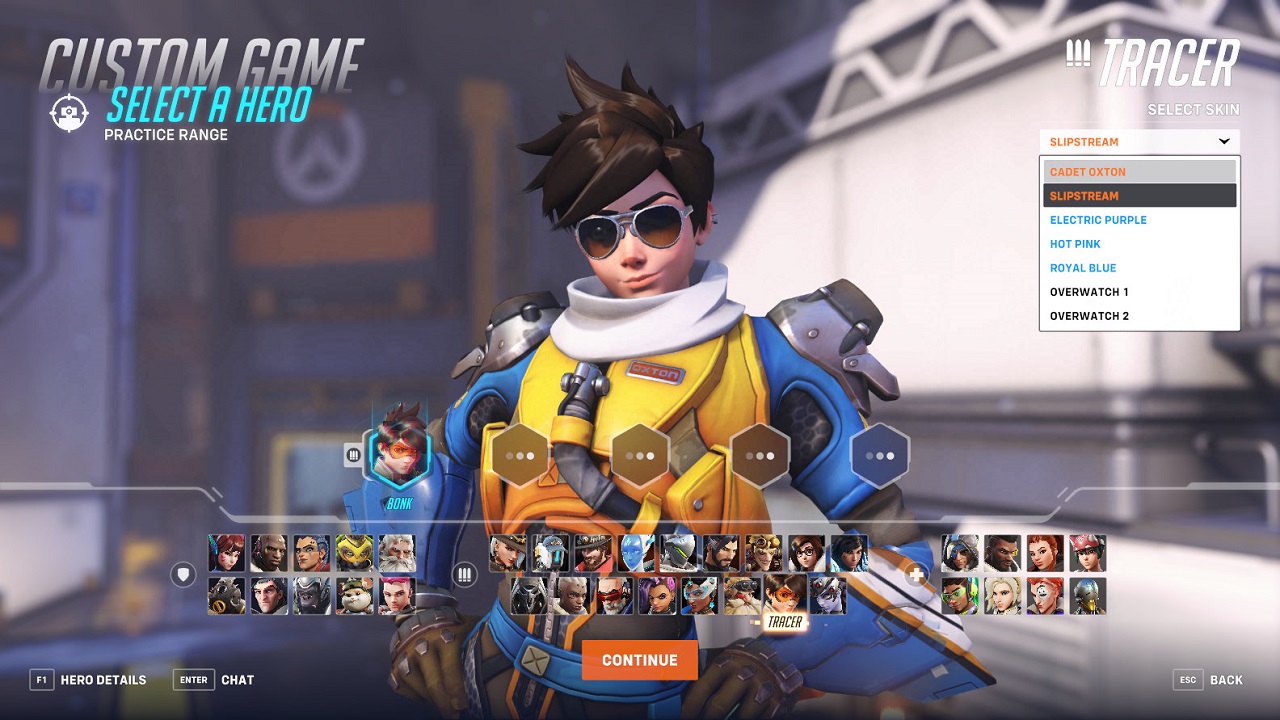
You also can’t change any cosmetic options outside of the skin of the hero from this drop-down box. The only way to fully change your cosmetic loadout is through the main menu. This includes equipping your pixel and cute sprays for completing hero challenges for the new hero Kiriko. If you need any help completing those challenges for a specific hero, check out our hero guides for some tips on how to play a specific hero in Overwatch 2.
Overwatch 2 is available now on PlayStation 5, PlayStation 4, Xbox Series X|S, Xbox One, Nintendo Switch, and PC.












Published: Oct 5, 2022 10:04 am