Are you wondering how to fix Fallout 76 crashing on startup? There’s nothing worse than being excited about playing Fallout 76 after a long day only to have your game crash when you first launch it. Your game crashing on startup can be caused by several issues, and the solutions may vary from player to player. However, we have found the best solutions for you to use when troubleshooting startup crashing issues.
How to Fix Fallout 76 Startup Issues
The best solution, according to other Vault Dwellers, is to the following these four steps when launching Fallout 76:
- Launch Fallout 76
- Click on the Steam icon to bring it to the foreground
- Let Fallout 76 load in the background
- The critical part is to ensure it gets past the Please Stand By Screen before you attempt to navigate back to the game
- Alt-Tab to the game
While the above steps work every time for most players, it is not a permanent solution and must be done every time you launch Fallout 76. However, if you are looking to fix the issue with a more permanent solution, there are several steps you can take, according to the Bethesda help site.
Related: Antibiotics Recipe in Fallout 76 – All Ingredients, Listed
Here are six steps you can take to fix Fallout 76 crashing on startup:
- Make sure you are logged in as an administrator user on your PC
- Make sure your AMD or NVIDIA graphics card drivers are up to date
- Verify your game files:
- Steam
- Navigate to your Steam library
- Right-Click on Fallout 76
- Select Properties
- Click the Local Files tab
- Select Verify Integrity of Game Files…
- Microsoft Xbox App
- Go to My Library
- Select Fallout 76
- Pick the More Options (…) button
- Click Manage
- Select Files
- Click Verify and Repair
- Steam
- Unplug your controller from your PC before launching the game
- Make sure Steam and Fallout 76 are in the exclusion list(s) of your antivirus software
- Download and install the latest version of DirectX
Fellow Vault Dwellers have reported various levels of success with the above six troubleshooting steps. It is recommended you start from the top and work your way down until you find a solution that works for you.


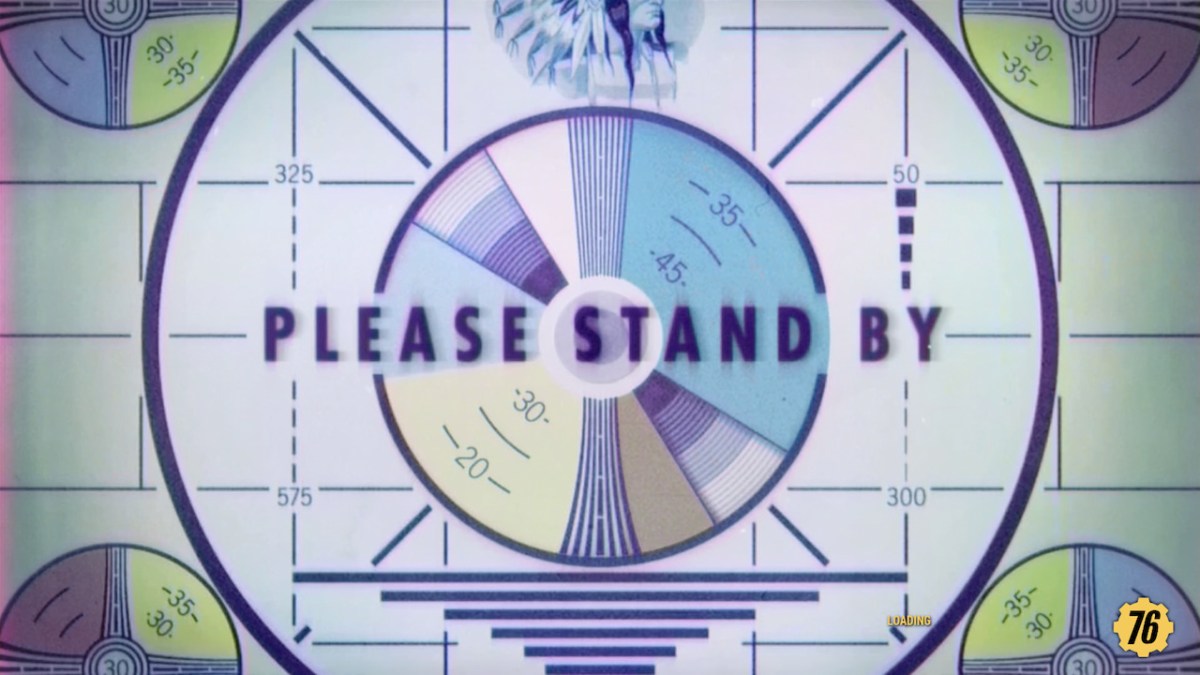









Published: Apr 10, 2023 06:15 pm