Palworld, a widely played open-world survival crafting game, has been facing a recurring issue on Xbox. Players have reported encountering a pop-up message stating “World Saving inProgress… Cannot Start Save World Data. %s.” This issue can lead to the game rolling back, sometimes by a few minutes or even more. Here, we’ll run you through four effective solutions to this problem.
4 Ways to Fix the “Cannot Start Save World Data” Error in Palworld on Xbox
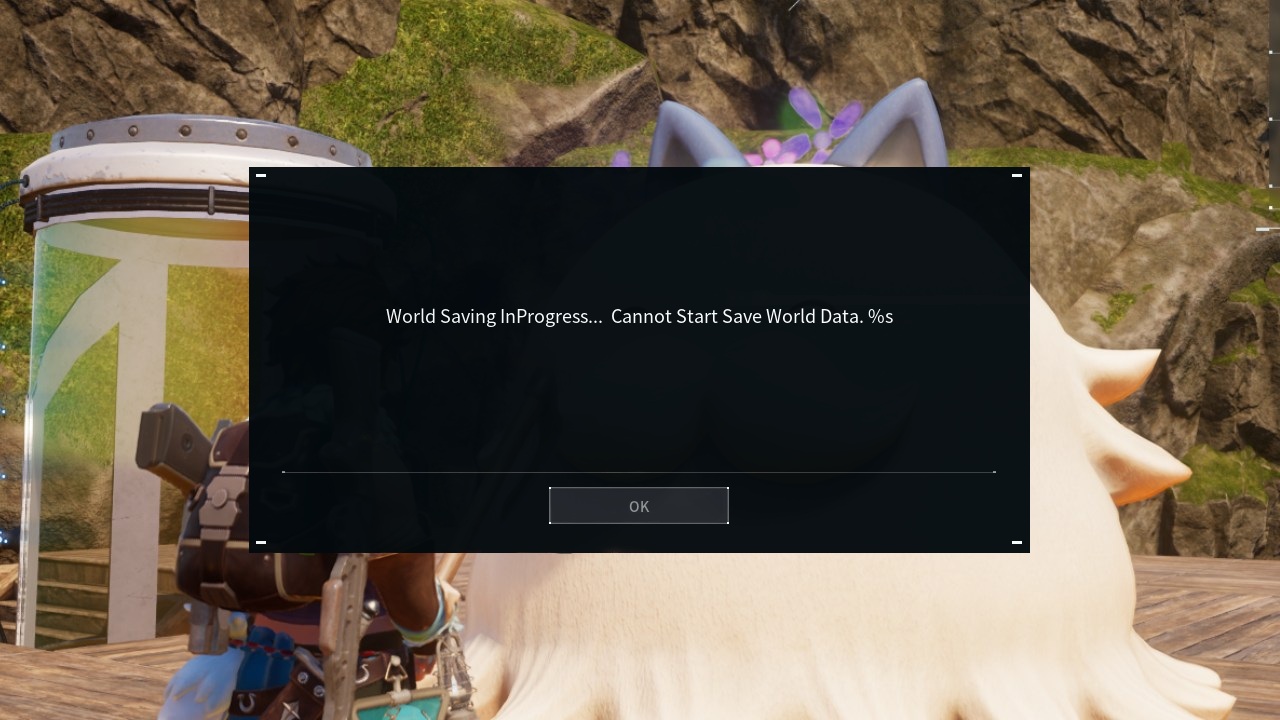
The following are some of the proven solutions for Palworld’s “Cannot Start Save World Data” issue in Palworld on Xbox. It’s important to bear in mind that these solutions might not be effective for all users. It’s always advisable to stay updated with the official Palworld channels for any new updates or fixes from the developers.
Solution 1: The Dashboard Method
One of the simplest solutions involves using the Xbox dashboard. When the pop-up appears, press the Xbox button and select “Home” to return to the Xbox dashboard. After that, reopen the game. There’s no need to quit or force close the game. If the issue recurs, you can repeat this process each time.
Solution 2: The Screenshot Method
Another effective method involves taking a screenshot. As soon as the screenshot starts to upload to the Xbox servers, the connection is reestablished, and the problem is resolved.
Solution 3: The Settings Method
A temporary solution that has proven effective for some players on Xbox involves making a small change in the game’s settings. Go into settings, make a small change, and exit the setting. Any change will do. This action will save the setting and the game. Note that there’s a chance your game will freeze when trying this solution. If that happens, you might have to restart your Xbox.
Solution 4: The Hard Reset Method
If the above methods do not work for you, a hard reset of your console might be the solution. Completely unplug your console for a few minutes, and then try to play the game again. The problem should be resolved.


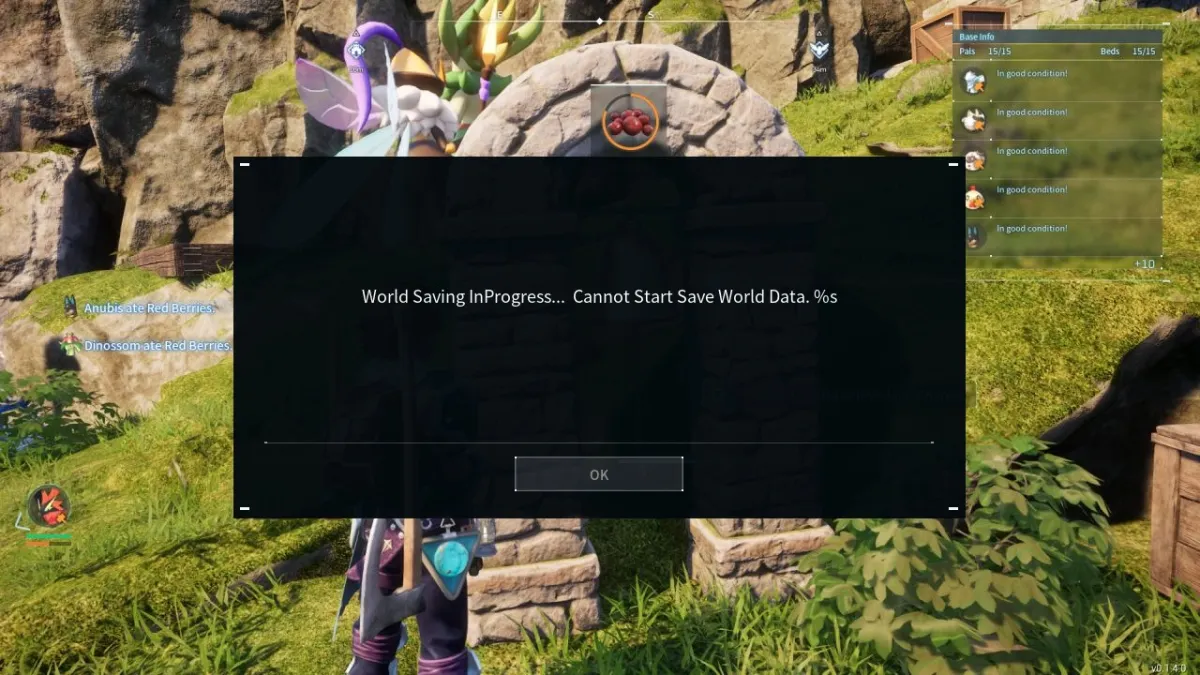









Published: Feb 5, 2024 05:20 pm