Twitch has seen its fair share of error codes over the years. From server maintenance to genuine errors appearing from time to time. While streamers are busy making money and creating engaging content. There is always something error-code-wise to keep a track of. Sometimes there are errors that spread like wildfire when a server hiccup happens. One of these is the Internal Service 500 error. This article will take you over exactly how to fix the Twitch internal service error 500. Notably, these fixes of course only apply if there is a genuine issue on your side. It may be a possibility that the error actually is on Twitch’s side which means the company will be quickly sorting the issue if so.
Fixing the Twitch Internal Service Error 500
The first step for fixing the Twitch Internal Service Error 500 is simply to reload/refresh the page you are on. There is a chance this fixes the issue if there was indeed an issue on Twitch’s side. The second thing you can try is a full reboot of the web browser by fully closing down the browser and starting it up again. This should likely fix the Internal Service Error that you are encountering. Twitch has a lot of staff so even if there is a service error on Twitch’s side, people will be actively fixing it.
A very powerful fix for this error is to clear your browser’s cookies and cache, which can usually be done through the browser’s settings. With some luck, the Internal Service Error 500 will now be fixed for you and perhaps you can get back to finding out how to create a Vtuber avatar for streaming with if you plan on doing so. There are certainly a lot of possibilities that you may notice this issue again so having this article in mind when you need to fix it again will be a good idea.


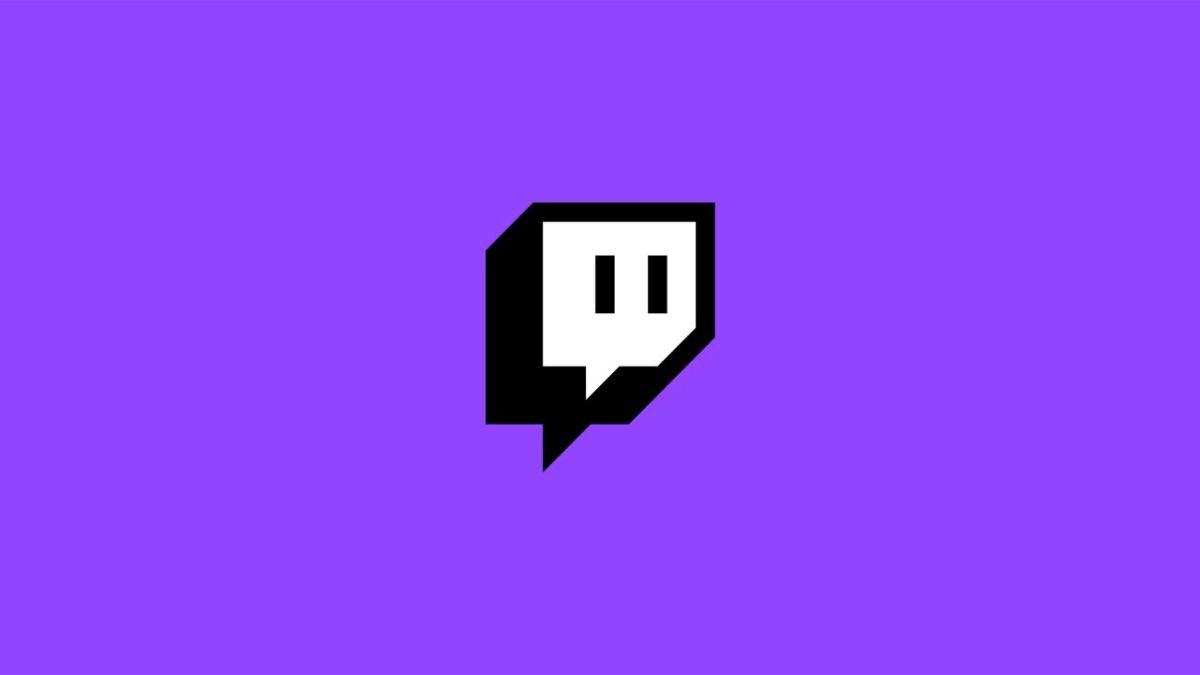









Published: Sep 28, 2022 02:46 pm