Are you wondering how to hide your Hogwarts Legacy achievements? Sometimes you don’t want others to know what games you are playing or when you are online. Each platform has multiple ways of achieving this, and you will need to use every method together to achieve total anonymity. This may sound difficult, but it doesn’t have to be. We have provided the steps required for the four major platforms on which Hogwarts Legacy is available. Here is how to hide your Hogwarts Legacy achievements and game activity.
How to Hide Your Achievements in Hogwarts Legacy
Here are the instructions for the four major platforms you can play Hogwarts Legacy.
| Choose Your Platform |
|---|
| Epic Games |
| PlayStation 5 |
| Steam |
| Xbox Series S|X |
Epic Games

The Epic Games client, unfortunately, doesn’t give you any control over what is shown to your friends and other users of the Epic Games platform. The only workaround is to play the game offline so it doesn’t update the outside world. Those who purchase a physical copy of Hogwarts Legacy will be required to connect to the internet to install a Day 1 patch. Those who purchase the game digitally will receive the patch with the initial download. However, the game will sync to the Epic Games client if you restore the internet.
PlayStation 5

You can hide your Achievements in Hogwarts Legacy on PlayStation 5 using a combination of four methods.
Hide Hogwarts Legacy from Your Collection
You can do so by following these steps:
- Head to your Dashboard
- Select Collection
- Press the Options button
- Choose Hide
Note: You can still find the game at a later date by using the Filter and Sort function
Hide Your Hogwarts Legacy Trophy Updates and Game Activity
You can do so by following these steps:
- Navigate to Profile
- Select Trophies
- Click Privacy Settings
- Select Hidden Games
- Click Hide Your Games From Other PLayers
- Select the toggle switch for Hogwarts Legacy
Hide Your Gaming History
You can do so by following these steps:
- Head to the Settings menu
- Select Users and Accounts
- Click Privacy
- Set Who Can See Your Gaming History to No-one
Make Yourself Appear Offline
You can do so by following these steps:
- Head to the Profile menu
- Select Online Status
- Click Appear Offline
Steam
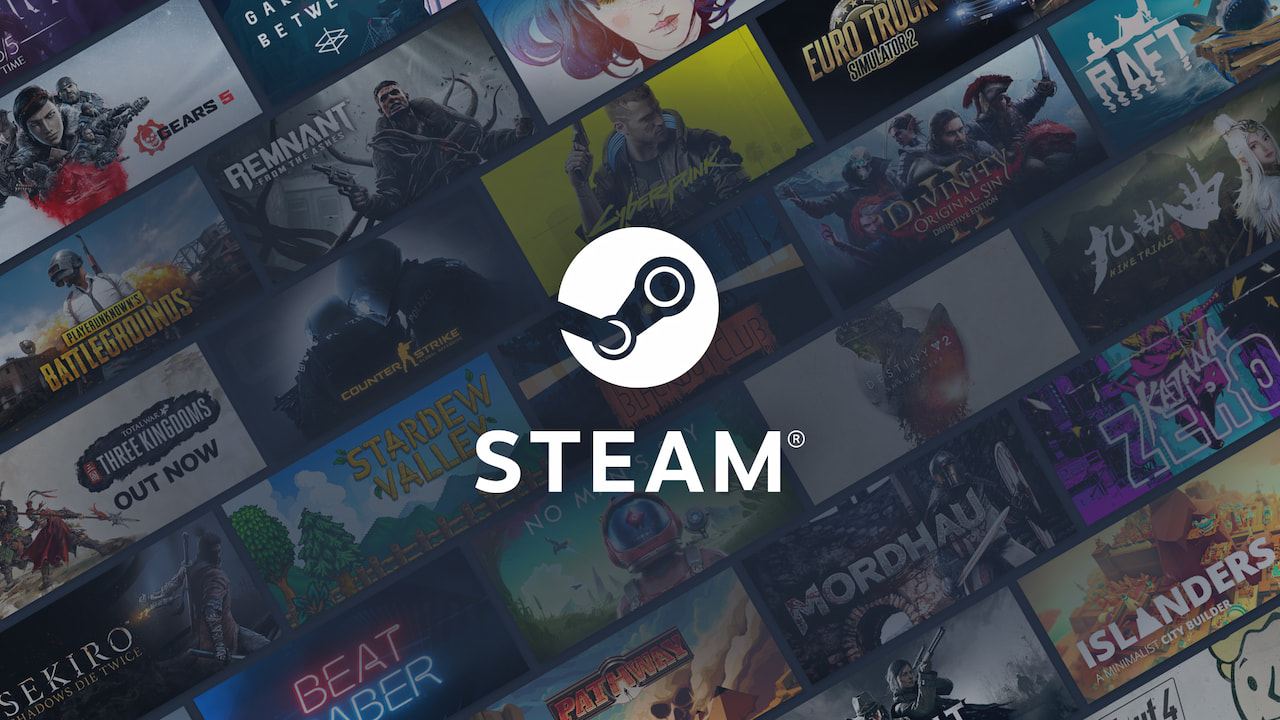
You can hide your Hogwarts Legacy Achievements on Steam using two different methods.
Make Yourself Invisible
You can do so by following these steps:
- Select the Friends drop down menu on the top left of your Steam Client
- Click Invisible
Set Your Game Details to Private
You can do so by following these steps:
- Click on your Username on the top right of your Steam Client
- Click Profile
- Select Edit Profile
- Navigate to Privacy Settings
- Set Game Details to Private
The combination of these settings will make you invisible to friends (you can still chat if you want) and will limit the details of the game (playtime, achievements, etc…) shown to other users of the Steam platform.
Xbox Series S|X

You can hide your achievements in Hogwarts Legacy using three different methods.
Hide Hogwarts Legacy form your Library
You can do so by following these steps:
- Press the Xbox button on your controller
- Click My Games and Apps
- Select See All
- Go to Games
- Click Full Library – All Owned Games
- Select Hogwarts Legacy with the Menu button
- Click Hide From the List
Hide Your Hogwarts Legacy Achievement Updates and Game Activity
You can do so by following these steps:
- Press the Xbox button on your controller
- Click Settings
- Select General
- Click Online Safety & Family
- Navigate to the Privacy & Online Safety section
- Select Xbox Privacy
- Click View Details and Customize
- Click Game Content
- Navgaite to the Others Can See Your Captures on Xbox
- Set the Only Me Setting to Yourself
Make Yourself Appear Offline
You can do so by following these steps:
- Press the Xbox button on your controller
- Click Profile & System
- Select your Username
- Click on Appear Online
- Choose Appear Offline
Hogwarts Legacy is available on PC, PlayStation 4, PlayStation 5, Xbox One, and Xbox Series X/S.








