Fortnite, the uber-popular 3rd person shooter, is addicting. So addicting that you may be wondering to yourself, “How can I play this on my school Chromebook?”. Well, by following this handy guide, we’ll be showing you a few different ways to get Fortnite on your Chromebook! It might not be the best idea to play Fortnite during class, but let’s be real, sometimes you just need to check the item shop before it refreshes to secure your new favorite skin. If you’re just trying to get a victory royale during school hours though, we won’t judge either. Here are three easy ways to play Fortnite on a school Chromebook.
There are three methods to get Fortnite on your Chromebook. One of them will install the game directly to your device, but if you’re not allowed to do that, you can also stream the game using a cloud gaming service. Here are your three options:
- Android App
- Chrome Remote Desktop
- NVIDIA GeForce Now
Android App Version

One of the ways that you can get Fortnite on your Chromebook is by side-loading the Android App directly onto your chrome OS device. By following this list, you’ll be able to get this app up and running.
- Enable Developer Mode: You’ll want to turn off your Chromebook, then press and hold ESC and F3 while pressing the power button. Let go of the power button and you should be taken to the Recovery Screen. Press CONTROL+D to turn on Developer Mode.
- Enable Android Apps: You’ll want to enable the ability to run Android apps on your Chromebook. To do that, you’ll want to navigate to the bottom-right corner of the screen, and press on Settings. From here, select Apps. If the Chromebook you are using supports the Google Play Store, you’ll see the option here, which means you can run Android apps on it.
- While in Google Play Store in Settings, you’ll want to press on Manage Android Preferences.
- Press Security, followed by Unknown Sources.
- Once you have done that, you’ll follow this link, and save the EpicGamesApp.apk file that is on there. Or, you can download the APK directly. You’ll want to do this directly on the Chromebook
- However, you can also download it directly to an Android device, and transfer it to your Chromebook via USB.
- Run the EpicGamesApp.Apk file on the Chromebook, and press Package Installer.
- Press Install, followed by Open, with one last Install press.
- Finish the installation, and celebrate your victory royale.
Chrome Remote Desktop Method
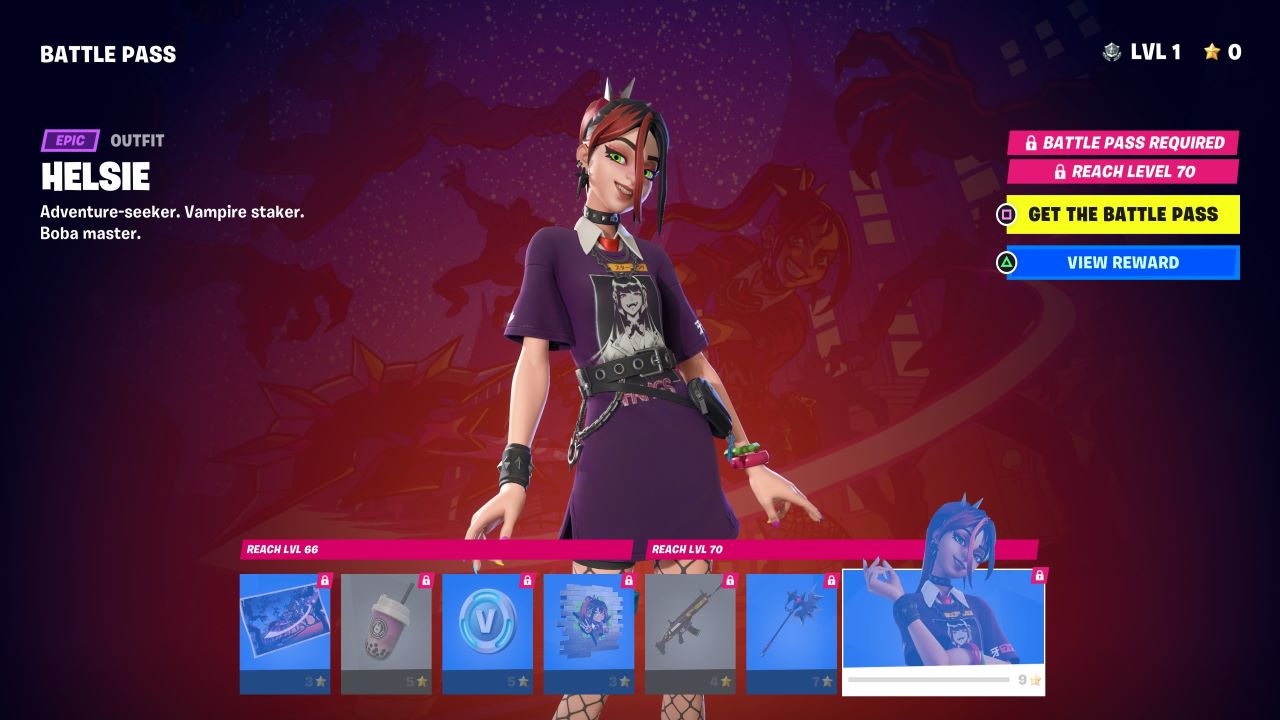
You could also use Chrome Remote Desktop to access a PC or Mac that already has Fortnite installed on it, to not worry about causing any issues with sideloading applications that could get you in possible trouble with the school. Here is a guide on how to access Chrome Remote Desktop;
- Open Chrome: On your Chromebook, access Google Chrome
- Search: In your address bar, you’ll want to search remotedesktop.google.com/access, or follow this link.
- Set Up: Under “Set Up Remote Access”, press Download.
- Follow Up: Continue to follow the on-screen directions to install Chrome Remote Desktop.
You’ll want to follow up on the PC or Mac that you’re using Fortnite on with these helpful steps;
- Open Chrome: On your Target PC or Mac, access Google Chrome.
- Search: In your address bar, search remtoedesktop.google.com/support, or follow this link.
- Share This Screen: When you access the page, you’ll want to download the Share This Screen option.
- Follow Up: Follow the on-screen directions to install Chrome Remote Desktop
- “Get Support”: Under the “Get Support” section of the application, you’ll want to select “Generate Code”.
- Copy the code and send it to an email address that you can access on your Chromebook
- Enter The Code: When you enter the code on your Chromebook, you’ll select “Share”, and be able to remotely access the other device.
- Stop Sharing: At any time during the remote session, you can press “Stop Sharing” to remove yourself from the session and go back to what you were doing beforehand.
- While this is an effective method, and you do not have to download any Android Applications onto your device, there is still an annoying caveat to it: It will ask you every 30 minutes if you would like to continue to share your screen.
GeForce NOW Method

You could finally try accessing Fortnite on your Chromebook through GeForce NOW, a cloud-streaming gaming service. Here is how you would set that up;
- Set Up: You’ll want to head to the GeForce NOW website, or follow this link. Once you do that, you’ll be asked to either sign in, or create a new account if you don’t currently have one.
- Search: Once you are all logged in, or have created your new account, find the search bar and find Fortnite.
- Select Fortnite and press Play, then link your existing Epic Games Account.
- Final Step: Once you have done all of this, you’ll be able to access the game from your GeForce Now account
- Please note that this step only works in North America and Europe
And there we have it! Three different methods on how to access Fortnite on your school Chromebook. As long as you have a wired connection, WiFi, or a Mobile Hotspot, you’ll be able to play one of the most popular games on one of the most popular computer types out there.
Fortnite is available now on PC, PS4, PS5, Xbox One, Xbox Series X|S, Nintendo Switch, and mobile devices.







