In case you haven’t heard, Adventure Sync is a new feature in Pokémon GO that lets the game keep track of players’ walking distances so that they can receive Buddy Candy and hatch Eggs even while the app is closed. For more information, click here. The Adventure Sync feature is, as of the time I’m writing this, available to players on Level 30 or higher, but it will become available to trainers on lower Levels soon, too. If you’re having trouble figuring out how to turn this new feature on or off, here’s what to do:
Turning Adventure Sync On:
Once you’ve opened Pokémon GO and you’re in the game, tap on the PokéBall icon on the bottom of the screen (you know, the one that brings up your menu to let you check your Pokémon, Items, Pokédex, etc.). From here, click on the “Settings” icon with a gear next to it, which is in the top-right corner, just above “Tips” and “News.” In the Settings menu, the sixth item down is “Adventure Sync.” Click the empty circle next to it to enable the new feature. You will then be asked if you want to “Turn it on!” or try it “Maybe later.” Select “Turn it on!” After this, Pokémon GO will attempt to access your Apple Health app if you’re using an Apple device or your Google Fit app if you’re using an Android device. Allow Pokémon GO to access the information from these apps by pressing “Allow” (you may have to turn features or categories in Apple Health or Google Fit on first before you’re allowed to press “Allow”). You will then receive a notification asking you if it’s okay for Pokémon GO to track your location even when the app is off, or if you only want it to only track your location when the app is on. Well, the whole point of Adventure Sync is for the walking you do without the app on to count towards the game, so allow the app to track you when the app is closed. If done correctly, you’ll receive an in-game notification stating “Adventure Sync enabled!” Click “OK,” and you’re good to go.
Turning Adventure Sync Off:
If you decide you don’t want Adventure Sync tracking your location all the time anymore, then click the PokéBall icon on the bottom of the screen to open up the menu and go back into the Settings menu by clicking “Settings” in the top-right corner. The sixth item down is “Adventure Sync,” and if the feature is on, it will have a circle with a check mark inside it. If the circle is empty, then Adventure Sync is already off. If there is in fact a check mark in the circle, then Adventure Sync is indeed on. Simply tap on the circle with the check mark and the check mark should disappear, turning Adventure Sync off.
Of course, you can turn Adventure Sync off or on whenever you want, so don’t worry about making any kind of permanent decision.


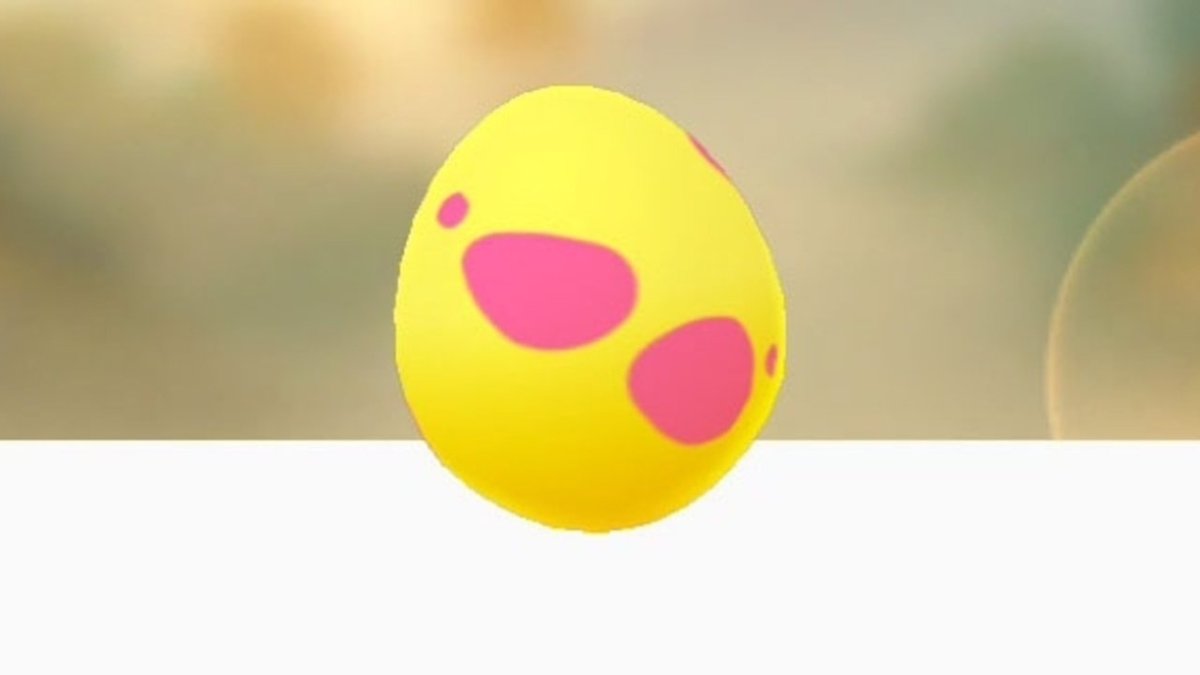








Published: Nov 2, 2018 03:46 pm