Are you wondering how to turn on the catcher glove while playing on any difficulty or game mode in MLB The Show 23? Turning on the catcher glove allows the catcher to not only suggest a pitch type but also a pitch location when you are pitching in modes like Road to the Show or Diamond Dynasty. This suggestion by the catcher can help you with pitching if you are new to the game and unsure of where to place your pitches. However, enabling this feature isn’t intuitive and in a settings menu you wouldn’t suspect.
How to Turn on Catcher Suggestions While Playing on Any Difficulty or Game Mode in MLB The Show 23
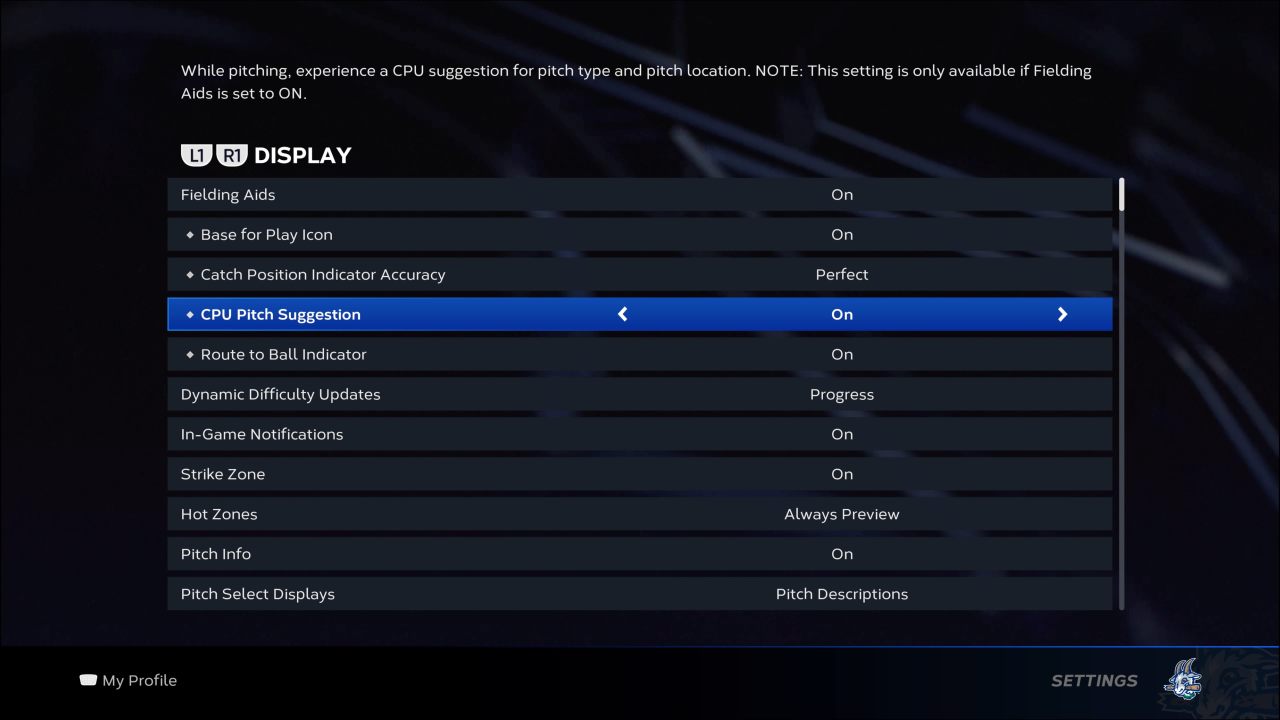
The CPU Pitch Suggestion setting provides valuable information for you when pitching. While pitching, experience a CPU suggestion for pitch type and pitch location. However, you must first have the Fielding Aids toggled On for this setting to be available. The Fielding Aids setting enables all fielding visual indicators like the CPU Pitch Suggestion. If the CPU Pitch Suggestion setting is not available, here is how to turn the Fielding Aids setting on:
- Pause the Game
- Go to the Gameplay settings menu
- Navigate to the Display submenu
- Toggle Fielding Aids to On
Related: MLB The Show 23 – How to Turn On or Off Cross Play
Once you have turned Fielding Indicators on, you can enable the CPU Pitch Suggestion option, which turns the catcher glove visual indicator on. To turn on the Catcher Glove while playing on any difficulty in MLB The Show 23, you must follow these steps:
- Pause the Game
- Go to the Gameplay settings menu
- Navigate to the Display submenu
- Toggle the CPU Pitch Suggestion to On
Remember that the glove indicator can assist you with the pitch type and location, but you do not have to follow it. If you disagree and think another pitch type or location would work better, you can choose what you want.


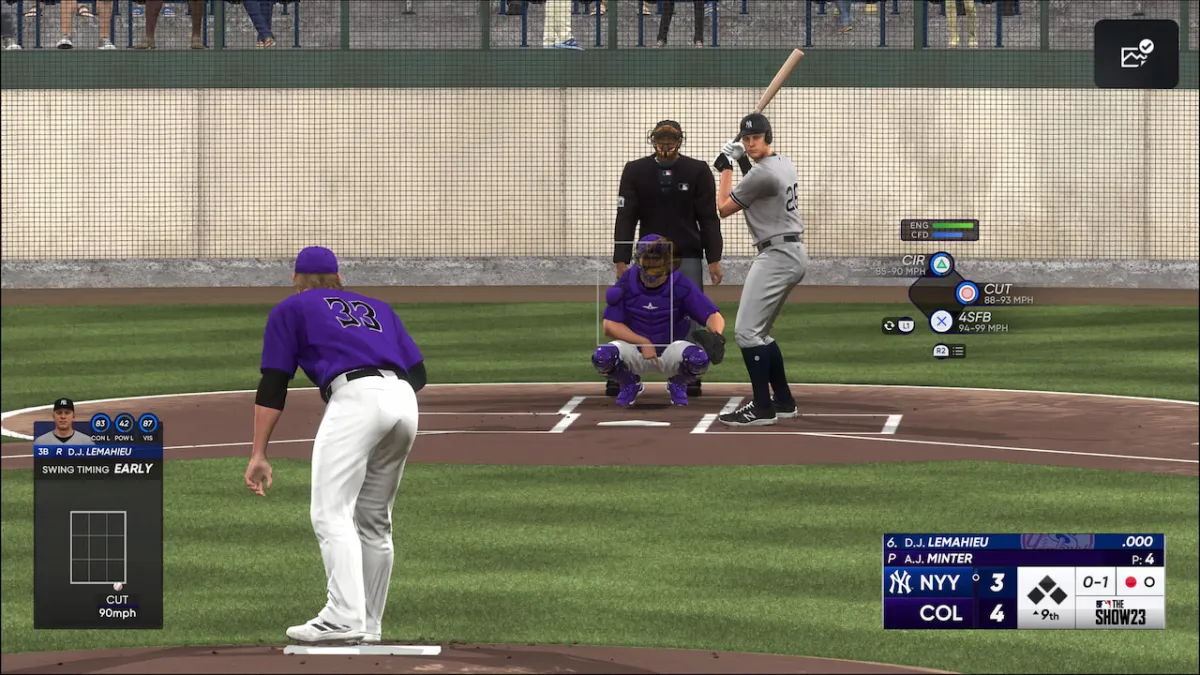









Published: Mar 29, 2023 01:59 pm